Installation and activation, Installing songgenie, Activating songgenie – equinux SongGenie 1.2.1 User Manual
Page 5: Purchasing songgenie
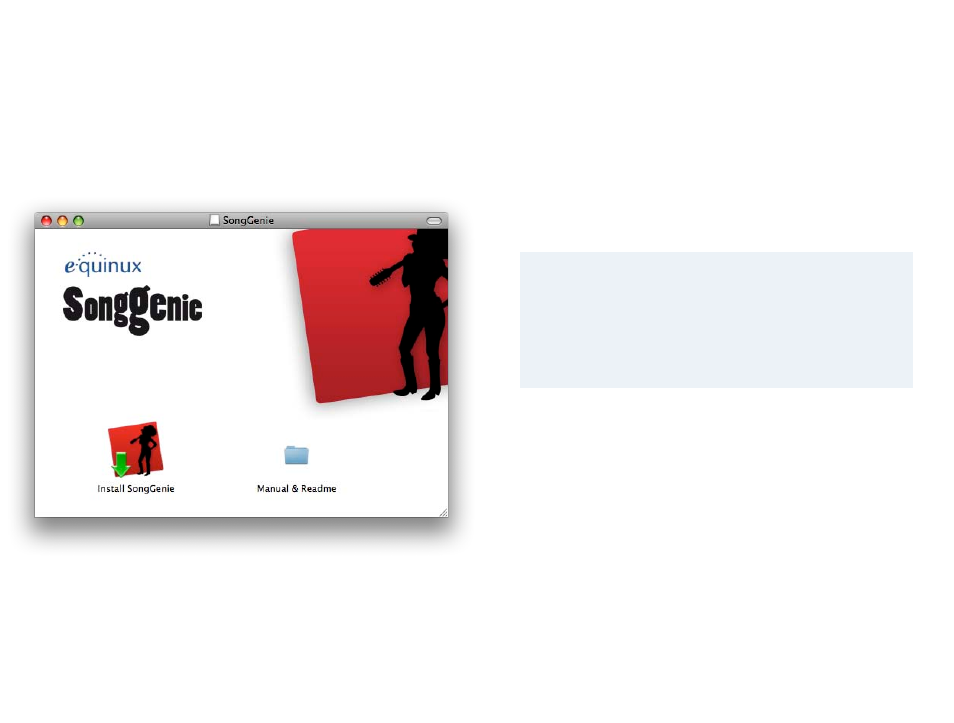
Installation and Activation
This chapter explains all steps necessary to start using
SongGenie.
Installing SongGenie
Before you can start naming your songs, SongGenie must be installed on your
computer.
If you bought a boxed version of SongGenie:
1 Insert the SongGenie CD into your Mac’s CD/DVD drive.
2 Double-click the SongGenie CD icon on your Desktop.
3
Double-click “Install SongGenie” and follow the onscreen
instructions.
If yyou downloaded SongGenie from our website:
1 Double-click the “SongGenie.dmg” file.
2 A new window will open: Double-click “Install SongGenie” and follow the
onscreen instructions.
Activating SongGenie
Before you can use all of SongGenie’s features, you have to activate the pro-
gram on your computer. If you have already purchased a license in our Online
Store or as a Retail box, you can skip ahead to the next section
Purchasing SongGenie
You can buy online directly within SongGenie. All you need is a connection to
the Internet.
To purchase SongGenie:
1 Open SongGenie, and select SongGenie > Buy SongGenie… from the
menu bar.
2 A Window will appear and you can order your copy of SongGenie.
If you paid via credit card, your license will then be added to your equinux ID
and SongGenie will be activated on your Mac, once your card details have
been verified
If you paid via bank transfer or PayPal, we will send you an email as soon as
we receive your payment. Afterwards, you’ll be able to activate SongGenie
using the equinux ID and password you created in our Online Store.
Your equinux ID
Your equinux ID will be used to store and manage your equinux
products. If you don’t yet have an equinux ID yet, the following sec-
tion will explain how to create one. Please keep your equinux ID
and password in a safe place as you’ll need this information again
to use your equinux products.
5