Working with songgenie, A first look at songgenie, Applying the song filter – equinux SongGenie 1.2.1 User Manual
Page 8: A first look at songgenie
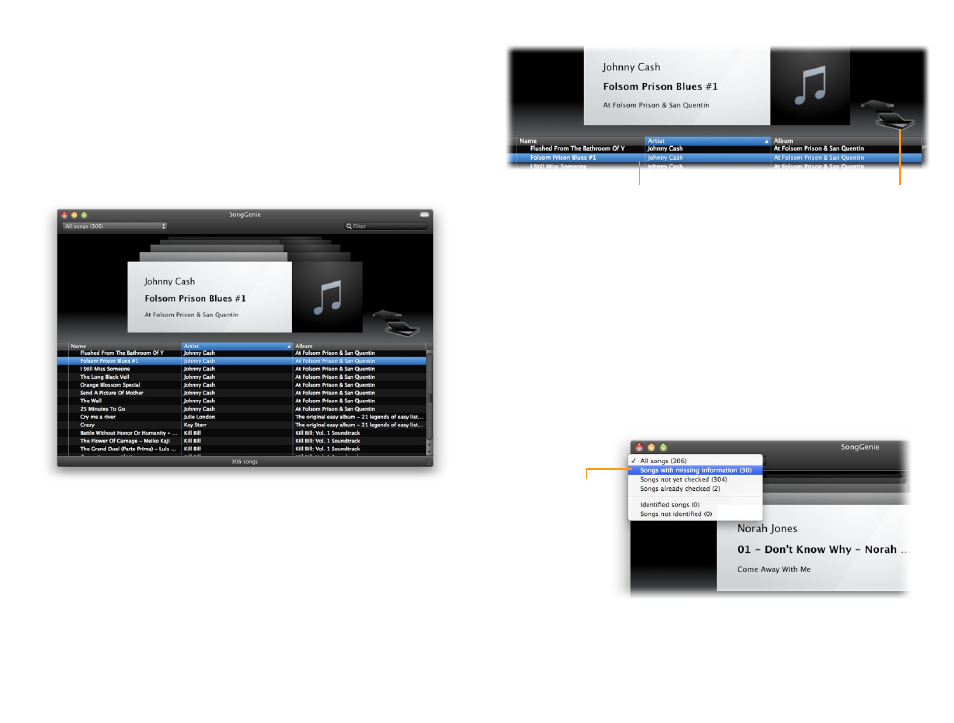
Working with SongGenie
This chapter will introduce you to SongGenie’s features and
show you how to find and fix missing song information.
A first look at SongGenie
In the SongGenie window you can see all the songs that SongGenie has
found in your music collection.
Flip through your songs by clicking the large arrows to the right of the current
song, or by selecting a song from the list in the lower half of the window.
Use the arrows to scroll
through your songs
Click a song to jump
directly to it
Applying the song filter
Some of the songs in your music collection may already have complete in-
formation. So first of all, we’re going to have SongGenie filter out those songs,
allowing you to find just the songs that need improving.
To show just songs that have missing information:
‣ Select the drop down menu from the top left corner of the window
‣ Select “Songs with missing information”
SongGenie will then try to find songs that have missing information: It will
recognize empty information fields, placeholders such as “Track 1” or “Un-
known artist” as well as incorrect formatting.
Choose the filter to only
see songs that need to
be worked on.
8