Enter bios setup, Main, Enter bios setup main – Foxconn AT-7300 User Manual
Page 10: Bios setup, Bios setup main
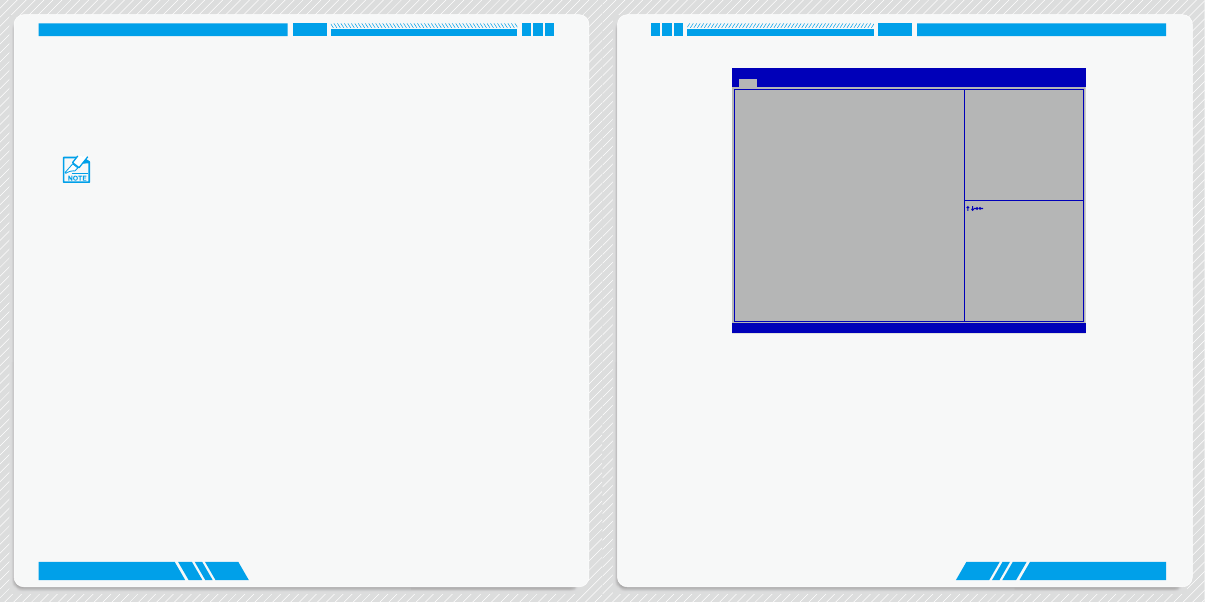
12
13
BIOS SETUP
BIOS SETUP
Main
Version 2.15.1231. Copyright (C) 2012 American Megatrends, Inc.
Aptio Setup Utility - Copyright (C) 2012 American Megatrends, Inc.
Main Advanced Power Security BootOptions Save & Exit
System BIOS
Project Version
C25F1D17
Build Date
11/23/2012
EC Version
12.F1.05
Processor
Intel(R) Core(TM) i5-3317U CP
Core Frequency
1.70 GHz
Count
2
Chipset
Intel PCH SKU Name
HM76
System Memory
Memory Frequency
1333 Mhz
System Memory Size
4096 MB (DDR3)
System Date
[Wed
11
/23/2012]
System Time
[16:06:12]
Access Level
Administrator
↑ ↓→ ←: Move
Enter: Select
+/-: Change Opt.
ESC: Exit
F1: General Help
F2: Previous Values
F3: Optimized Defaults
F4: Save & Exit Setup
F7: Load User-defined Defaults
F8: Save as User-defined
Set the Date. Use Tab to
switch between Date elements.
Main
► System Date
<weekday><month><date> <year> format.
Day—weekday from Sun. to Sat., this message is automatically displayed by BIOS (Read Only).
Month—month from 1 to 12.
Date—date from 1 to 31.
Year—year, set up by users.
Use [ENTER], [TAB] or [SHIFT-TAB] to select a field. Use [+] or [-] to input the value.
► System Time
This item allows you to configure the desired time. Use [ENTER], [TAB] or [SHIFT-TAB] to select a
field. Use [+] or [-] to input the value.
The three fields of the setting are <hour> : <minute> : <second> respectively.
► Access Level
It displays your current access level. If you enter system with a user password, it will display “User”. If
Enter BIOS Setup
The BIOS is the communication bridge between hardware and software, correctly setting up the BIOS pa-
rameters is critical to maintain optimal system performance. Power on the computer, when the message
“Press <Del> to enter setup. Press <F11> to enter boot menu.”
appears at the bottom of the screen, you can press <Del> key to enter Setup.
Use the arrow right/left keys to select a specific function and go to the submenu. Each function is ex-
plained below:
Main
It displays the basic system configuration, such as CPU Name, memory size, system date, time and
so on. They all can be viewed or set up through this menu.
Advanced
The advanced system features can be set up through this menu.
Power
All the items related with Green function features can be setup through this menu.
Security
The Administrator/User password can be set up through this menu to prevent unauthorized use of
your computer. If you set a password, the system will ask you to key in correct password before boot
or access to Setup.
BootOptions
Boot features can be set up through this menu. You can set the boot device priority and enable “Quiet
Boot” feature here.
Save&Exit
The optimal performance settings can be loaded through this menu. However, it may offer better
performance in some ways (such as less I/O cards, less memory ...etc.), still, it may cause problem
if you have more memory or I/O cards installed. It means, if your system loading is heavy, set to
optimal default may sometimes come out an unstable system. What you need now is to adjust BIOS
setting one by one, trial and error, to find out the best setting for your current system. You also can
save or discard the changes and exit BIOS setup here.
We do not suggest that you change the default values in the BIOS Setup, and we shall
not be responsible for any damage which resulted from the change you made.