3 console type – video console, 1 activating a video console – Guntermann & Drunck CATCenter X systems Operation User Manual
Page 101
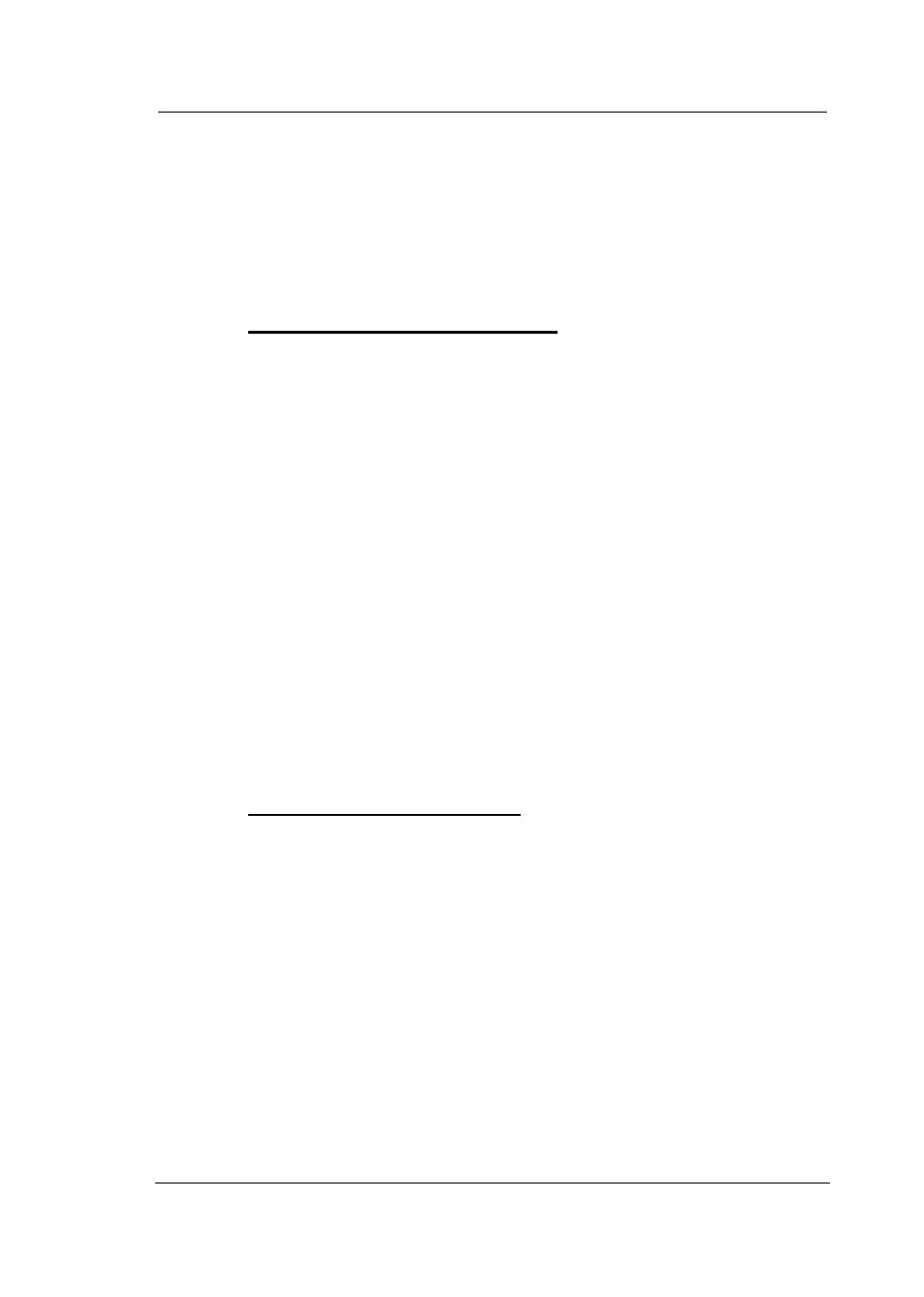
Guntermann & Drunck GmbH
CATCenter Operating Manual
Page 101
After you finish you configuration tasks, cancel the temporary access by
carrying out the UserLogout in the Operation menu by pressing the
E
key.
The administrator access is cancelled immediately and the Select menu
appears on your screen.
Now OpenAccess is active once again.
5.6.3
Console Type – Video Console
Note: This console type is applicable when the option „Push/Get“ has
been purchased and is activated.
With the console type "Video console", it is possible to use a UCON on a
beamer without having a keyboard or mouse connected to this UCON. The
configuration of a video console corresponds to an OpenAccess console (see
Chapter 5.6.2
).
However, there are two differences:
No entries can be made on a connected computer from a video console.
Keyboard and mouse are completely locked outside AdonIS.
A video console does not tie up the target. If a video console connects
to a computer, other users cannot see this. No change is visible in the
number of connected users in the Select menu. Another user
connected to the computer does not receive a multi-user message. A
user without multi-access rights can connect if only a video console is
connected to the computer.
5.6.3.1
Activating a Video Console
To activate the "VideoConsole" function, proceed as follows:
1. Access AdonIS using the hotkey combination
CTRL
+
NUM
.
2. Press the
F11
key; the Configuration menu opens.
3. Within the Configuration menu, select the entry "Console" with the
cursor. Now press the
ENTER
key.