Chapter 2. installing and set up, English – HiTi P720L User Manual
Page 11
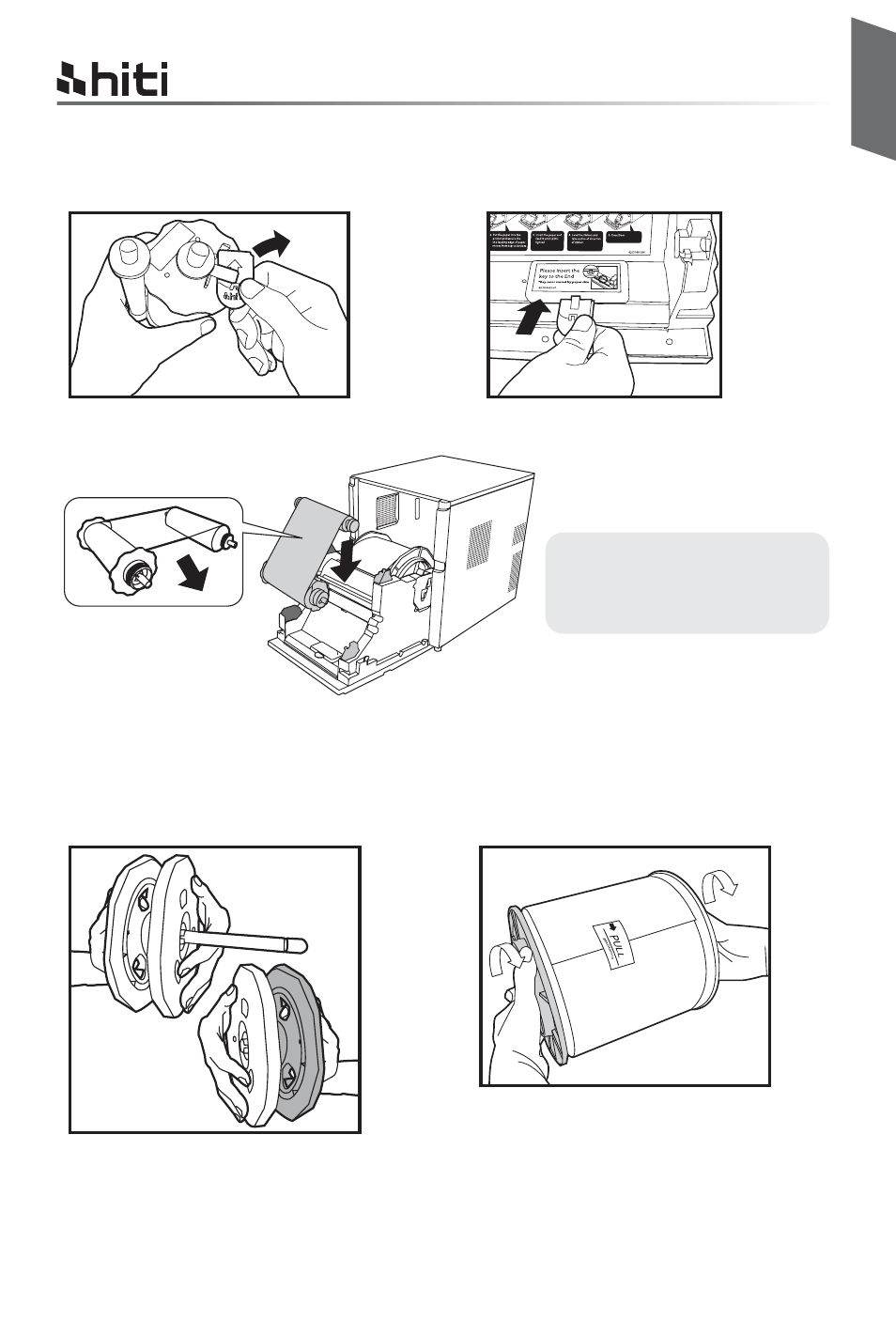
English
HiTi P720L user manual
Chapter 2. Installing and Set Up
2 - 6
3. Stretch the ink ribbon and put the
ink ribbon in the holder. Insert the
ribbon until it clicks into position.
Install spacers in the paper flanges first when using 5x7 size paper. When using 6x4 size paper or
6 x 9 size paper, spacers are not needed.
(Note: The availability of some consumable packages may vary in different regions. Please
contact your local dealer for the availability of the consumable packages.)
ƦLoading Ink Ribbon and chip key
ƦLoading Paper
2. Push the flange until see the notch on left
side on paper core.
Do not remove the seal attached onto the
paper until the paper is set in the printer.
1. Install the spacers in the paper flange (green)
and paper flange (black).
The two spacers are identical.
Attention: Please make sure
match the color
between ribbon core
and dock on both sides.
1. Remove chip key from Ink ribbon.
2. Insert chip key into the dock.