Using an mp3 – Hummer 2007 H3 User Manual
Page 222
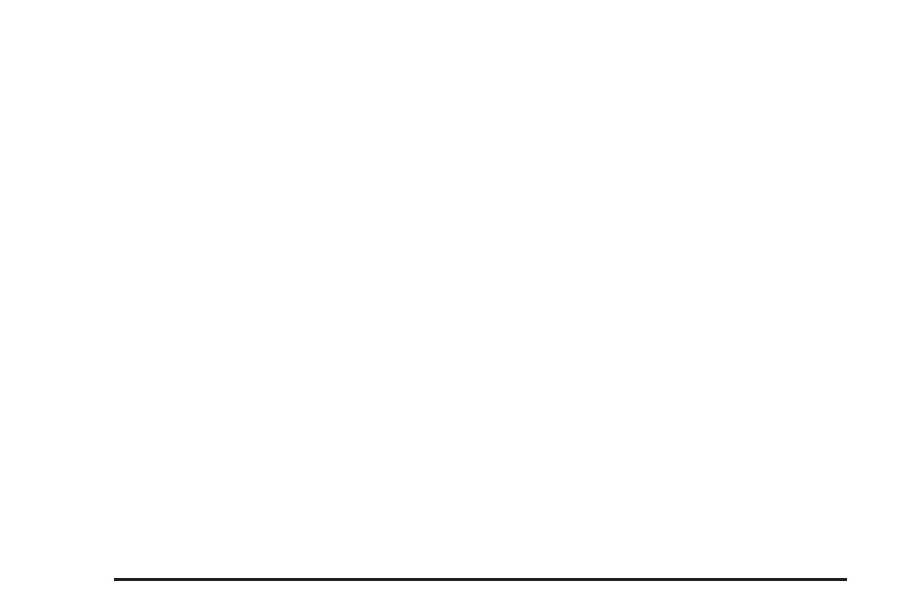
CD Messages
CHECK CD: If this message appears on the
display and/or the CD comes out, it could be for
one of the following reasons:
•
It is very hot. When the temperature returns
to normal, the CD should play.
•
You are driving on a very rough road. When the
road becomes smoother, the CD should play.
•
The CD is dirty, scratched, wet, or
upside down.
•
The air is very humid. If so, wait about an
hour and try again.
•
There may have been a problem while
burning the CD.
•
The label may be caught in the CD player.
If the CD is not playing correctly, for any other
reason, try a known good CD.
If any error occurs repeatedly or if an error
cannot be corrected, contact your dealer. If the
radio displays an error message, write it down
and provide it to your dealer when reporting
the problem.
Using an MP3
MP3 CD-R Disc
MP3 Format
If you burn your own MP3 disc on a personal
computer:
•
Make sure the MP3 files are recorded on
a CD-R disc.
•
Do not mix standard audio and MP3 files
on one disc.
•
Make sure playlists have a .mp3 or .wpl
extension, other file extensions may not work.
•
Files can be recorded with a variety of fixed or
variable bit rates. Song title, artist name, and
album are available for display by the radio
when recorded using ID3 tags version 1 and 2.
•
Create a folder structure that makes it easy to
find songs while driving. Organize songs by
albums using one folder for each album. Each
folder or album should contain 18 songs or less.
•
Make sure to finalize the disc when burning an
MP3 disc, using multiple sessions. It is usually
better to burn the disc all at once.
222