15 [f38] copying cec physical address copy of edid, 16 [f40] setting input equalizer, F38] setting cec physical address copy of edid – IDK VAC-1000HD User Manual
Page 31: F40] setting input equalizer, F38] copying cec physical address, Copy of edid
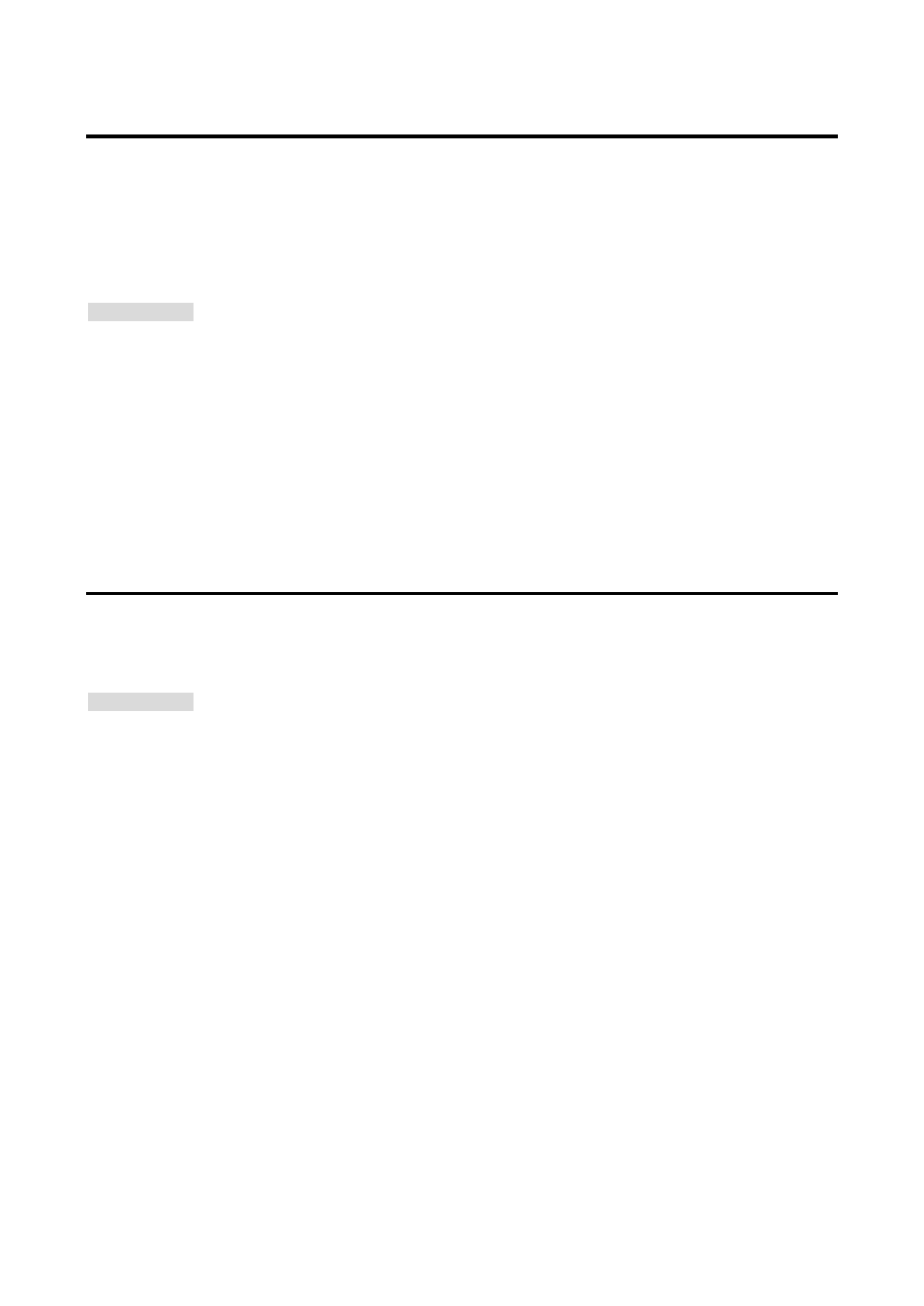
VAC-1000HD User’s Guide
31
7.2.15 [F38] Copying CEC physical address copy of EDID
CEC: Pass through between IN and OUT6
The CEC physical address of the sink device that is connected to OUT6 into the EDID of IN can be copied.
If the CEC physical address of the connected sink device and the VAC’s address are not the same, the CEC
functions, such as input switching in the sink device at start-up, may not work correctly. The problem can be
solved by using the CEC physical address that is copied into the VAC.
Setting values
on: Copy physical address
oFF: Not copy physical address [Default]
Notes:
● This is enabled if CEC-supported source and sink devices are connected and one of 03 to 22 is selected
for resolution setting of EDID.
● CEC system link functions supported by other companies are not guaranteed to work correctly by this
setting. Check the actual configuration.
7.2.16 [F40] Setting input equalizer
If it is set to “00” (AUTO), automatic equalization is normally performed depending on the amount of input
signal attenuation. However, it may not be performed automatically in some PCs. In these cases, set the
amount of equalization manually according to the cable length.
Setting values
00: AUTO [Default]
01 to 25: Low to high
Notes:
● If you use a 5 m/16.4 feet or longer cable for input, we recommend that you check the configuration with
actual devices in advance, because it largely depends on the output signal quality of the source device.
● Set the equalizer value before using the VAC, since images sometimes are interrupted when the setting is
changed.