9 troubleshooting, Troubleshooting – IDK VAC-1000HD User Manual
Page 44
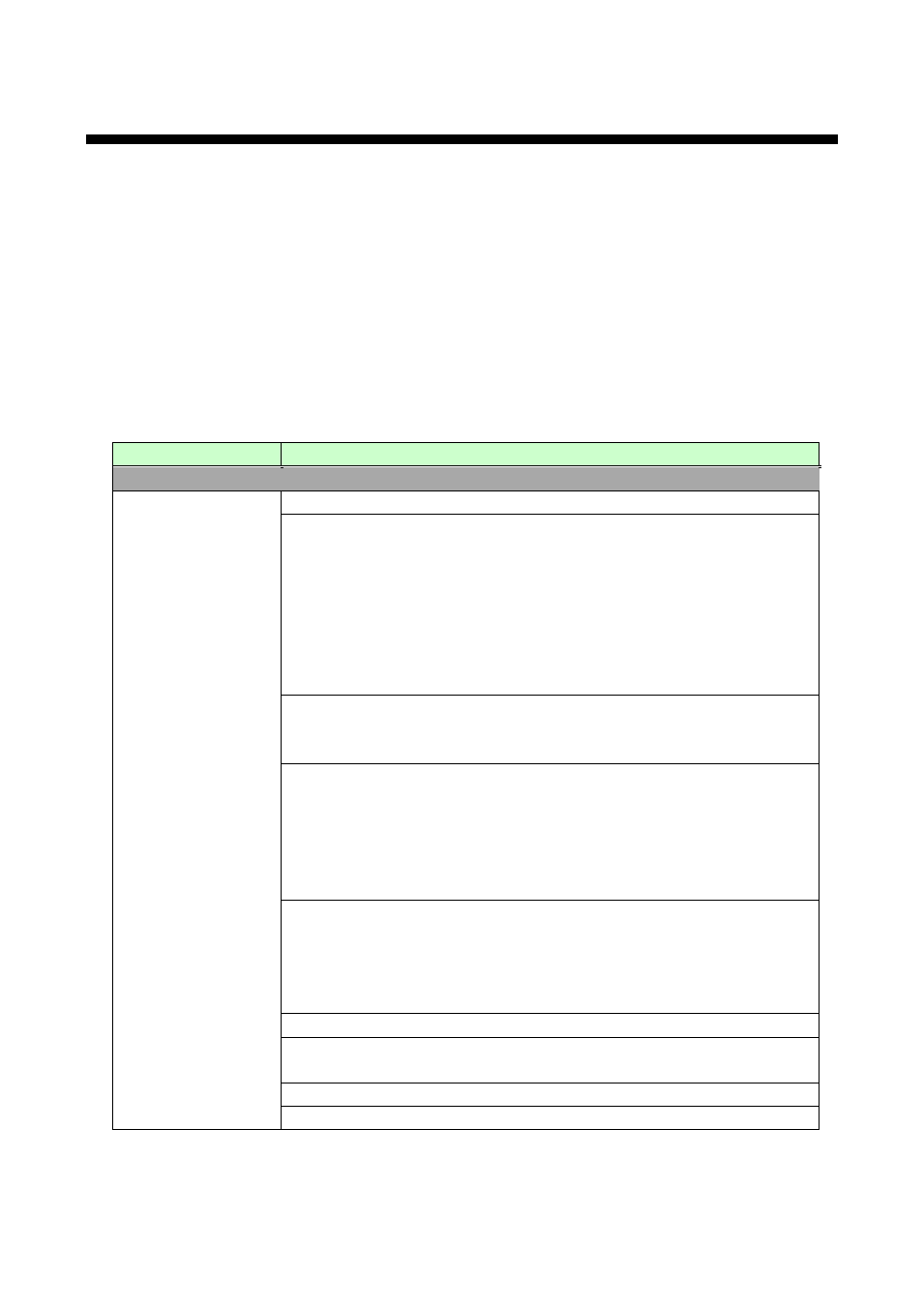
VAC-1000HD User’s Guide
44
9 Troubleshooting
In case this device does not work correctly, please check the following items first.
• Are this device and the connected devices turned on normally?
• Are cables connected correctly?
• Are there no loose connections?
• Are cables that are appropriate to this device being used?
• Are signal specifications of connected devices matched to each other?
• Are settings of the sink device correct?
• Are there any close objects that may cause noise?
If the problem still cannot be solved, check the items in the table below. Please refer to manuals of connected
devices as well, since they may possibly cause the problem.
Problem
Check item
Video output
Video is not output.
If there are no problems with cable connections, first check [1] and [2] below.
[1]
Verify that the EDID resolution setting of the VAC is set to the
input resolution supported by the display device.
・The EDID resolution is set to 1080p by default, but some TVs do
not support that resolution.
・If the EDID resolution is set to 1080i, the video may not be output to
the display device that does not support the interlaced signals.
・Some monitors for PCs do not support the resolutions for TVs. Some
LCD TVs do not support PC resolutions (VGA to QWXGA).
[2]
Verify that signals are output from the input device.
If the “SIGNAL” LED lights, check [3] to [6]; if the LED turns off, check
and [8].
[3]
If signals protected by HDCP are input, does the sink device support
the HDCP? If the sink device does not support HDCP,
copyright-protected signals are not displayed.
Check whether the sink device supports the HDCP.
You can also disable HDCP output to the source device by an input
setting.
[4]
If a long cable is connected for input or output, replace it with a 5
meter/16.4 feet or shorter cable. A 5 meter/16.4 feet or longer cable
can be connected for digital input/output for the VAC, but some
cables fail HDCP authorization or EDID acquisition depending on the
quality of the cable and connected devices.
[5]
Verify that unsupported signals are not being input.
[6]
Change the [C10] setting. Access this menu by changing [F99]
setting.
[7]
Verify that No-signal input monitoring time ([F16]) is not too short.
[8]
Check the video output setting of the source device.