Interlink Electronics VersaPad USB User Manual
Page 7
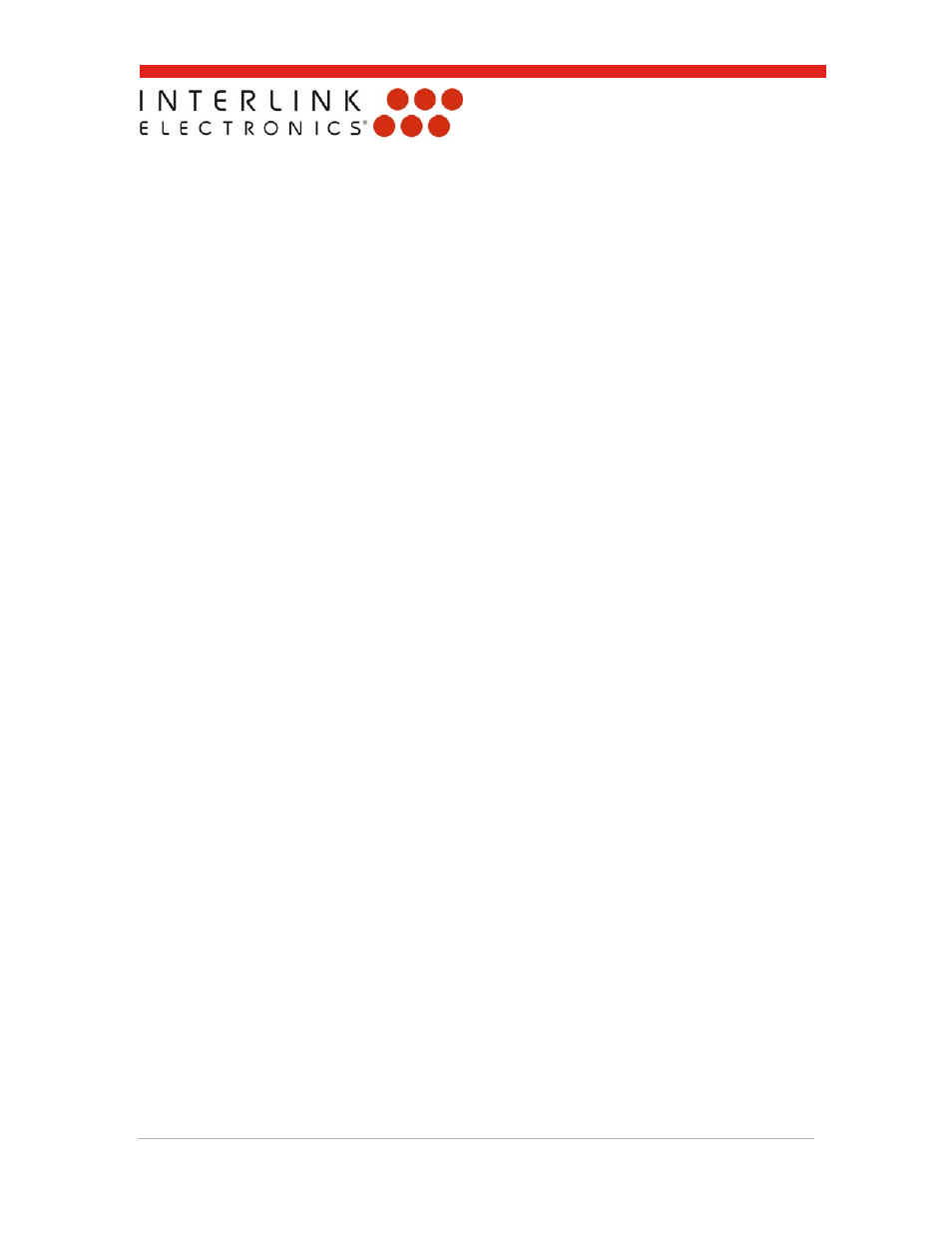
USB VersaPad®
Integration Guide
www.interlinkelectronics.com
5
4.4.5 Drag Edge Lock Use Entire Pad
If a Tap and Drag is released anywhere on the touchpad, the drag will not be released
for three seconds. This allows the drag to be resumed without requiring another
double-tap. Drag edge lock use entire pad is disabled by default on the base design
and set to edge only. Custom versions can have drag edge lock use entire pad
enabled.
4.4.6 Right-Click in Upper Right Corner
Tapping the touchpad in its upper right corner is interpreted as a right-click. Corner
Right-Click is enabled by default on the base design. Custom versions can have this
feature disabled.
4.4.7 Right Edge Border Scrolling
Initiating a touch on the right border edge of the touchpad will set the mouse into
scrolling mode. The finger or stylus can then be moved up and down along the right
edge to scroll. This feature does not activate when the border region is entered during
a mouse cursor movement gesture and the border region is used for mousing only.
Right edge border scrolling is enabled by default on the base design. Custom versions
can have this feature disabled.
4.4.8 External
Buttons
External Right, Left, and Center-Click button are available via 4-pin FFC (J3) or Molex
header connector (J7).
4.4.9 Customization
Interlink Electronics prides itself on its ability to adapt to our customers’ needs.
For appropriate opportunities a customizable list includes the following:
Color and Texture of Graphic Layer
Multicolor graphic artwork, text, and logos
Orientation
Removal of features