JLCooper MCS3 USB User Manual
Page 23
Advertising
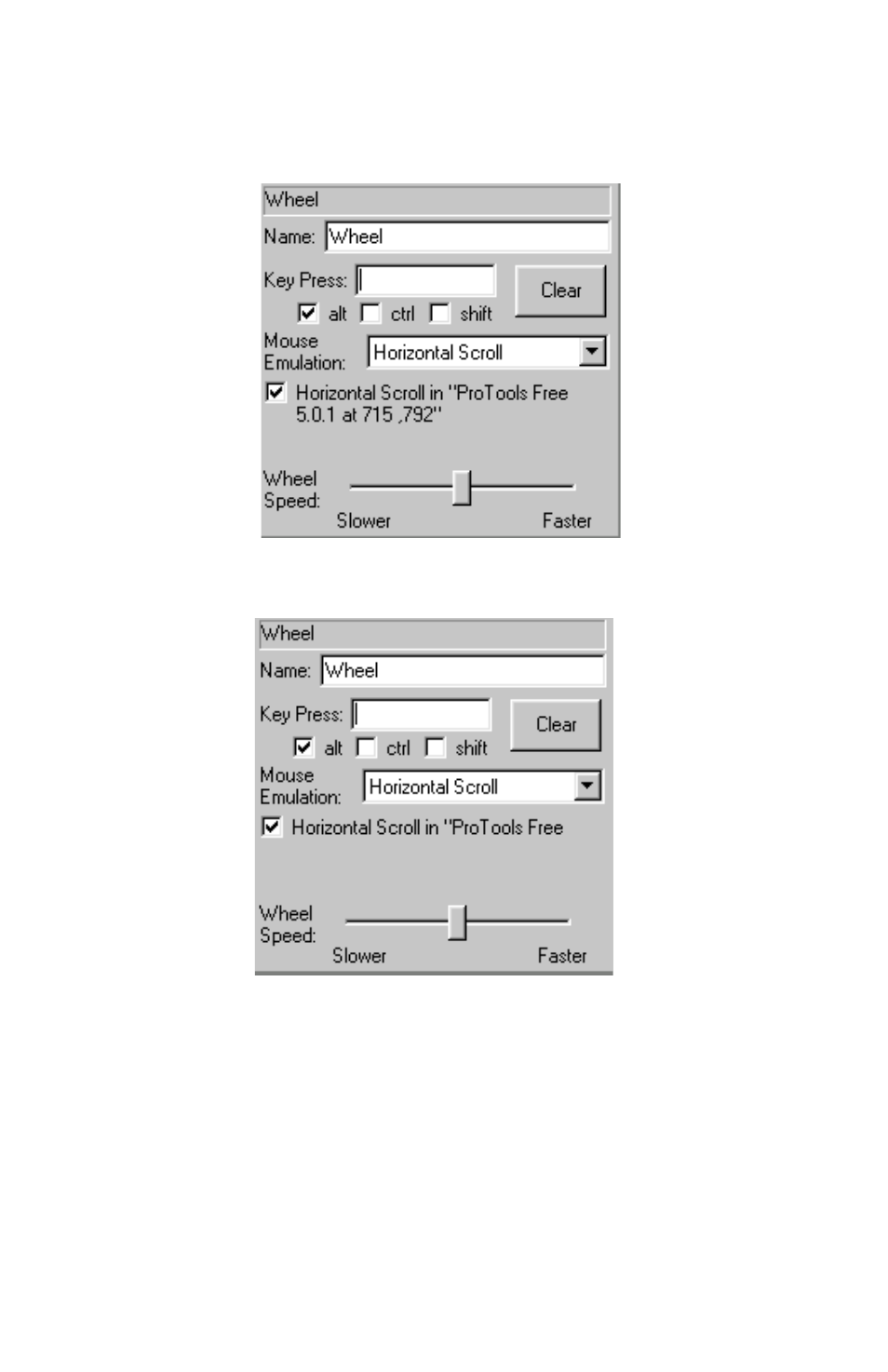
23
About Captured Coordinates
When a click has been captured, the coordinates of the click
and the name of the window in which the click occurred are
shown in the MCS
3
application.
If the window does not have a name, then no name will
appear between the quotes.
Re-Capturing Coordinates
You may want to "re-capture" the coordinates. For example,
you may not have had the mouse positioned correctly the first
time that you pressed the MCS
3
key.
In that case, simply uncheck the check box. It will revert to its
original "Capture Coordinates of [name of control]...". Then
check it again. This "re-arms" the MCS
3
to capture fresh
coordinates the next time you switch to the target application.
Advertising
This manual is related to the following products: