Assigning the jog wheel and shuttle ring – JLCooper MCS3 USB User Manual
Page 24
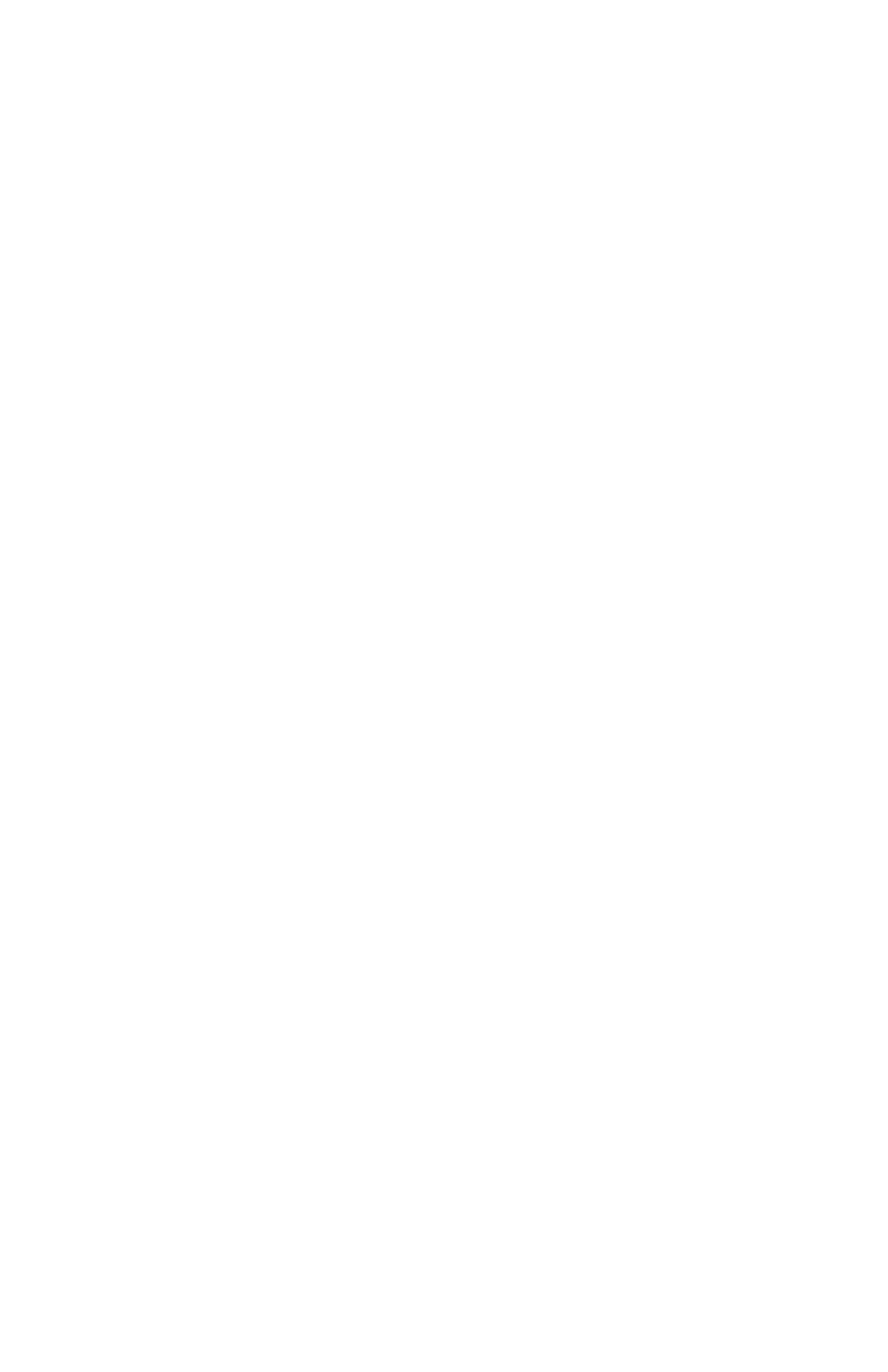
24
Assigning the Jog Wheel and Shuttle Ring
The MCS
3
jog wheel and shuttle ring can send repeated key
presses, mouse emulation, or both.
(Some software applications may be able to read the wheel
commands directly, providing more precise control.
Consult the documentation or read me files for the software
that you are controlling to find out if there are any special
references regarding support for the MCS
3
.
The jog wheel is assigned by first selecting the wheel by
rotating it a little clockwise or counterclockwise. Alternately,
the wheel may be selected by clicking on the picture of the
wheel.
Select the right side of the wheel for assigning what the wheel
will send when rotated clockwise.
Select the left side of the wheel for assigning what the wheel
will send when rotated counterclockwise.
Select the shuttle ring by turning it away from center.
Alternately, click on the direction arrows.
Look at the Control Info box.
The direction is displayed first.
Under this, the Name field is highlighted.
You may give the jog wheel and shuttle ring a name which is
descriptive of its function.
Then Tab to select the "Key Press" field.
The Key Press field sets the character to be sent.
(The Mouse Emulation pop up menu sets mouse clicks.)
Decide if you want the wheel to send a character, or a mouse
click, or both.