JLCooper MCS3 USB User Manual
Page 25
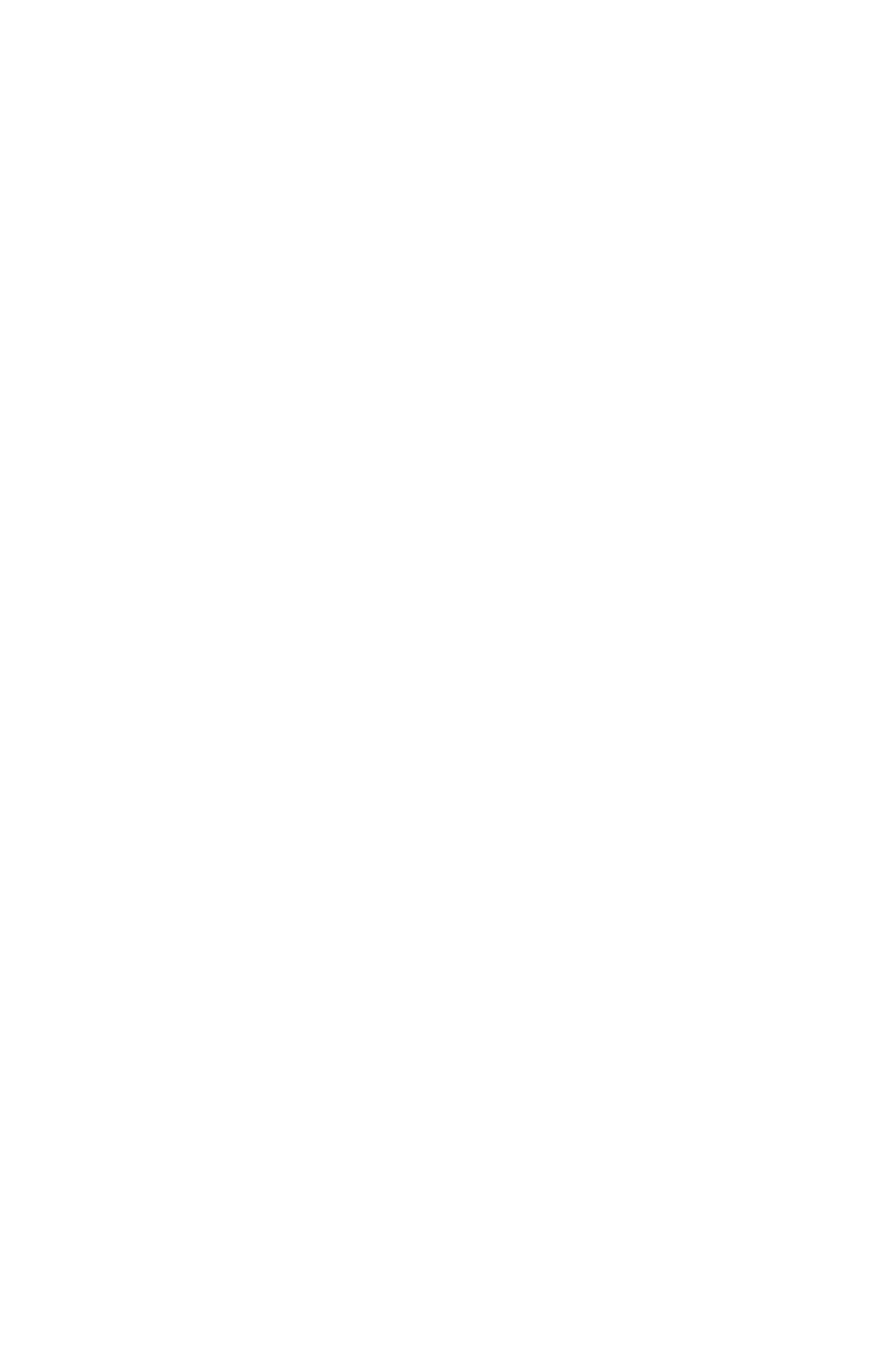
25
Wheel Modifier Key
Suppose that within one application, you want the wheel to
have two different functions.
For example, in some applications, repeated arrow keys are
used to play a movie frame by frame, while shifted-arrow keys
make a movie play back two frames at a time.
Any MCS
3
key can be assigned as the Wheel Modifier key.
As long as the Wheel Modifier key is held down, the wheel can
send an entirely different command.
For example, to make W7 the Wheel Modifier key, first press
W7. Then use the mouse emulation menu to assign it to Wheel
Modifier.
Next, press and hold down W7 while selecting the wheel.
Notice in the Info Box that you can now assign the wheel to an
alternate set of clockwise or counter clockwise commands.
In actual use, turning the wheel will send one set of commands.
Hold the Wheel Modifier key and turn the wheel to send a
different set of commands.
To Make the Wheel or Ring Send Repeated Characters
The wheel or ring will repeatedly send the same character over
and over again as you rotate the wheel. It can send a different
character for clockwise and counter clockwise rotation.
Type the desired character on the keyboard, with or without
modifier keys (Alt, Ctrl or Shift). Notice that the character and
modifiers appear in the MCS
3
application's Key Press field.
Press the PC's Delete key if you do not want it to send any
keystrokes.
If you want it only send characters, and not emulate a mouse,
make sure that None is selected in the Mouse Emulation
pop up menu.