Kanguru U2D User Manual
Kanguru usb duplicator quick start guide
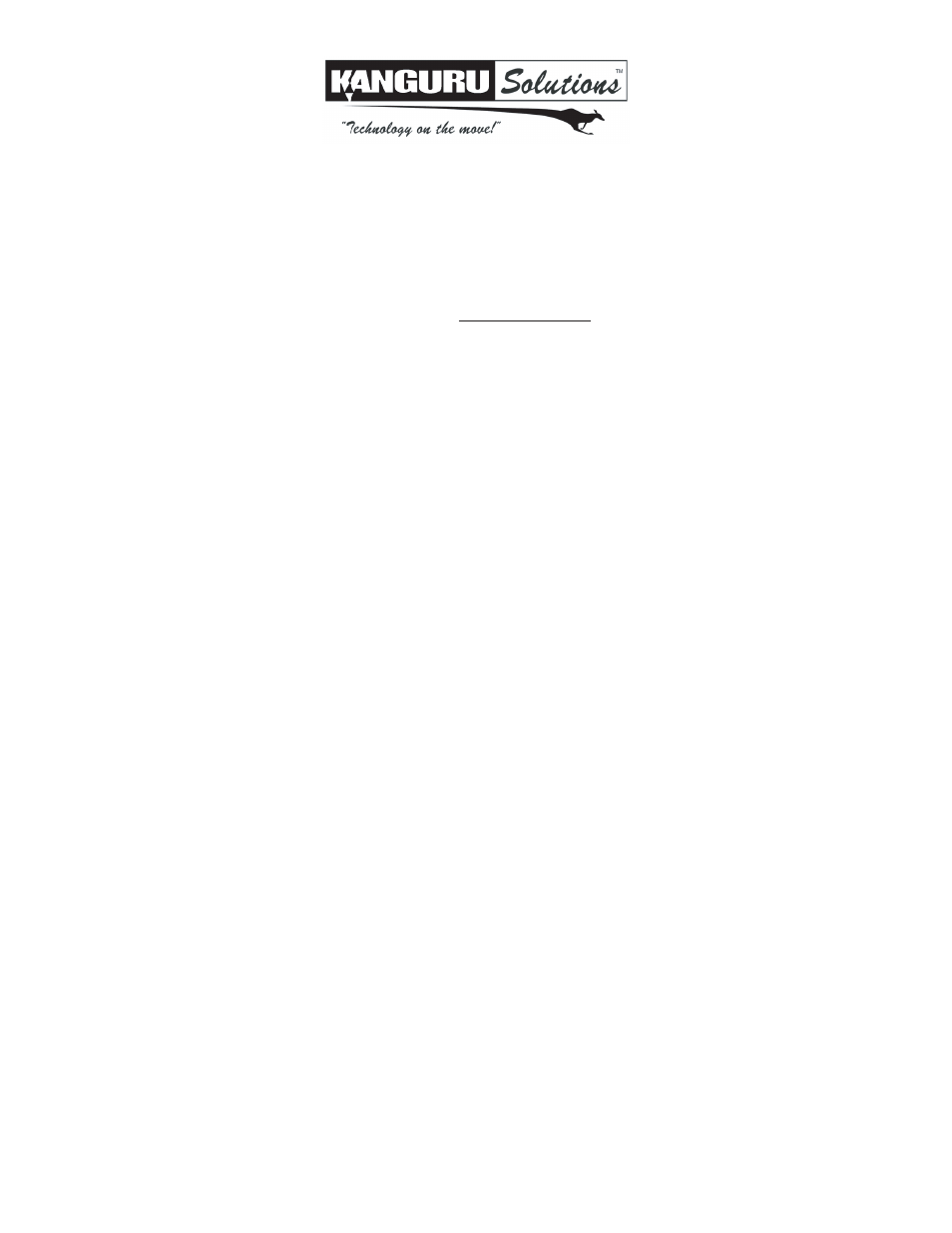
Kanguru USB Duplicator Quick Start Guide
Models: U2D
This is a Quick Start Guide only. For detailed information about your Kanguru USB Duplicator, please refer to the User Guide. A digital
copy of the User Guide can be downloaded from our website at: support.kanguru.com
Before using your duplicator, please make sure that your Source drive is in good condition and that your Target drives are healthy. For
best results, use drives that are USB-IF compliant when possible.
Copy Drive to Drive
1. Turn on the duplicator and wait for the system to boot up.
2. Check that port 1 (top-left USB port) is set as the Source location. The Source port is indicated by a blinking green LED.
If port 1 isn’t selected as the Source location:
a. Press and hold the SET button for 3 seconds to enter the Setup menu.
b. Press the SET button until “SELECT SOURCE” appears.
c. Press the RUN button to configure the Select Source option to “1”.
d. Press and hold the SET button for 3 seconds to return to the main menu.
3. Press the SET button until the desired copy mode appears on the screen.
• SMART: Checks the Source and Target drives and automatically determines the most efficient copy mode.
• BRIEF: Copies only sectors that contain data, skipping empty sectors. You can only run BRIEF Copy if the Source
drive is formatted in a supported file system: FAT, FAT32, exFAT, NTFS, EXT2, EXT3, EXT4, HFS.
• RESIZE: Copies from a smaller capacity Source drive to larger capacity Target drives. It first performs a BRIEF copy
and then extends the partitions on the Target drives to take up any remaining unallocated space. You can only run
RESIZE Copy if the Source drive is formatted in a supported file system: FAT, FAT32, exFAT, NTFS.
• FULL: Complete sector by sector duplication. Full copy supports any file system.
4. Connect your Source drive to port 1 and then connect your Target drives into any available ports.
5. Once the screen displays “READY TO GO”, press the RUN button to begin the duplication process.Warning! Do not
remove any drives while duplicating. Wait for a solid red or green LED to appear next to the port before removing a drive.
Copy Image to Disc
1. Turn on the duplicator and wait for the system to boot up.
2. Press and hold the SET button for 3 seconds to enter the Setup menu.
3. Press the SET button until “SELECT SOURCE” appears.
4. Press the RUN button to change the Select Source setting to “H”.
5. Press and hold the SET button for 3 seconds to return to the main menu.
6. Press the the SET button until “LOAD” appears on the screen. The Load function will create an image of your Source drive
and save it to the duplicator’s internal hard drive.
7. Insert the Source drive into any port on the top row.
8. Once the screen displays “READY TO GO”, press the RUN button.
9. The system will ask you to input a name for the image file. An image file name consists of 3 digits. To enter the image
name:
a. The digit farthest to the right is blinking, indicating that it is currently selected. Press the RUN button to increase the
digit’s value by 1.
b. Press the SET button to select the next digit to the right. Press the Run button to increase the digit’s value by 1. Repeat
this step as necessary.
10. When you have completed naming the image file, press and hold the RUN button for 3 seconds to begin the Load process.
Note: If the image file name that you entered is the same as the name of a pre-existing image file, then the previous image
file will be overwritten.
11. Once the Load process has completed, you can remove the Source drive.