Kanguru U2D User Manual
Page 10
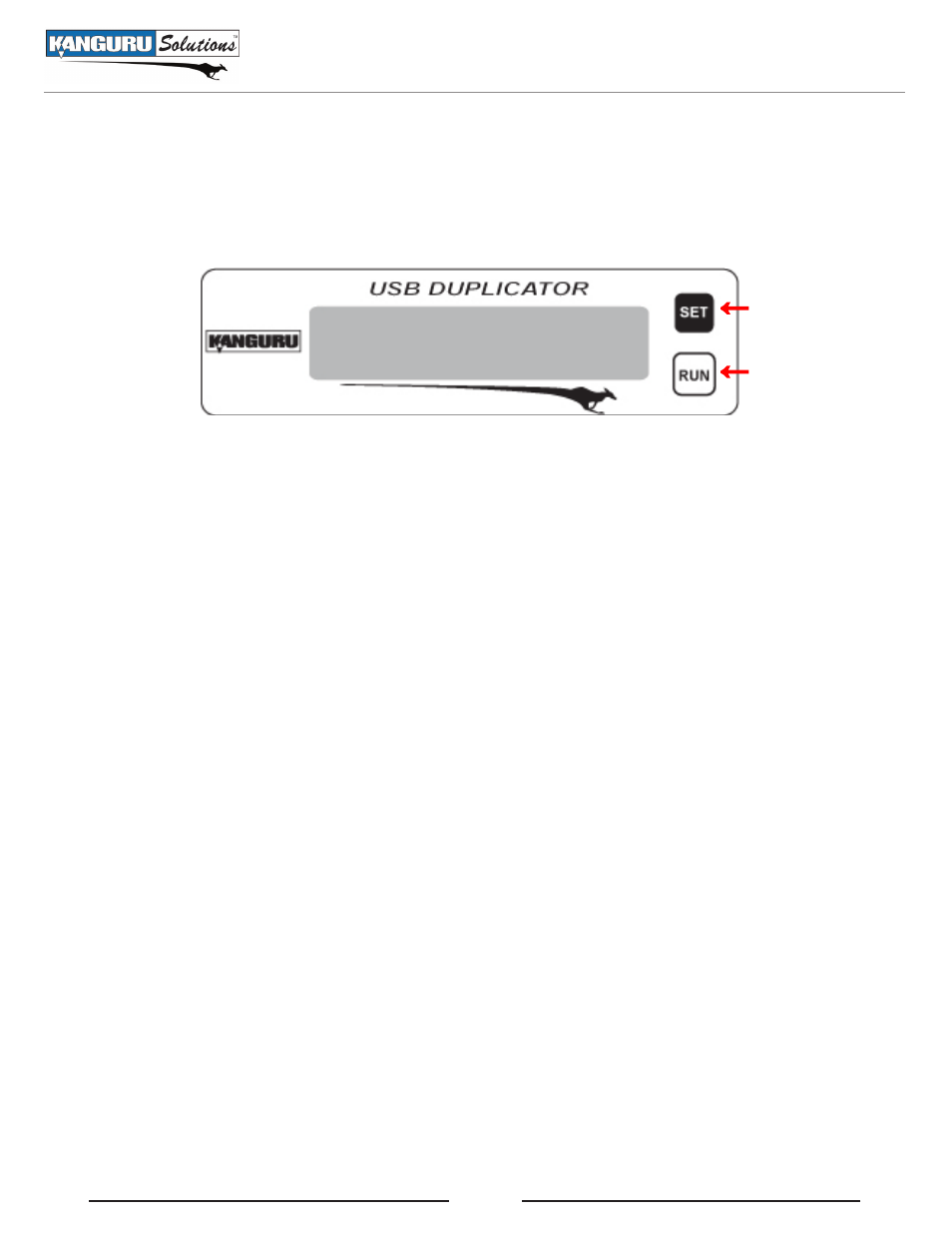
8
2.1 Navigating the User Interface
Kanguru Solutions designed the user interface with the professional in mind. The interface is fast,
responsive, and concise. This means that very few key presses are needed to achieve a desired action.
The UI is controlled by 2 buttons located to the right of the LCD screen marked as ‘SET’ and ‘RUN’.
→
→
The ‘SET’ and ‘RESET’ buttons can be pressed in two ways:
• Tap – the button is pressed and released immediately. If the BTN. SOUND option is enabled (see
section 4.4 BTN. Sound on page 27), a Tap will be accompanied by a short audible tone.
• Hold – the button is pressed and held for 3 seconds. If BTN. SOUND option is enabled (see section
4.4 BTN. Sound on page 27), a Hold will be accompanied by a short audible tone, followed by a
higher pitched tone.
Note: When following the instructions listed in this manual, please pay close attention to whether you
should tap a button or hold a button. The same button may function one way if tapped and another way
if held.
Navigating the User Interface