8 load – Kanguru U2D User Manual
Page 25
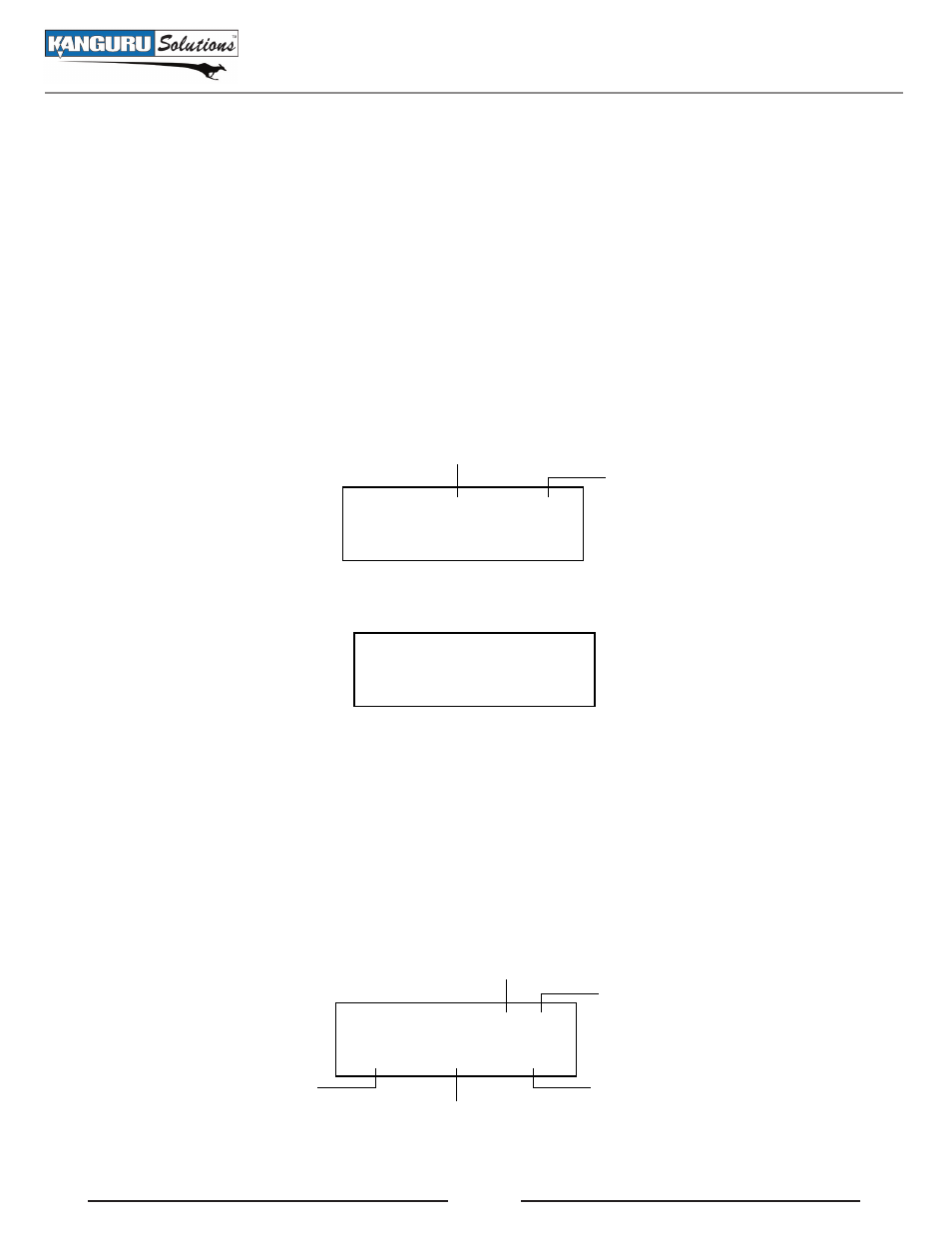
23
3.8 Load
The LOAD function allows you to store an image of a USB drive to either the internal hard drive or a
Storage Center. This allows you quick and convenient access to any frequently used duplication projects.
3.8.1 Loading an image to the internal hard drive
To load an image to the internal hard drive:
1. Set the internal hard drive as the Source location. For more information see section 4.3 Select
Source on page 26.
2. From the Main menu tap the ‘SET’ button to navigate to the LOAD function.
3. Connect the USB drive into any available USB port on the top row. When the Source drive has been
initialized you will see the following screen.
Name of the current image file
LOAD 000/
1GB
READY TO GO . . .
Size of the Source drive
4. Tap the ‘RUN’ button. The duplicator will ask you input to a name for the image file.
Please Input
> [000] SEL IMG FILE
a. The file name consists of three digits. The digit furthest to the right will be blinking, indicating
that it is currently selected. Tap the ‘RUN’ button to increase the digit by one.
b. Tap the ‘SET’ button to select the next digit to the left. Tap the ‘RUN’ button to increase the
digit by one. Repeat this step as necessary.
Note: If the image file name you enter is the same as the name of an image file previously
stored on the internal hard drive, then the old file will be overwritten.
5. When you have completed naming the image file, hold the ‘RUN’ button and the load process will
begin.
Size of Source data
LOAD 000/ 1GB/183M
22MB/s 22% 43.48M
Size of the Source drive
Percentage completed
Amount of data loaded
Data transfer rate
6. When the load process has completed you can remove the Source drive.
Load