Select source, Section “3.10 select source – Kanguru Optical Duplicator User Manual
Page 30
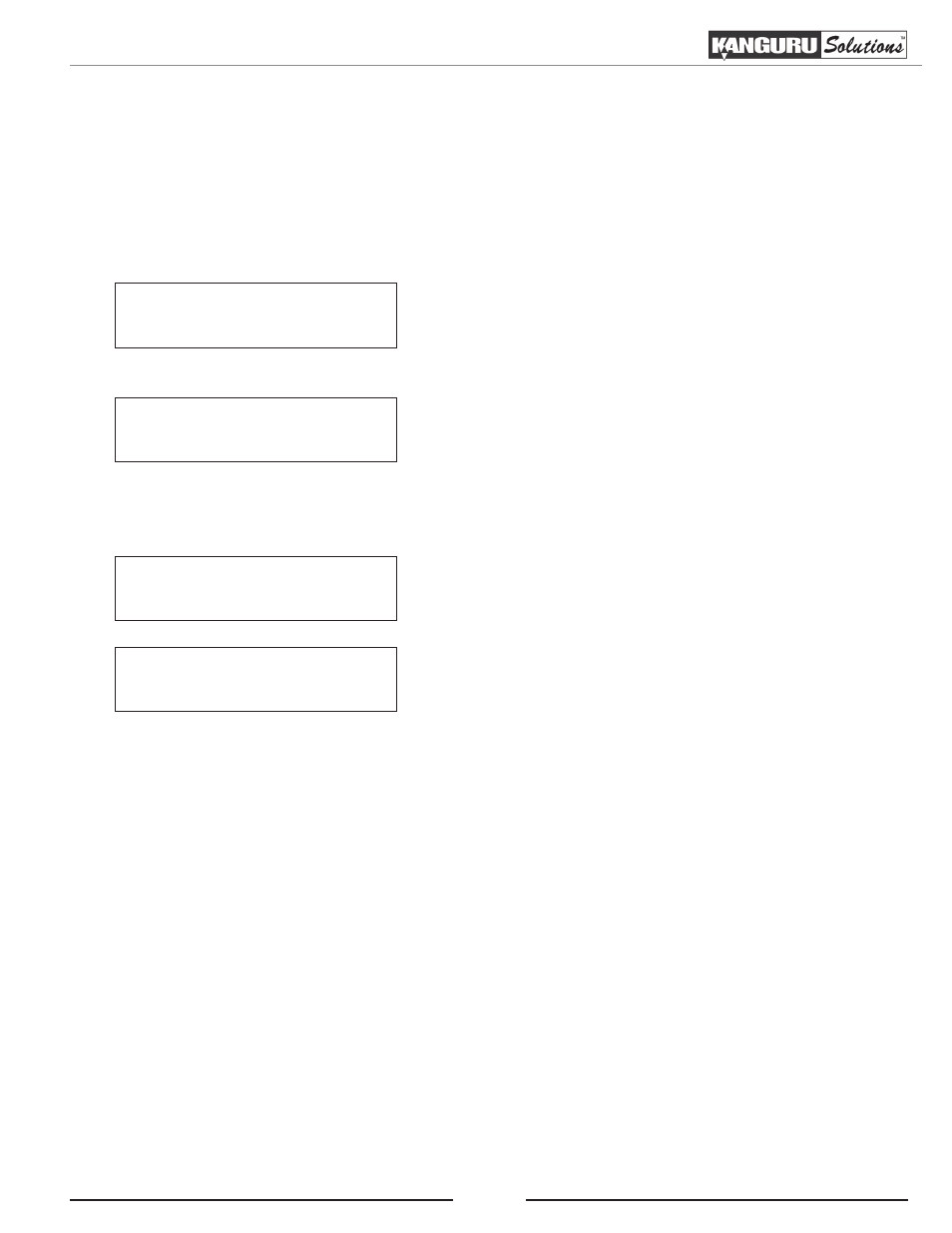
30
3.10 Select Source
This Select Source function will allow you to select which disc drive (or hard drive if you purchased a hard
drive model) will be used as the Source/Reader drive for Copy related operations.
Note: While in the Main Menu, you can press the SOURCE shortcut button on the LCD panel to directly
enter the Select Source menu. For more information, see section “2.4 LCD Panel” on page 8.
Hard Drive
Port 0.0
Drive 2
Port 1.0
Drive 1
Port 0.1
Kanguru Solutions
7. Select Source
1. From the Main Menu, press the UP or DOWN button to
navigate to Select Source. Press the ENT button to enter
the Select Source menu.
2. The current Source drive’s information is displayed on
the screen. If you want to use the 1st drive as the source
drive, press the UP or DOWN button to select Drive 1
and then press the ENT button to confirm your selection.
3. If you want to use one of the other drives as the source
drive, press the UP or DOWN button to select a different
drive and then press the ENT button to confirm it.
If you purchased a hard drive model, you can select the
hard drive as your Source drive. Press the UP or DOWN
button to select Hard Drive and then press the ENT
button to confirm your selection.
Once the source has been selected, you will be returned to the Main Menu.
Note: Press the ESC button to cancel and exit to the Main Menu. The Source drive will remain unchanged.
Select Source