Select burn speed, Section “3.13.1 select – Kanguru Optical Duplicator User Manual
Page 35
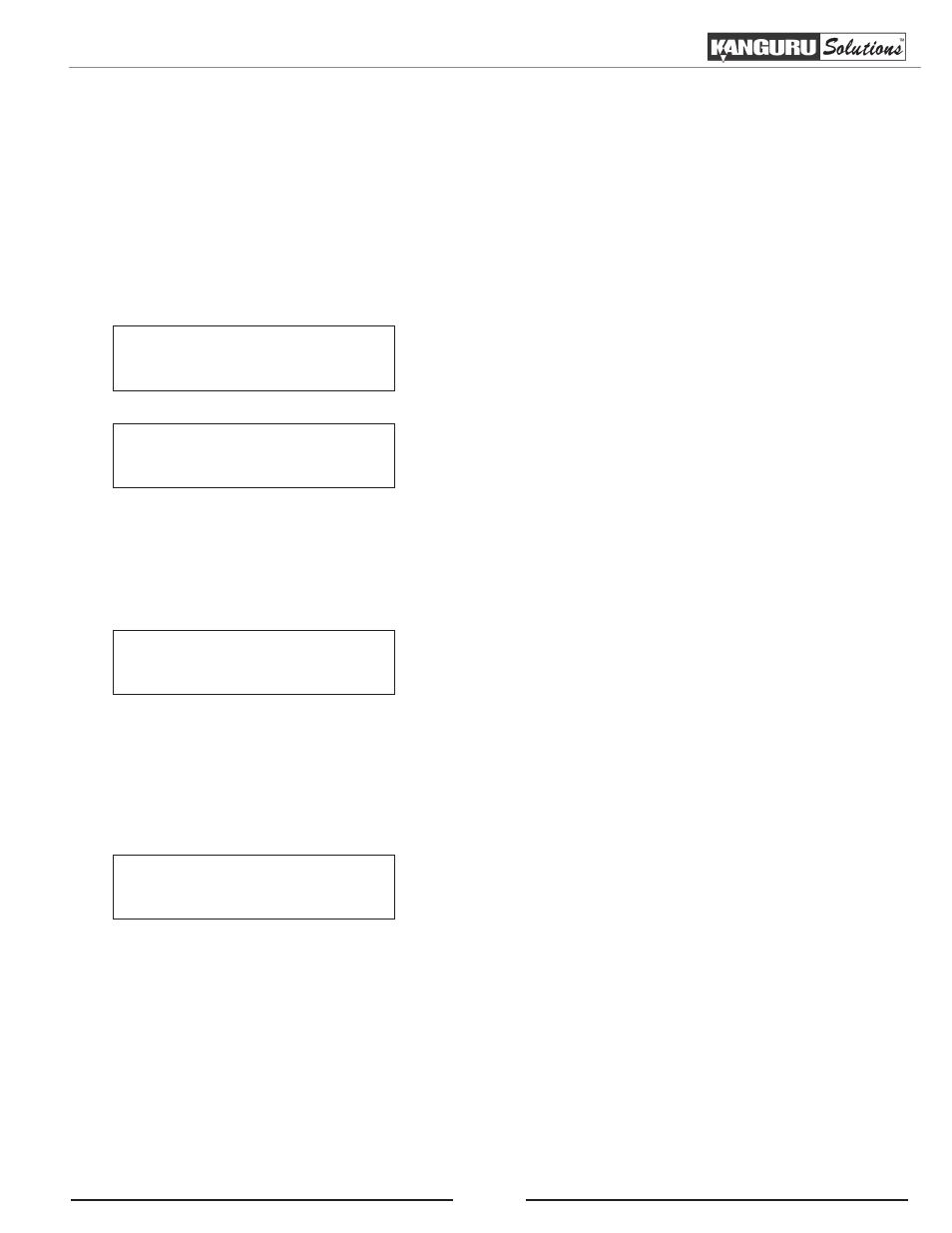
35
3.13.1 Select Burn Speed
The Select Burn Speed setting allows you to adjust the duplication speed for various duplication job types.
The Burn Speed is set to Max (the optimal speed for each format) by default. However, if your master or
blank discs are of poor quality, you may want to reduce the duplication speed to reduce failure rate and
improve the duplication quality.
Note: While in the Main Menu, you can press the SPEED shortcut button on the LCD panel to directly enter
the Select Burn Speed menu. For more information, please see sections “2.4 LCD Panel” on page 8
Setup
1. Select Burn Speed
1. From the Setup Menu, press the UP or DOWN button to
navigate to Select Burn Speed. Press the ENT button to
enter the Select Burn Speed menu.
2. Press the UP or DOWN button to select a source-to-disc
format burn speed. Press the ENT button to confirm
your selection.
Select Burn Speed
CD to CD Speed
Note: If you purchased a hard drive model, you will also have the option to select the hard drive-to-disc
format burn speed.
CD to CD Speed
Max
3. Press the UP or DOWN button to select the desired
speed value. If you select Max the system will always
burn at the highest possible recording speed. Press the
ENT button to confirm your selection. You will return to
the Select Burn Speed menu
Note: If the speed value you’ve selected is the same as the current speed value, the system will NOT
respond to the ENT button. You will have to press the ESC button to return to the Select Burn Speed menu.
Select Burn Speed
Setting Saved!
4. Press the ESC button to exit back to the Setup Menu. If
you adjusted a recording speed you will see the Setting
Saved screen for 2 seconds, and then you will exit to the
Setup Menu
Select Burn Speed