The extended home screen, Personalizing the home screen – Acer Liquid Z6 User Manual
Page 16
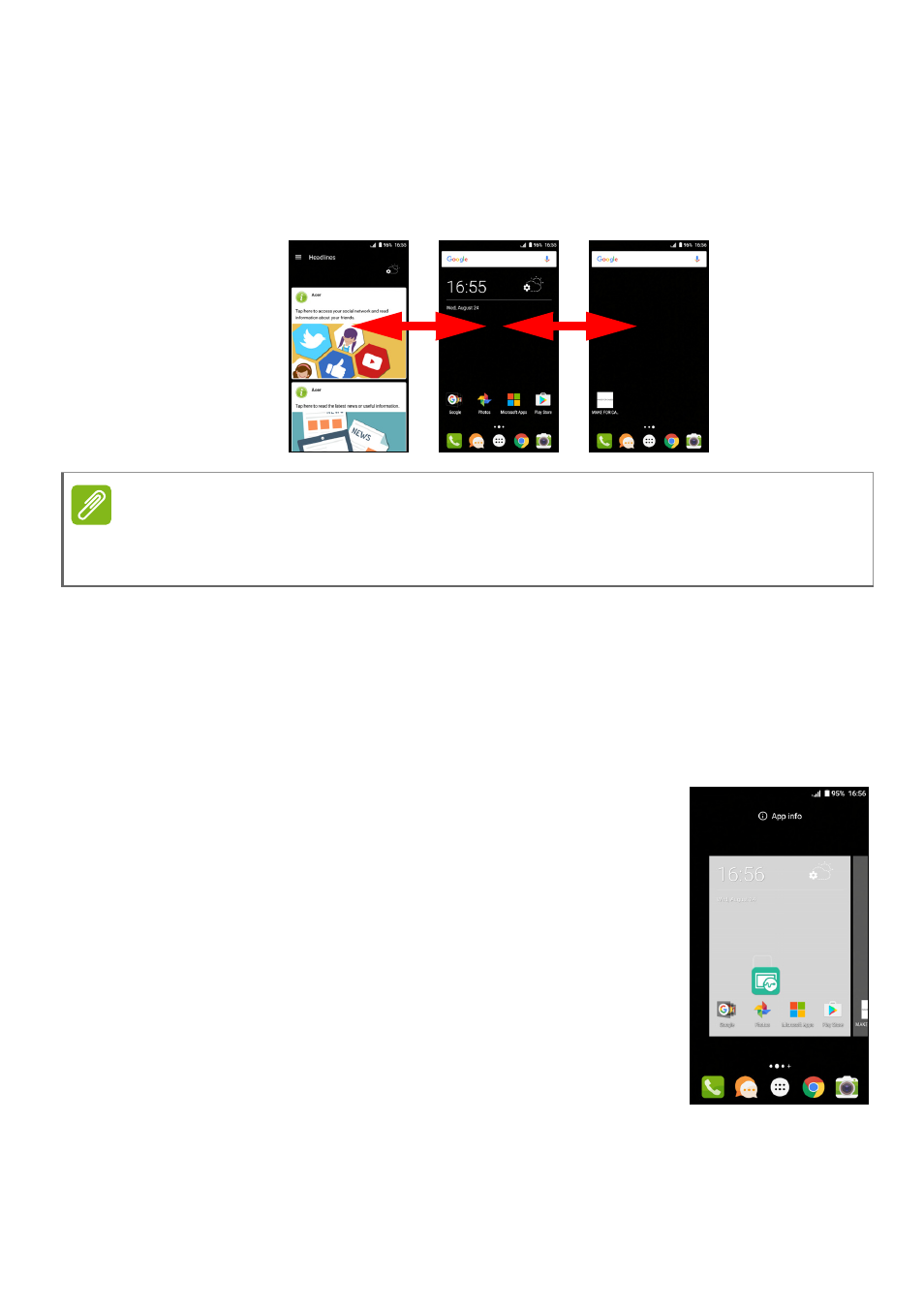
16 - Using your phone
The extended Home screen
The Home screen extends to either side of the screen, giving you
more room to add icons, widgets or features. To view the extended
screen, slide your finger to the left or right.
Personalizing the Home screen
You may personalize your Home screen by adding or removing app
shortcuts or widgets, and by changing the wallpaper.
Adding shortcuts to the Home screen
To add app shortcuts to the Home screen, tap the
Apps list icon in the bottom-center of the Home
screen. Tap and hold the icon for the selected app.
The Apps list will close and the Home screen will
appear. Move the icon to the desired position on
the Home screen and remove your finger.
Note
Extended screens to the right are only available if you have added content to
the right of the Home screen.