Phone network settings – Acer Liquid Z6 User Manual
Page 45
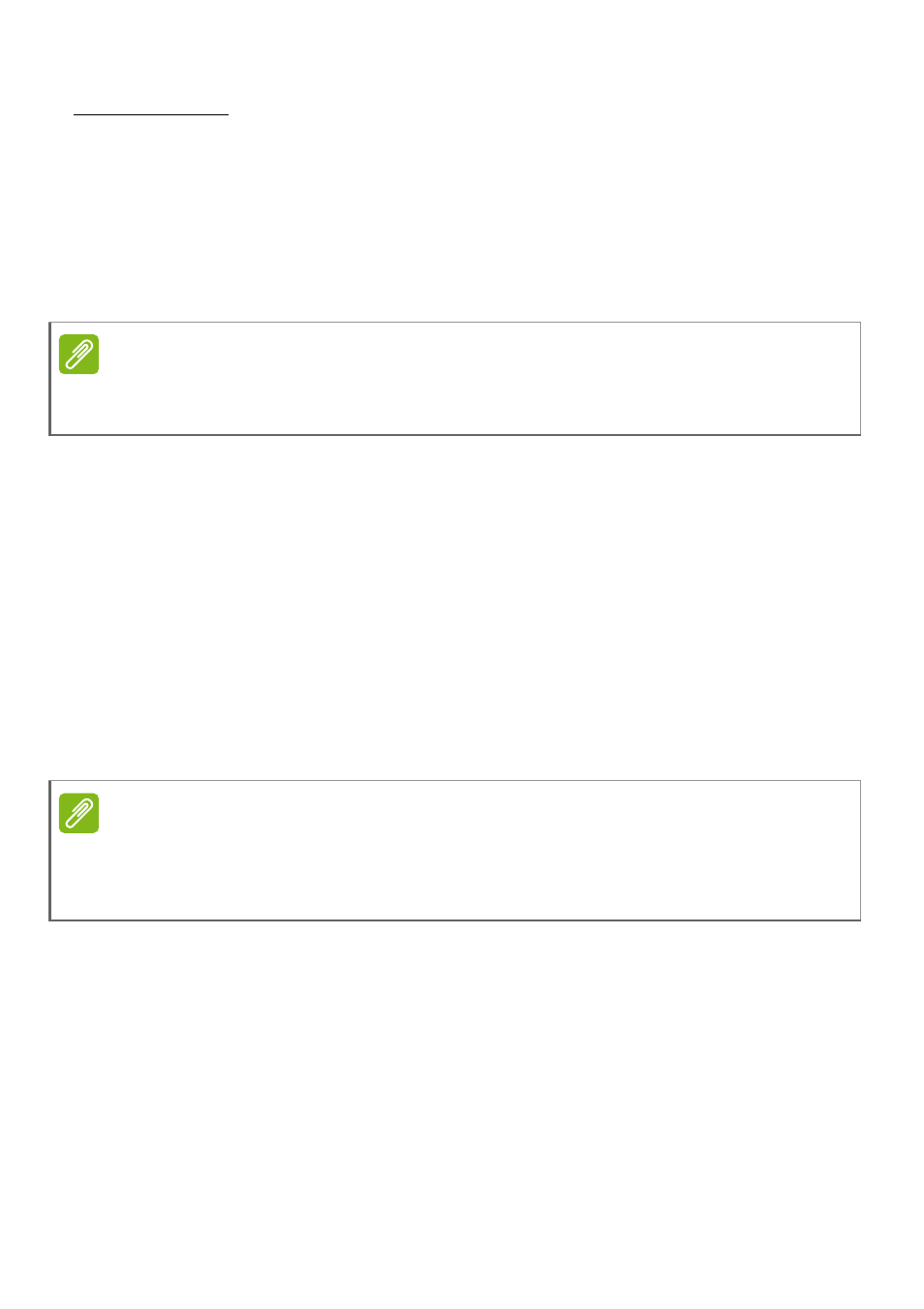
Advanced settings - 45
Wi-Fi hotspot
You can turn your phone into a portable Wi-Fi hotspot to share your
mobile internet connection with up to eight clients.
1. Open Settings > More... > Tethering & portable hotspot > Wi-Fi
hotspot.
2. Tap Set up Wi-Fi hotspot, and change the Network name, security,
and password as necessary. Tap SAVE to finish.
Phone network settings
In the Apps list tap Settings > More... > Cellular networks to adjust
your network settings. You can turn data connection on or off when
roaming, choose a preferred network type, specify a network operator
and define access point names.
Selecting a network
Your phone will automatically detect your carrier/network settings
when you insert a new SIM card. However, you may prefer to
manually select a network when roaming.
1. Open the Apps list and tap Settings > More... > Cellular networks
> Network operators > Search networks.
2. Your phone will search for available networks.
3. Select your preferred network from the list generated. You phone
will attempt to register on the selected network.
Note
When your phone is serving as a Wi-Fi hotspot, you can only access the
internet via your phone’s data connection, and you may incur data charges.
Note
When you are traveling, manually selecting a network may help to reduce
your roaming charges. Check with your home service provider for the
network offering the most competitive rates at your destination.