Connecting to a pc, Synchronization – Acer Liquid Z6 User Manual
Page 48
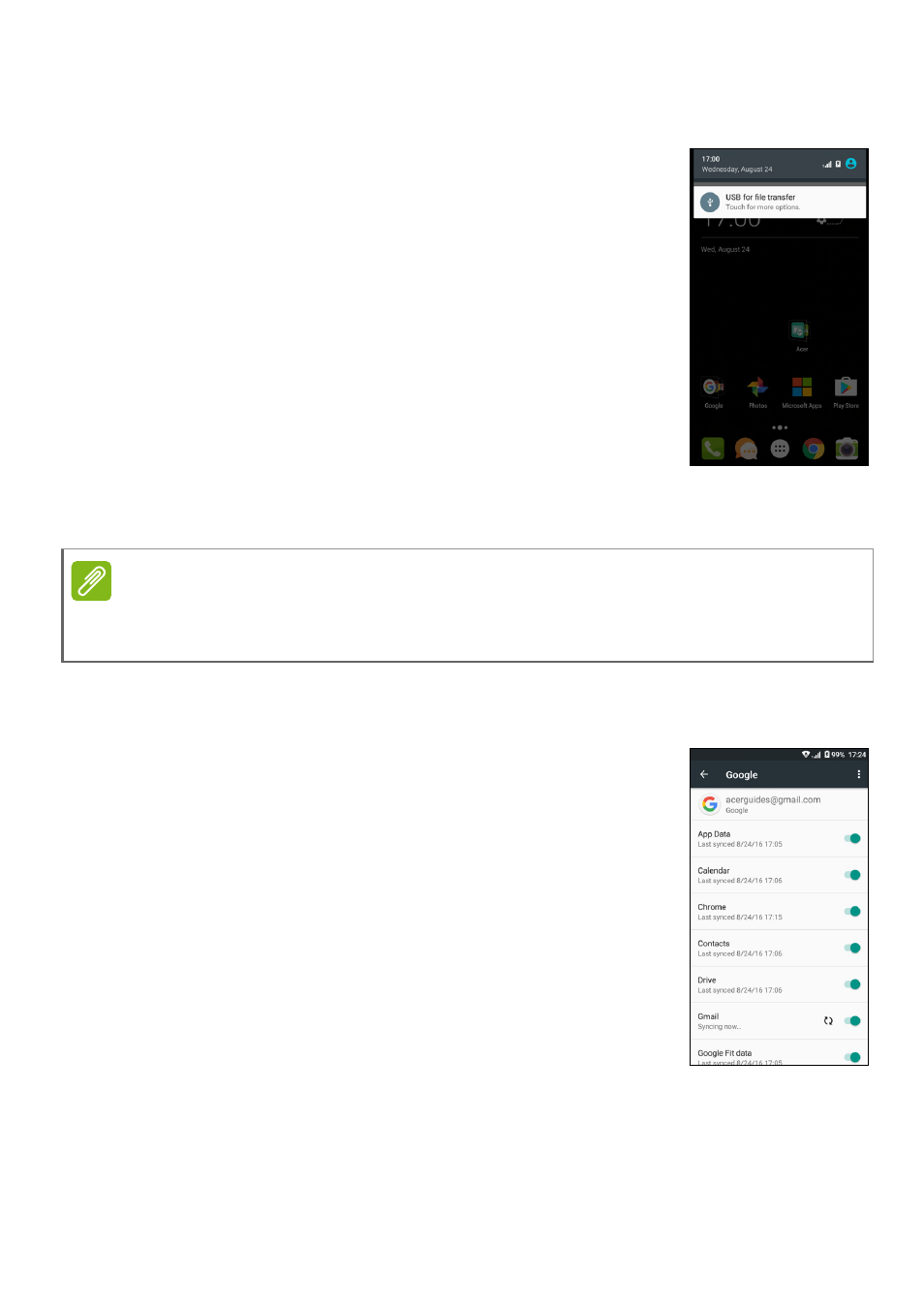
48 - Advanced settings
Connecting to a PC
If you wish to transfer information between your
device and your computer (either the microSD card
in your device or the device’s internal memory),
you can connect your device to a PC using the
supplied USB cable.
1. Plug the USB sync cable into the USB connector
on your phone.
2. Plug the USB client connector into an available
USB port on your computer.
3. Open the notification area and tap USB for
charging then choose File transfers.
Your device will now be available as a drive in your computer’s file
explorer.
Synchronization
You can sync your calendar, email and contacts on
your phone and never worry about losing them
again. Sync in real time or adjust it as you please.
Open Settings > Accounts > [account name] to
access the synchronization settings.
To add a new account, tap Add account. Select
the type of account and then follow the onscreen
instructions.
Google Sync
In Google, you can set synchronization for Google services. In your
Google account’s synchronization settings menu, tap the item you
would like to have auto-sync. Tap again for manual synchronization.
Note
After turning on USB storage, you will not be able to access the files in the
microSD card or apps such as Gallery or Music.