Replying to a message – Acer Liquid Z6 User Manual
Page 30
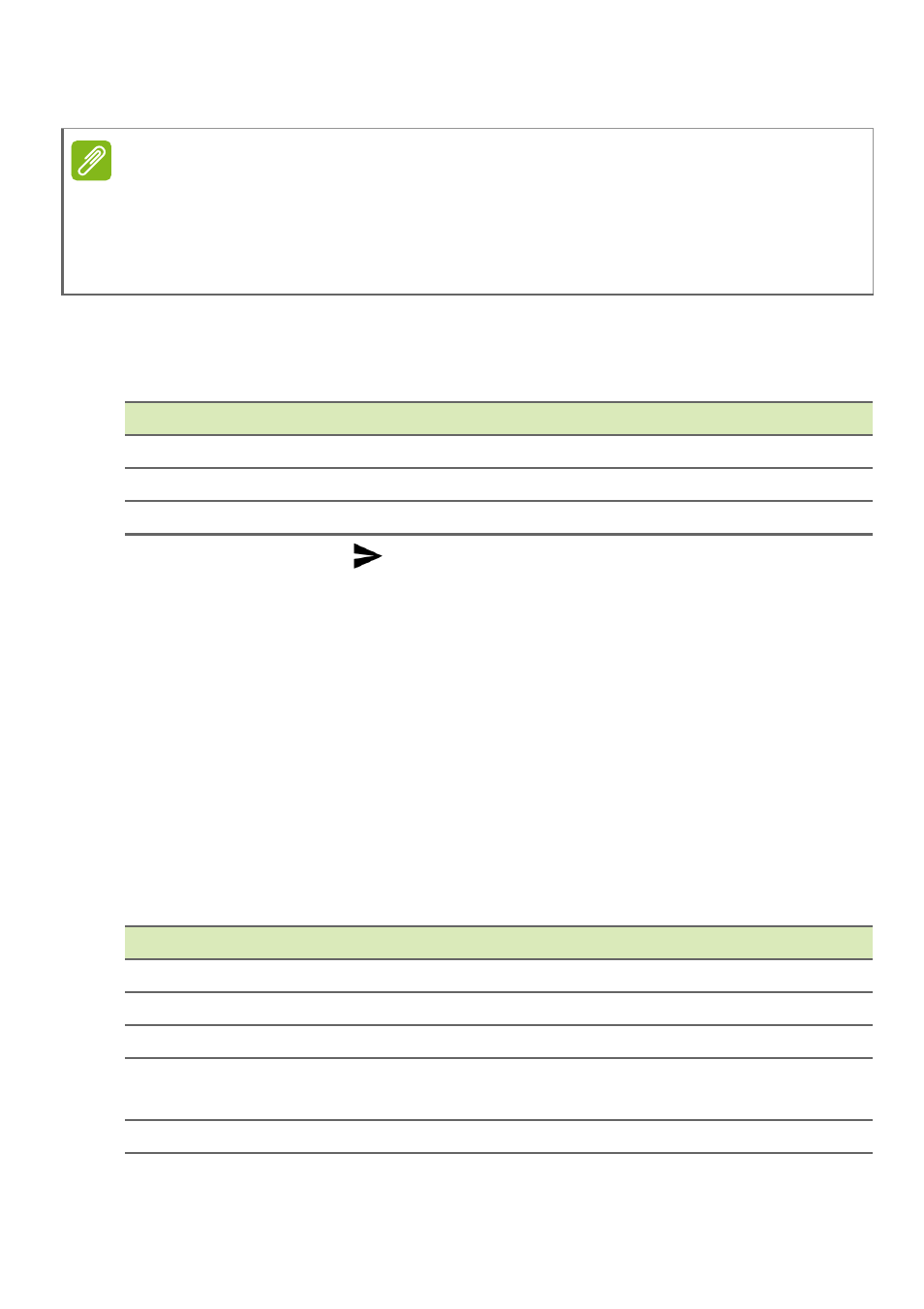
30 - Text and multimedia messages
3. Enter your message in the text box labeled Type text message.
Tap the menu button to see what options are available when creating
a new message. The options change depending on the status of the
message.
4. Tap the Send icon
to send the message.
Replying to a message
When a new text message arrives a message icon appears in the
Notification area and the message icon at the bottom of the phone
displays the number of unread text messages.
Tap Messaging from the Apps list to view the message list or open
the Notification area to see a summary of the message. Tap the
summary to open the message list.
To reply to an SMS or MMS message, open the message from the
message list. Enter your text in the text box labeled Type message.
Tap the Menu button to see more options.
Note
Text messages may be up to 160 characters long. If your message is longer
than 160 characters, it will be sent as multiple linked messages. Most phones
will automatically join the linked messages to present the recipient with a
single long message, however, some older phones do not have this ability.
Option
Description
Add subject
Add a subject to the message.
Discard
Discard the message.
Settings
Additional settings for messages.
Option
Description
Add subject
Add a subject to the message.
Send
Send a reply to the message.
Delete thread Delete the message.
Add to
Contacts
Add the sender to your contacts list.
Chat settings Additional settings for messages.