I would like to delete the captured images, It is turned off (auto erase), 11 i would like to delete the captured images – Lumens Technology DC211 User Manual
Page 25
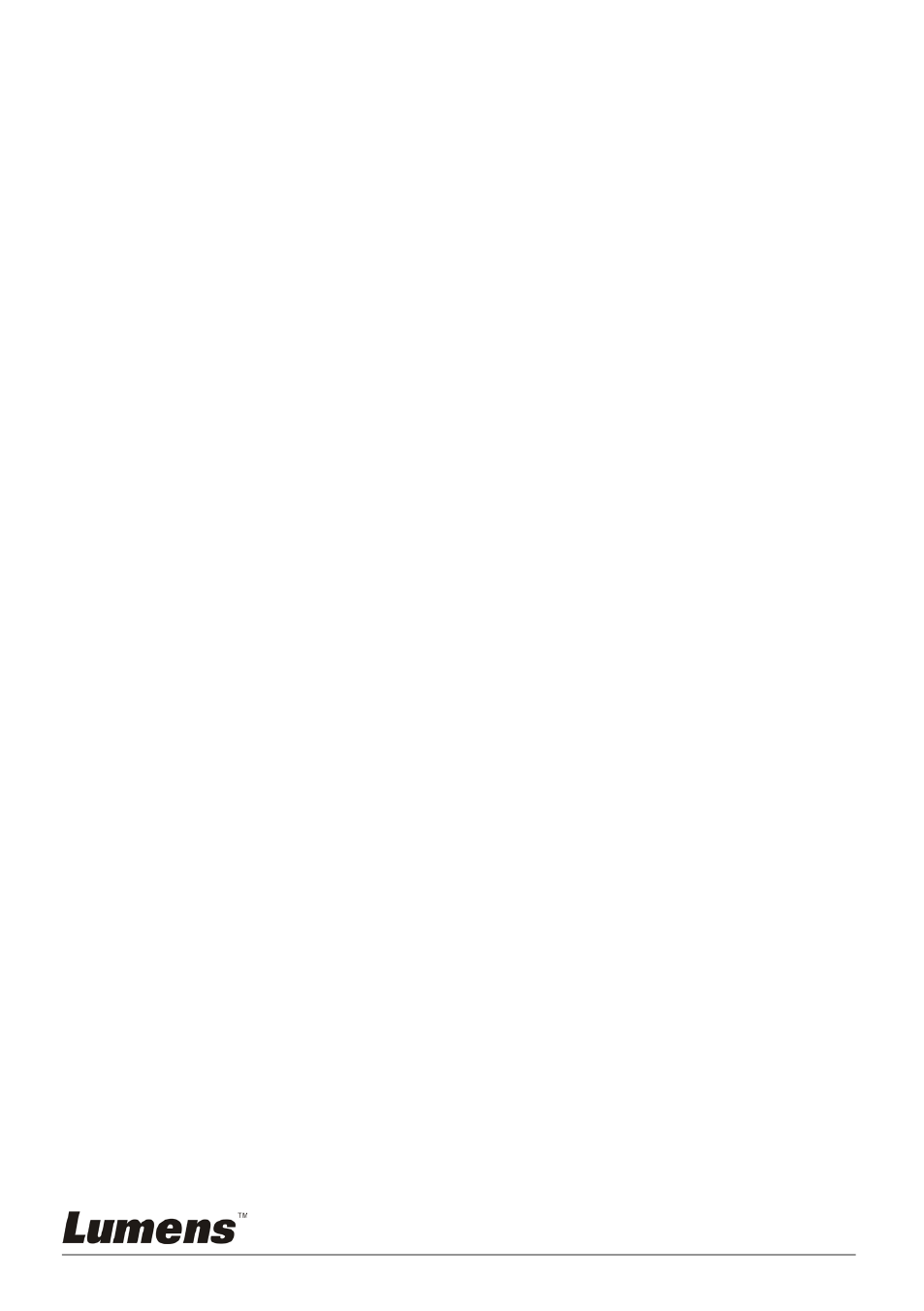
English - 24
display thumbnails of all captured images.
2. Press [] or [] or [] or [] to select the thumbnail you want you
browse.
3. Press [ENTER] for the full-screen display of the image.
4. Press [] or [] to browse the previous/next image.
5. Press [PLAYBACK] to exit.
6. Press [MENU] to exit.
8.11 I would like to delete the captured images
Remote control:
1. Press [PLAYBACK].
2. Press [] or [] or [] or [] to select the thumbnail you want to
delete.
3. Press [DELETE] to delete the selected file.
4. Press [] or [] to select [Yes].
5. Press [MENU] to exit.
Control panel:
1. Press [MENU] to enter the Setting Menu.
2. Press [] or [] to select [Storage].
3. Press [] to select [Delete All].
4. Press [] or [] to select [Yes].
5. Press [ENTER] to delete all photos.
6. Press [MENU] to exit.
8.12 I would like to automatically delete the captured
images whenever it is turned off (Auto Erase)
1. Press [MENU] on the
remote control or control panel to enter the
Setting Menu.
2. Press [] or [] to access the [Storage] menu.
3. Press [] or [] to [Auto Erase].
4. Press [] or [] to select [ON].
5. Press [MENU] to exit.