Chapter 10 troubleshooting, Chapter 10, Troubleshooting – Lumens Technology DC211 User Manual
Page 34
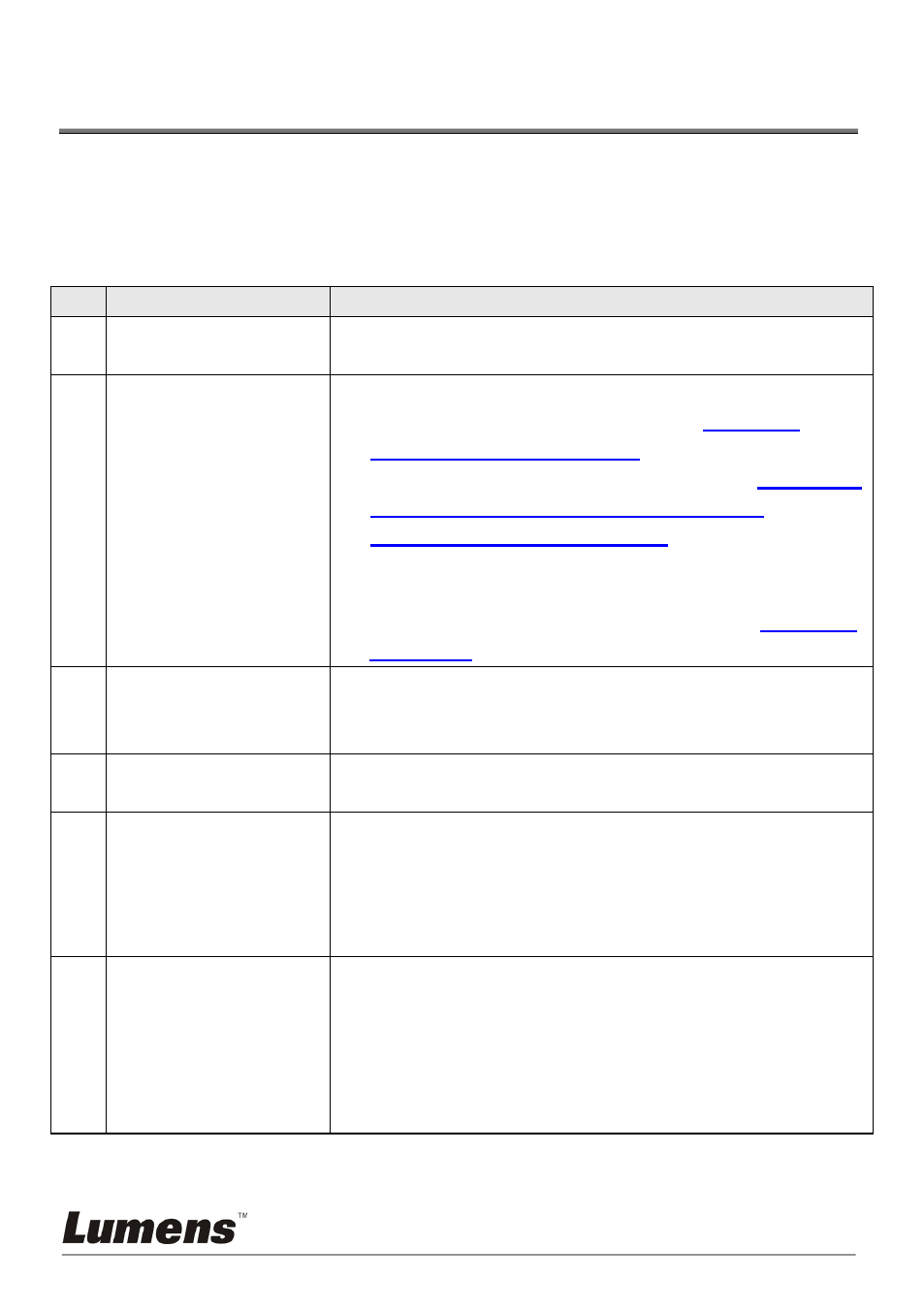
English - 33
Chapter 10 Troubleshooting
This chapter describes problems you may encounter while using DC211. If you
have questions, please refer to related chapters and follow all the suggested
solutions. If the problem still occurred, please contact our distributors or service
center.
No.
Problems
Solutions
1
Boot without power
signal
Make sure you have plugged in the power cord.
2
No image output
1. Check the power outlet.
2. Check all cable connections. Refer to
Chapter 4
Installation and Connections
3. Check the signal sources [Source]. Refer to
in this manual.
8.1 I would
like to switch image sources in Chapter 8
Descriptions of major functions
4. Check the settings for the source of the projector. Refer
to the projector’s user manual.
in this manual.
5. Check if DIP Switch is properly set. Refer to
Chapter 6
DIP Switch
3
for related settings.
Unable to focus
Probably the document is too close. Press [Zoom -] on the
remote control or control panel. Or pull away the
distance between document and lens, then press [FOCUS]
4
The image is
trimmed
Check the Auto Image setting of your projector. Please
refer to the user manual of the projector.
5
Visual Presenter V2,
Ladibug™ and other
applications cannot
be used
simultaneously
Visual Presenter V2,
Ladibug™ and other applications
cannot be executed simultaneously. Only one application
can be executed at a time. Please close the currently
running applications and then execute the application to be
used.
6
The lamp does not
light up
Please check if the Lamp function is enabled on the OSD
Setting Menu.
1. Press [MENU] to enter the Setting Menu.
2. Press [] or [] to select [Setting].
3. Press [] to select [Lamp].
4. Press [] or [] to select [ON].