4 archives, 5 media manager, 6 recording – MacroSystem Bogart SE Ver.2 User manual User Manual
Page 25
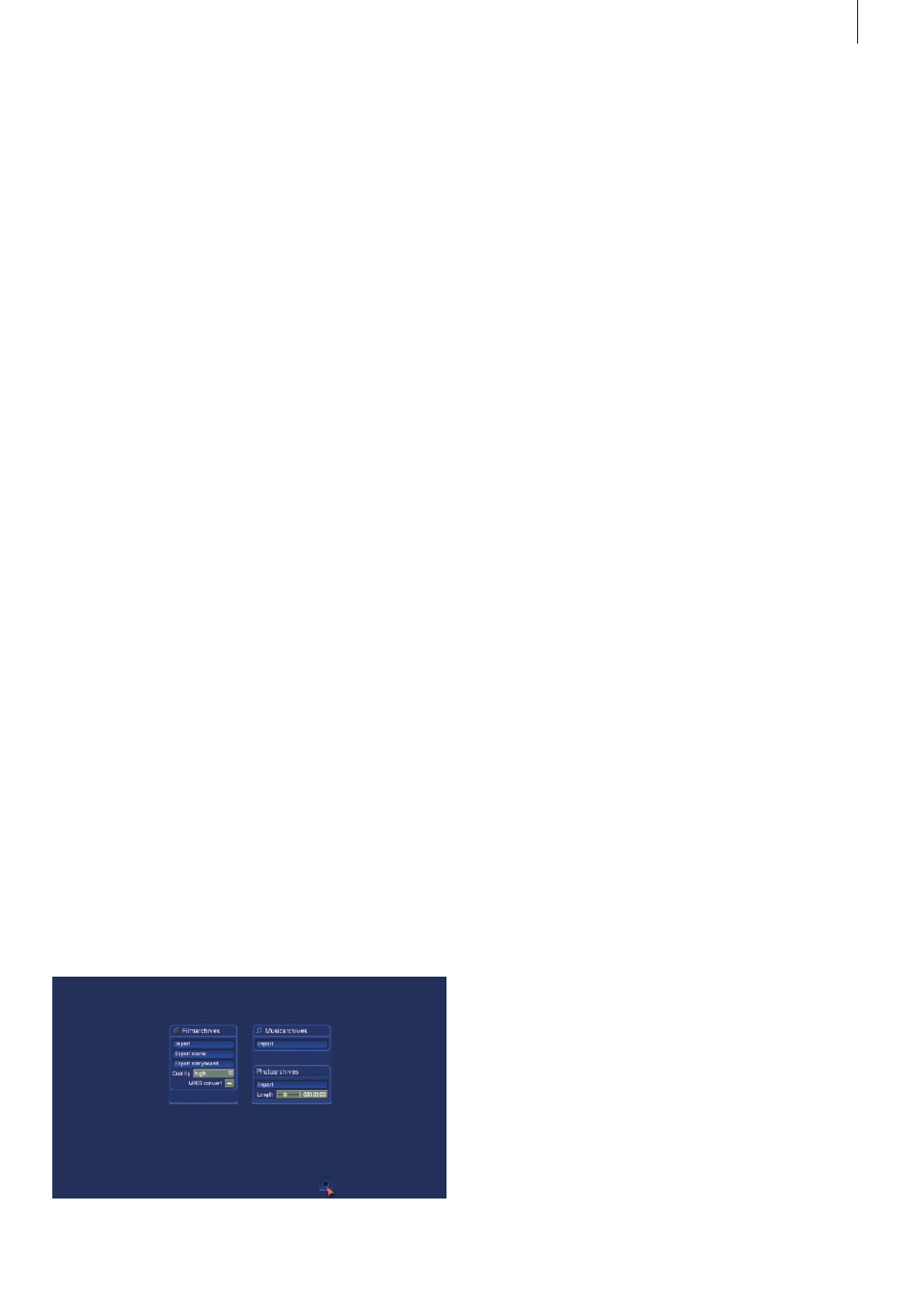
23
Bogart SE 2 user manual
Note: The better the material has been recorded, the better
the result will be. Corrections after-the-fact have their limits – a
picture that is too dark can never be as radiant as a picture
digitized with the correct lighting, even after using brightening
effects. Simply modify the settings until you have attained the
desired levels. When your source material changes, e.g. when
bad-weather pictures appear, then you can simply readjust the
settings.
Note: The settings "Brightness", "Contrast" and "Saturation"
cannot be changed, if you chose the input "DV".
(2) You can use "Input" to switch the video input . (Please note
that DV input is only available if the hardware you use actually
features a DV port) . You can also add analog material, which
is then converted by Bogart SE to DV data . Digital and analog
material can be combined in the same project .
The DV input device is often automatically recognized and la-
beled as such . After you have connected the DV recorder, you
see that the input, e .g . is titled with "DV Sony" . In this way you
can determine quickly that the connection has been made .
(3) This button allows you to move the Input menu bar from
the bottom of the screen to the top, if needed . Click again to
return to the bottom .
(4) In case you want to check your video material and don't
intend to change settings at the same time, then you can use
the button to reduce the menu to a much smaller panel . In this
reduced menu only the buttons described under item (3) and
the button ("video settings" menu symbol) to redisplay the
entire menu are visible .
(5) Clicking on these menu symbols takes you to the Recording
menu or to the Main menu .
4.4 Archives
The Archives allow you to exchange films, audio and photos
with Bogart SE . You can import the current Storyboard as a
film into your Film Archives or export audio, films or photos
from the respective archives into Bogart SE .
The archives are:
Film archives: Import film(s)
Access the film archive and import a film to your current
Bogart SE project clipboard . This is done via the Import menu,
where you can select a film . As films in the Media Manager
may carry additional information, you can enter certain data,
such as a genre to filter only for certain film types . To change
the folder level, press ´>´ or `<´ . If you wish to see all films in
one list, select `All recordings´ .
Film archives: Export scene
You can select a scene from the Storyboard and export it to
the film archive of the Media Manager . The scene bin will be
shown as a list . You can play the scene to be sure . Press `OK´
to place the scene into the archive . From there, you can either
keep, delete or move the scene to another project . You can
use this function if you wish to use the scene in many projects
in future . Prior to exporting, you have to select the image qual-
ity and MPEG settings .
Film archives: Export Storyboard
If you wish to transfer an entire Storyboard rather than a scene,
use this function . Before exporting, the Storyboard is rendered .
You can therefore export different version of the Storyboard
(with different effect for example) . Prior to exporting, you have
to select the image quality and MPEG settings .
Music archives: Import audio
If you have music samples or pieces stored in the music
archive of the Media Manager, you can access the audio by
pressing `Import audio´ and import it to your project . You can
collect audio in a central archive in this way and always access
it from any project .
Photo archives: Import photos(s)
Just as with the music archive, you can also store photos in
Media Manager and access these from the video project . Enter
a length to generate a video still scene from the photo .
4.5 Media Manager
The Media Manager is used to organize all your data and to
play finished projects . Currently, the Media Manager does not
function in VGA mode and is therefore not available on note-
book models . On stationary Casablancas, you must use the
DVI or video mode for operation .
4.6 Recording
This screen is used to record your video footage from your
camera or deck onto the system .