MacroSystem Bogart SE Ver.2 User manual User Manual
Page 83
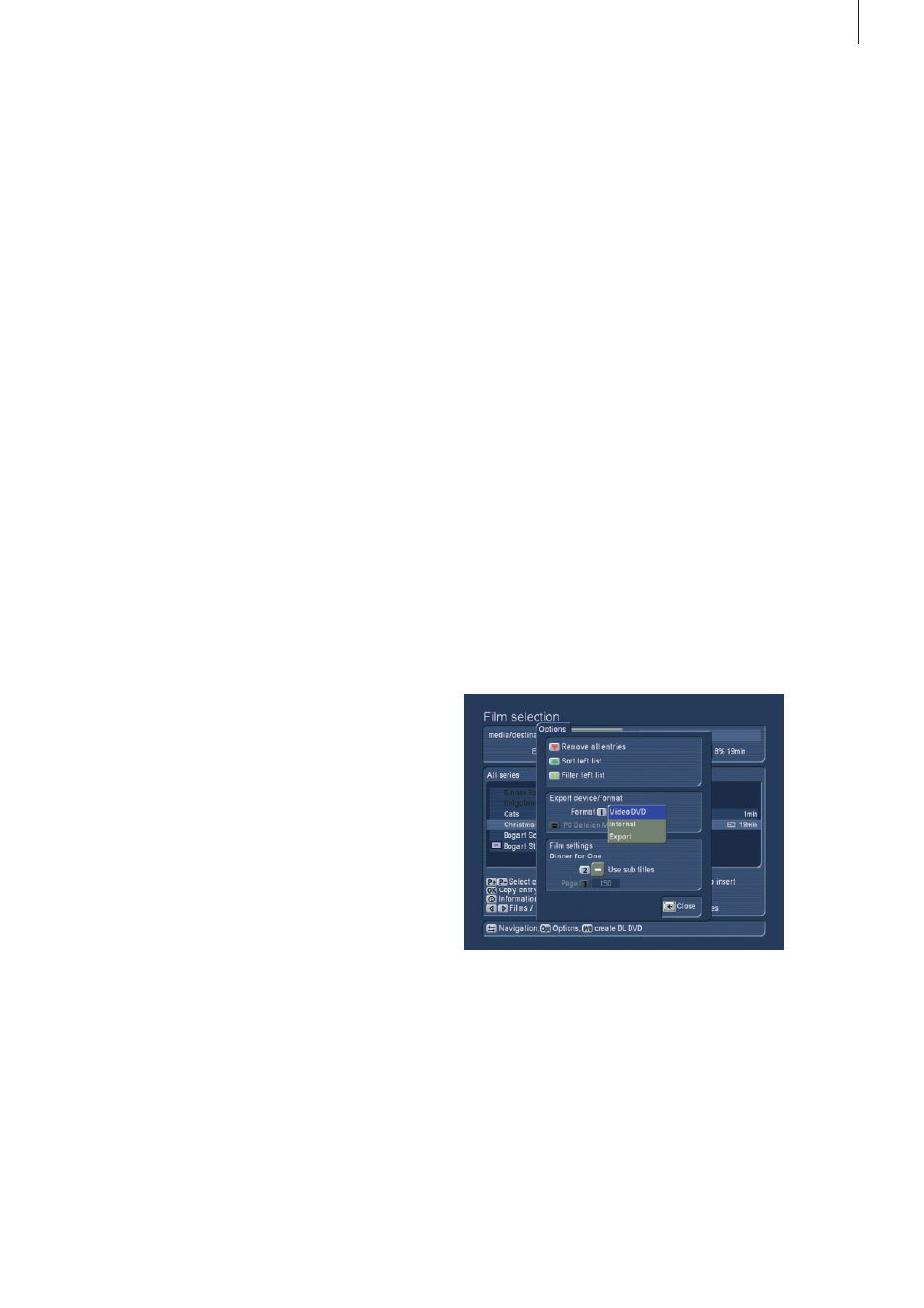
81
Bogart SE 2 user manual
2.2.6 Video import
Press the `Import´ button to reach the `CD/DVD internal format
play/import´ menu . You can import films that have been saved
in the internal format (see chapter 2 .2 .7 ., Options) to your Cas-
ablanca editor . Insert a CD/DVD/Blu-ray into the tray and wait
for a moment . After a short while, you will see the contents of
the disc . If you wish to play a film directly, select the film and
press `Play´ . If you instead wish to import, press the `Import´
button (Record button) . Select a film and press OK to add it to
the list on the right . Next, press button 7to import the selected
films . Alternatively, you can also press `8 Import all new films´
(this is useful to avoid importing films twice) or `9 Import all
films´ .
2.2.7 Creating a CD/DVD/Blu-ray
Press the `Export DVD´ button to enter the menu called `Film
selection´ . This menu allows you to add individual films and
burn them to disc . Press 3 to determine the destination
medium . The available mediums are: USB/Firewire, CD, DVD,
Dual-layer DVD, Blu-ray disc . You can export all kinds of
formats to these destinations (e .g . DIVX, MPEG-2, H .264, etc .) .
The destination itself (optical medium) can be burned either as
a standard video DVD or in the internal export format . You can
determine the export format by entering the `Options´ . There
are three options here: Press 1 to choose between `Video
DVD´, `Export´ and `Internal´ .
• Video DVD
burns a DVD that can be played in most DVD players . More
information about creating a DVD a little later .
Note: Creating a mini-DVD (often called cDVD), which stores
a DVD folder structure on a CD, is also possible . Playback of
such CDs is not supported by all DVD players . This format is
better suited for burning short films for playback on PC sy-
stems (e .g . presentations), on Home-Entertainment systems or
the Casablanca system itself .
• Internal
is a format for storing data on optical media . This burns the
playlist . Note: This happens immediately, there is no warning
message! This does not remove films from the hard-drive .
• Sort left list
Press the green clover button to sort the left list in accordance
with: Recording order, length, alphabetically, series/album
alphabetically, actor alphabetically .
• Create CD/DVD from Playlist
Press the DVD button to export the content of the playlist to a
CD/DVD/Blu-ray disc or USB storage device . This can then be
used in the playback section (see chapter 2 .2 .7 .)
• Filter left list
Press the yellow star button to access the filter selection .
• Load playlist
Press 1 to load any saved playlist . Select the playlist using up/
down and press OK . To delete a saved playlist, select it and
instead of pressing OK, press the red heart button . Confirm by
pressing `Yes´ .
• Save playlist
Press 2 to save a playlist . You can use this to have multiple
playlists . The default name `playlist´ can be renamed using the
text input . When you are done entering the text, save the play-
list by pressing OK . You can also load a playlist and store it
under a different name . This way, you can keep on expanding
on the same list over time .
• Move selected films to a series folder
Press 3 . The list that appears contains all series folders . You
can also add new names for folders . This is useful for creating
a new series folder for your films (e .g . animations, trailer, etc .) .
Close the menu by pressing cancel, or by pressing the right
trackball button . This cancels without any activity . if you close
the menu by pressing OK, the system will ask if you wish to
move all selected items (all items in the right list) to the new
folder . If you agree, all of your selected films will be reorga-
nized accordingly . You can also use buttons 8 and 9 to select
various playback options . You can choose `play in loop more´
or `play in random order´ .
Playback:
Press the button Play to play all of the films in the playlist .
To remove an item from the list, press the red heart button
(delete) . To move items/films around the list, you first have to
select it . Select it and press the yellow star symbol (letters turn
yellow) . Now select the film, under which the marked film is to
be moved . Now press the `List´ (move marked) to change the
position of the film .
The top of the screen shows the total length of the playlist .
You can return to the main menu by pressing the right trackball
button .