Web control function – Marantz SR6006 User Manual
Page 83
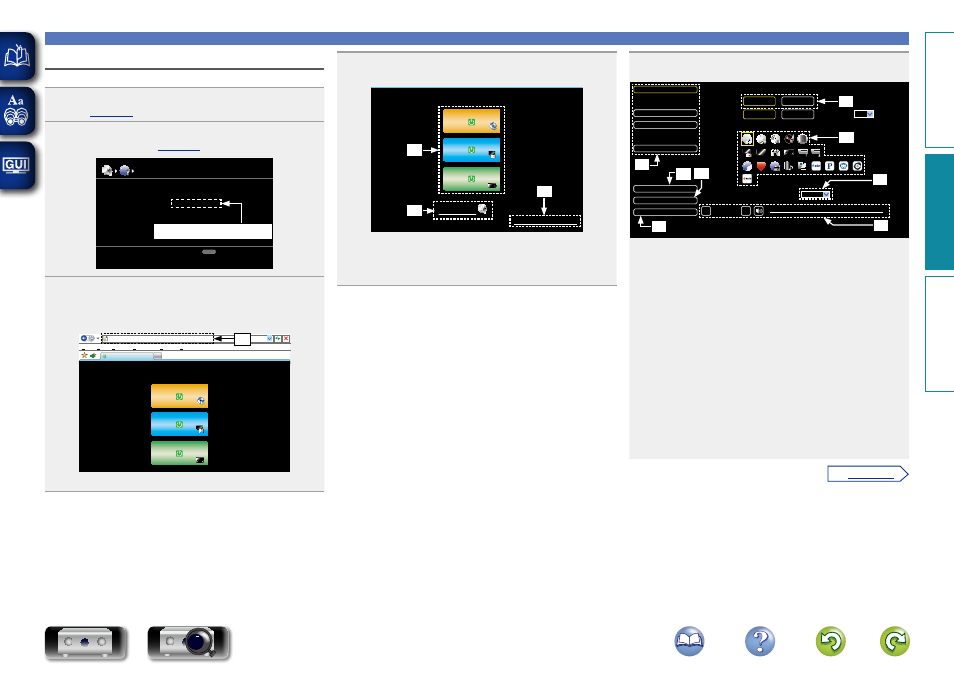
80
Web control function
You can operate this unit using a browser.
1
Switch the “Network Standby” setting to “ON”
2
Check the IP address of this unit with “Network
Information” (
).
NETWORK INFO.
DHCP
IP Address
MAC Address
ON
000678000000
Friendly Name
marantz:[SR6006]
192.168.100.19
RETURN
Return
Checking the IP address.
3
Enter the IP address of this unit in browser’s address
box.
For example, if the IP address of this unit is “192.168.100.19”,
enter “http://192.168.100.19/”.
http://192.168.100.19/index.asp
INDEX
File Edit View
Tools Help
Favorites
MAIN ZONE
-20.0dB
Status
ZONE2
-40dB
Status
Web Controller
marantz:[SR6006]
Web Controller Config.
Setup Menu
ZONE3
-40dB
Status
q
q
Entering the IP address.
4
When the top menu is displayed, click on the menu
item you want to operate.
http://192.168.100.19/index.asp
INDEX
File Edit View
Tools Help
Favorites
MAIN ZONE
-20.0dB
Status
ZONE2
-40dB
Status
Web Controller
marantz:[SR6006]
Web Controller Config.
Setup Menu
ZONE3
-40dB
Status
w
e
r
w
Click when you operate each zone. (
vGExample 1H)
e
Click when you operate the setup menu. (
vGExample 2H)
r
Click to change the Web control screen setting.
(
vGExample 3H)
5
Operate.
GExample 1H Main zone control screen
MAIN ZONE
POWER
BD
SOURCE
MAIN ZONE
Sleep Timer
Player
Video
Network
Tuner
-20.0dB
SURROUND
STEREO
Note
To use the web control function,set the GUI menu “System Setup” - “Network Setup” - “Other” -“Network Standby” setting to “ON”
∞ -80
18
10
0
-10
-20
-30
-40
-50
-60
-70
>
<
ON
STANDBY
ON
OFF
CHANNEL LEVEL >
ZONE CONTROL
>
NET AUDIO / USB
>
iPod Direct
>
RELOAD
Add To Your Favorite
Top Menu
t
y u
Q2
o
Q1
Q0
i
t
Click to perform individual operations.
Changes to individual operation screens. (
vGExample 4H)
y
Click when you update to the latest information.
Normally, there is a change to the latest information each time
you operate. When operating from the main unit, click this or else
the screen will not be updated.
u
Click to add a setting to “Favorites” in your browser.
We recommend registering the setting screens for the different
zones in the browser’s favorites so as not to accidentally perform
menu operations for zones you do not intend to operate.
i
Click to return to the top menu.
Displayed when setting “Top Menu Link Setup” to “ON” in
GExample 3H
o
Click when you perform a power operation of the unit.
Q0
Click an icon to change the input source.
Q1
Click “v” and then select a surround mode from the displayed
items.
Q2
To adjust the main volume, click “<”, “>”, or the volume
display.
Convenient functions
Basic v
ersion
A
dv
anced v
ersion
Inf
or
mation
A
dv
anced v
ersion
vSee overleaf
BD