3 license keys – Nevion Multicon User Manual
Page 27
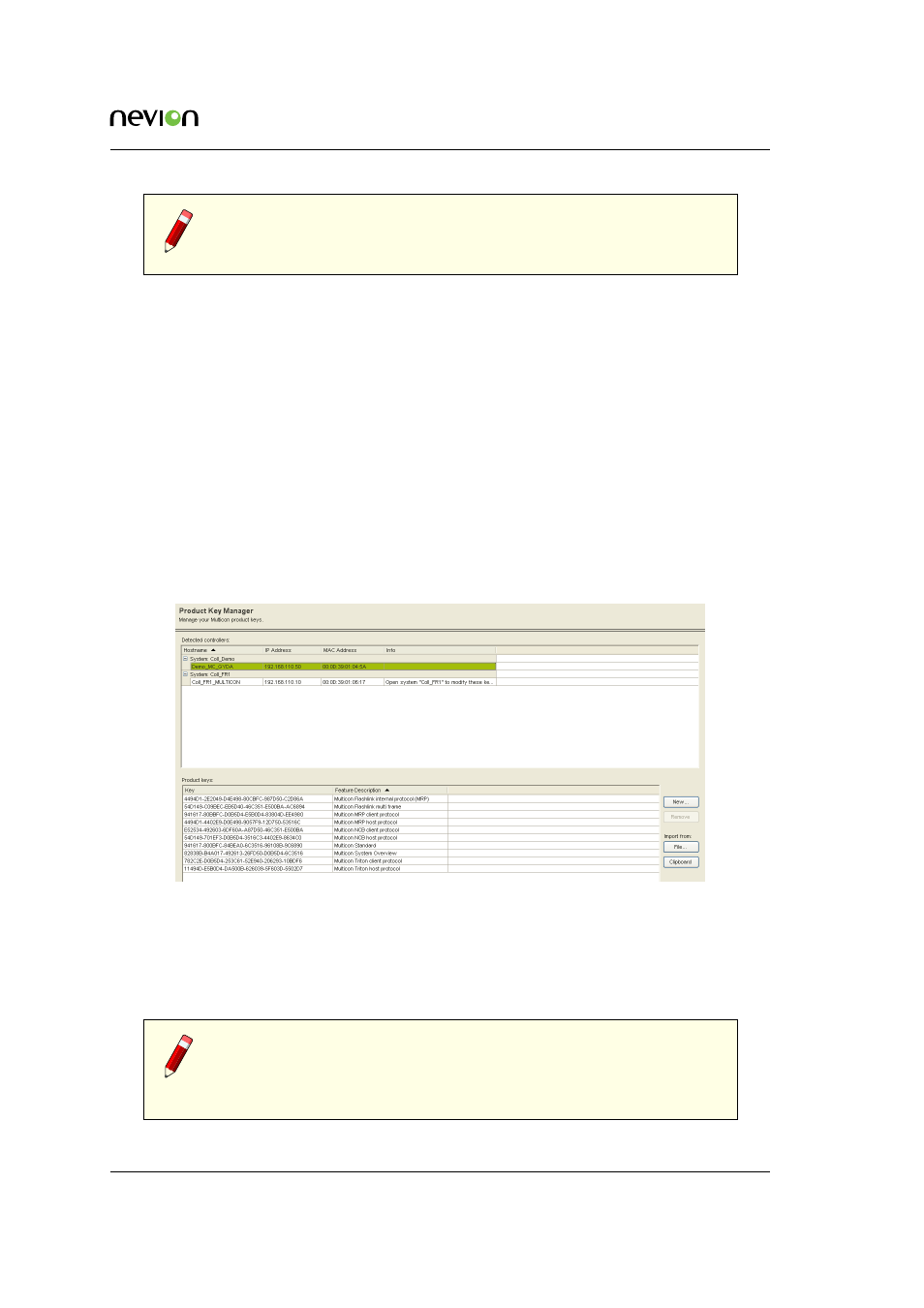
Operation
27
ID: man-multicon
Multicon Manual Rev. L
Note: Please consult the Nevion Configurator online help for more detailed
information about configuration of systems for VikinX routers and control
panels.
6.3 License Keys
All Multicon controllers are running the same software and it is the installed license keys that
control the available features. It is different license keys that make the controller a Multicon for
Flashlink and/or VikinX.
The Nevion Configurator allows you to view the installed license keys and add additional license
keys to enable new features.
To manage the installed license keys you need to do the following:
1. Open Nevion Configurator.
2. Select a system to open or click cancel. Note it is not necessary to open a system to manage
license keys.
3. Go to Tools -
> Product Key Manager from the menu. The following page will appear.
Figure 6.7
Nevion Configurator product keys
1. Click on a Multicon controller to view the installed license keys.
2. Click New or Import from File to add a new license key for this controller.
3. Click OK.
Note: It is not possible to add license keys to a Multicon controller that
is not included in a system using the Nevion Configurator. Make sure that
the controller is added to a system before attempting to modify license
keys.