Search methods, Quick search, Event search – OpenEye OE2-E480 User Manual
Page 40
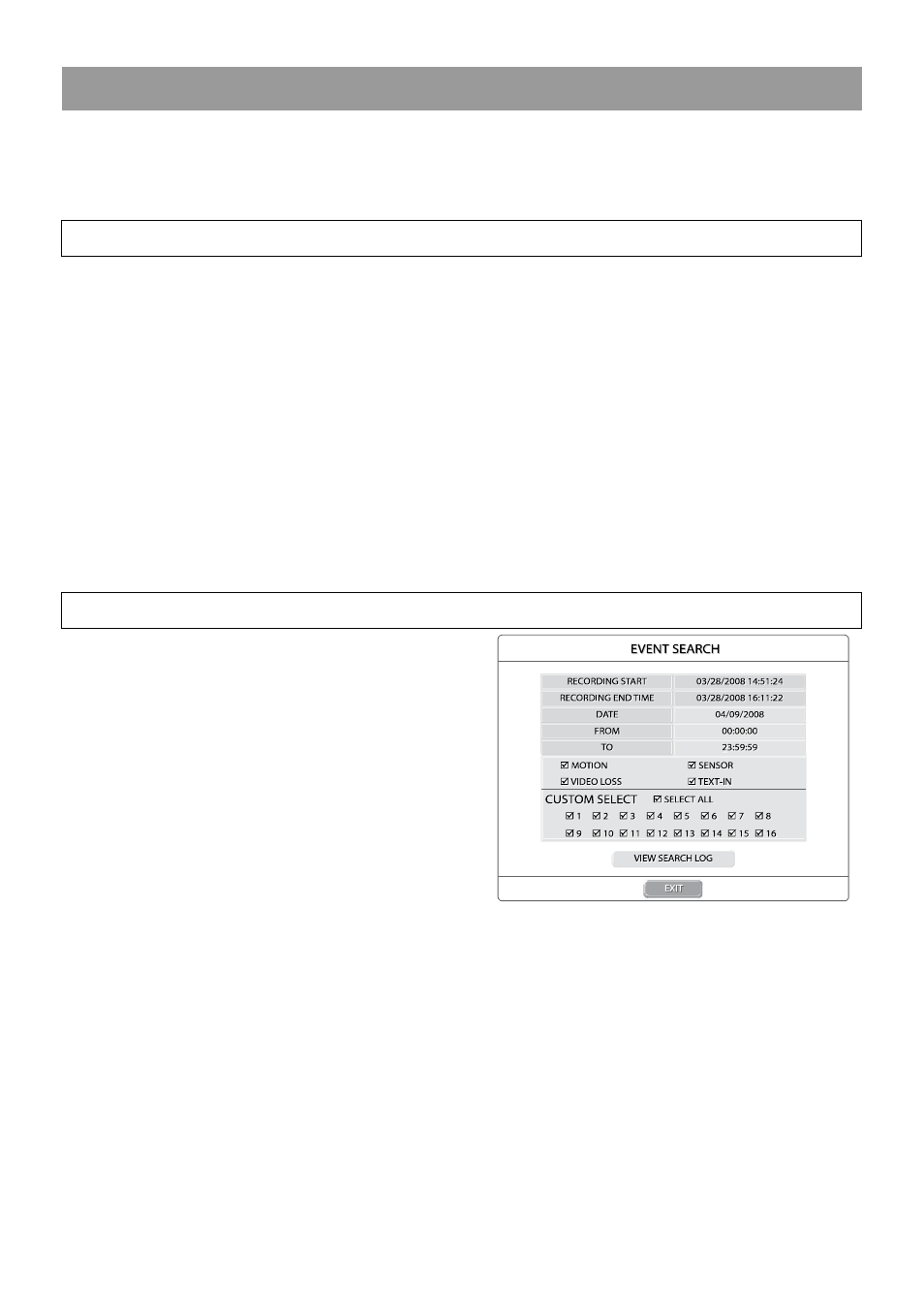
40
SEARCH METHODS
Note
When DVD-RW is selected as the target media only GO TO FIRST, CALENDAR and QUICK SEARCH are
available.
Note
Users can play a previously defined search by viewing the Search Log and selecting a predefined event
search.
Quick Search
Select a specific date and time of recorded data to search.
1. Select QUICK SEARCH.
2. Select a DATE from the list and press ENT.
3. Define time by using the arrow keys to move the bar across the grid. Highlighted time blocks represent recorded
data.
Timeline Colors:
Dark Blue = Recorded Video
Light Blue = Recorded Audio
Red = Event Video (Motion, Sensor, V-loss, Text-in)
4. Select PLAY.
5. Use the play controls on the front of the DVR or remote control to search video.
Event Search
Define a search based on recorded event data.
1. Select EVENT SEARCH.
2. Define the date to search.
3. Define the type of event occurrences to include in
search.
4. Define cameras to include in search or SELECT ALL
cameras (default).