Printing an image, Status search, Performing a status search – OpenEye OE2-E480 User Manual
Page 63
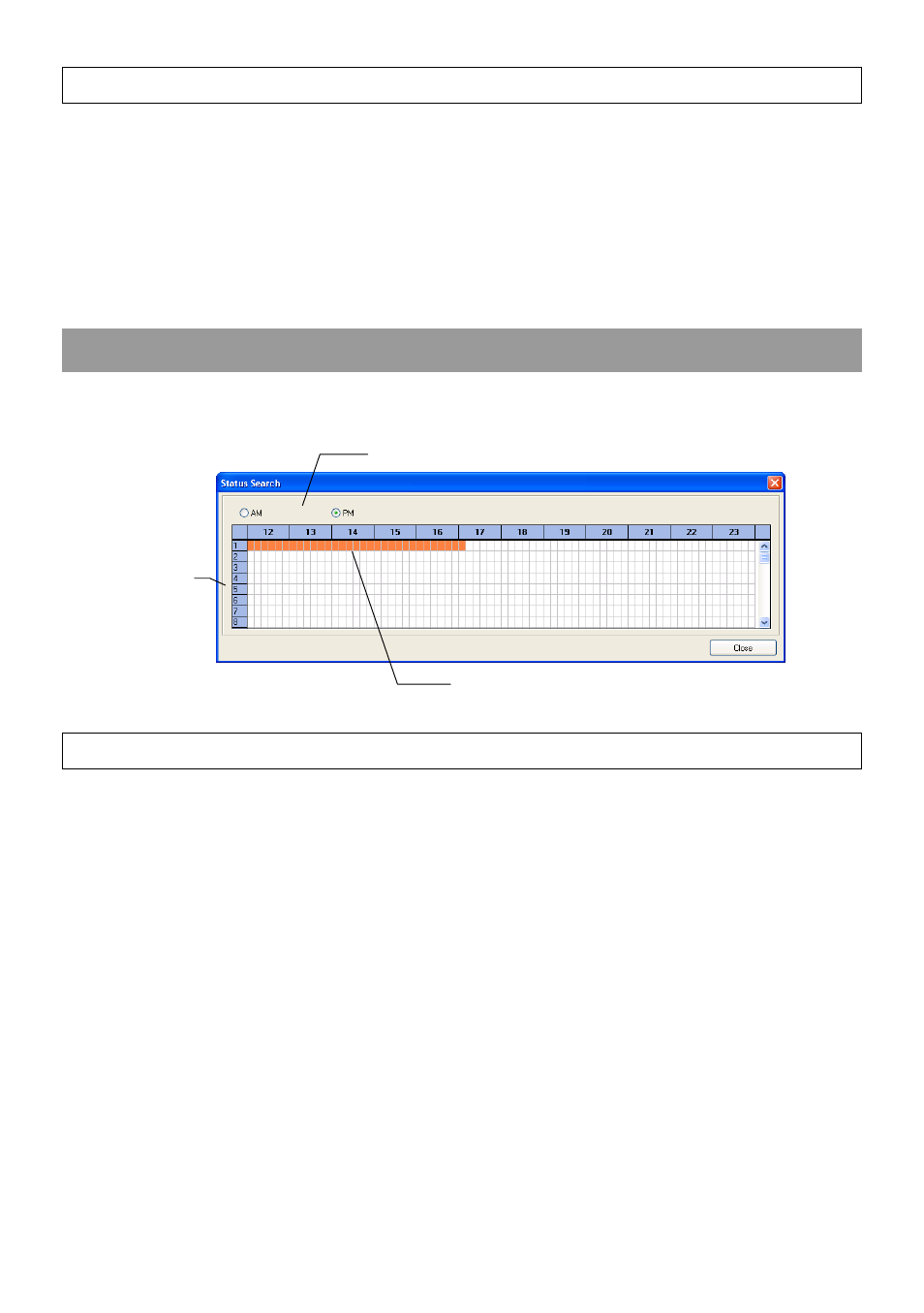
29081AD
63
Printing an Image
1. Using the Search screen, locate an image to print and double-click the image
Note
Only one camera can be selected at a time for this function to work.
2. Click the Print button. A Print Preview window appears. Depending on the printer being used, there may be several
printing options available. Refer to your printer manual for specific options your printer may support.
3. Click the Page Option button to add a memo to the printout and set the paper size and orientation.
4. Click the Print button to print the selected images.
Note
The message “NO DEFAULT PRINTERS INSTALLED” will display if there is no printer is installed.
STATUS SEARCH
The Status Search option displays a timeline in graph format. Scroll through multiple cameras and easily locate hours with
recorded video.
Performing a Status Search
1. In Search mode, click Status.
2. Click the Date button to open the calendar and select a date.
3. Click along the orange recorded video block to select a desired camera or time frame.
4. After locating the desired video, close the Status Search window and use the playback controls to play forward,
reverse or frame-by-frame.
Cameras
24 Hours (0-23) AM & PM
Recorded video displayed in Orange