Dvd operation, Status display of disc, Playback procedure 1 – Sansui SLEDVD329 User Manual
Page 27
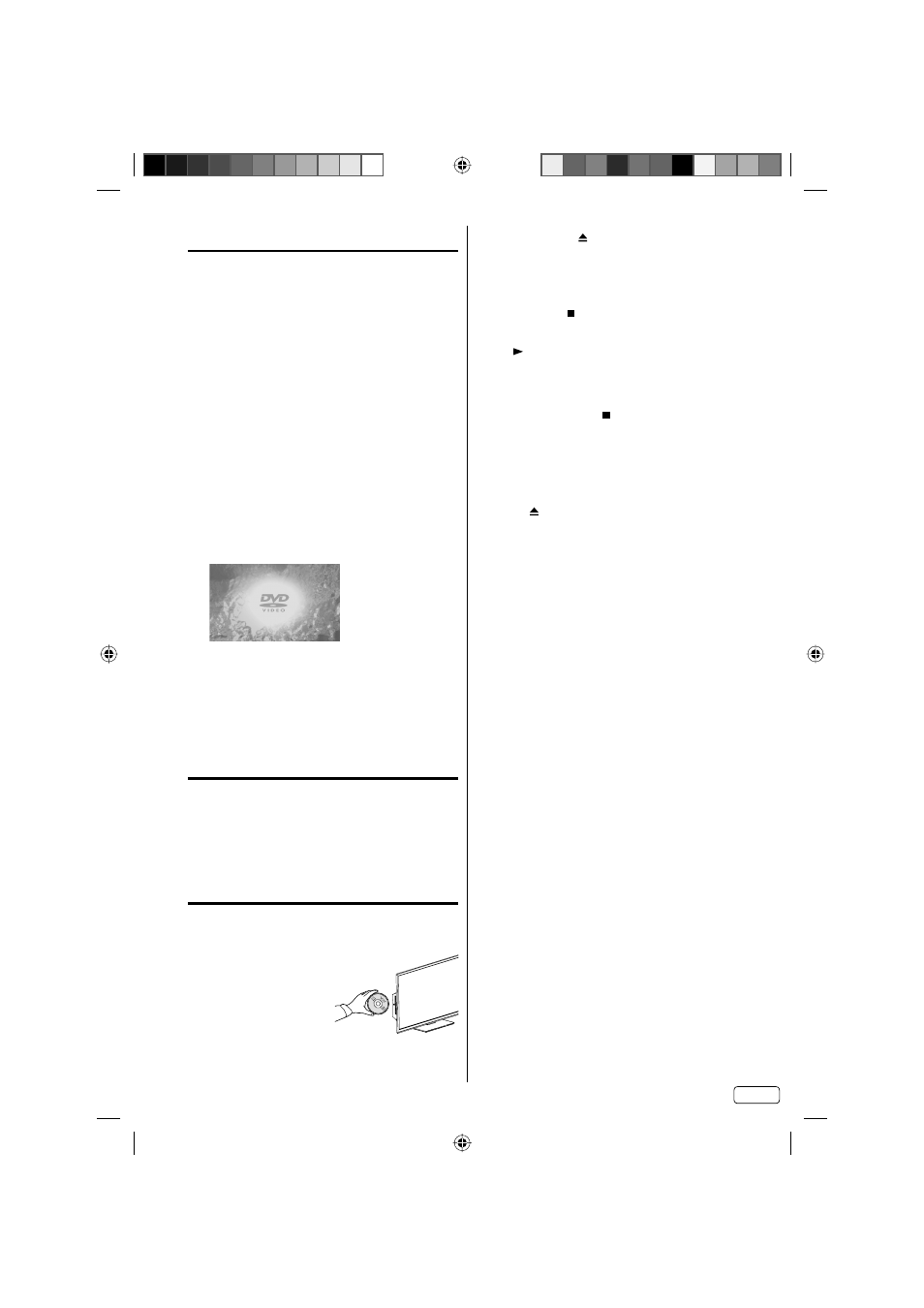
27 EN
3
On the screen, “ ” changes to “Loading” and then
playback will commence.
A menu screen may appear on the TV screen,
if the disc has a menu feature. In this case,
press ▲, ▼, ◀, ▶ or ENTER to operate a menu
feature.
•
4
Press STOP ( ) to end playback.
The unit can record where you stop a video, but it
depends on the disc you are using. Press PLAY
( ) to resume a playback point. The unit can
store the stopped points of the last five discs
that you have played. When one of these discs is
reloaded, you can resume playback from where
you stopped playing last time.
If you press STOP ( ) again (“Resume off”
appears on the screen) the unit will clear the
stopped point.
You cannot save a stopped point for some discs.
If a number of discs played and stored in the unit
exceeds five, a new memory will overwrite the
oldest stored memory.
•
•
•
5
Press
(EJECT).
Remove the disc and then press POWER.
The unit turns off.
When you eject the disc, you may hear some
mechanism noise, but it is not a malfunction.
•
NOTE:
If a non-compatible disc is loaded, “Can’t play disc”
or “Incompatible disc region number Can’t play
disc” will appear on the TV screen according to the
type of loaded disc. In this case, check your disc
again (see page 9).
Some discs may take a minute or so to start
playback.
A prohibition message “Depending on the disc, this
operation may be prohibited” or “This operation
can’t be performed” may appear on the screen.
This message means either the feature you tried is
not available on the disc, or the unit cannot access
the feature at this time. This does not indicate a
problem with the unit.
When you insert a single-faced disc label backwards
(i.e. the wrong way) “Loading” will appear on the
display and then “Can’t play disc” will be displayed.
Some playback operations of DVDs may be
intentionally fixed by software producers. Since
this unit plays DVDs according to the disc content
recorded, some playback features may not be
available. Also refer to the instructions supplied with
the DVDs.
•
•
•
•
•
DVD Operation
The following pages describe the setup/
operation in DVD mode.
Preparation
Before DVD/CD operation, please make the following
preparations.
1
Insert the AC cord plug into a standard 120V
60Hz polarized AC outlet.
If the AC cord plug is plugged in for the first
time, wait for about 5 seconds before pressing
POWER.
NOTE:
When connecting to other equipment, unplug
the unit from the AC outlet.
•
•
2
Press POWER on the unit or on the remote
control to turn on the unit. The POWER indicator
will change to green.
When using an amplifier, switch on the amplifier.
•
3
Press TV/DVD to select DVD mode.
The DVD startup screen will appear on the screen.
If the DVD is not operated, the unit will
automatically shut itself after 15 minutes.
•
NOTE:
If the unit does not operate properly:
Static electricity, etc., may affect the player’s
operation. Disconnect the AC power cord once,
then connect it again.
About inserting disc:
If the unit is slanted or moved while inserting a disc,
the disc may be damaged.
Status display of disc
Press DISPLAY. The status display of the disc will
appear on the screen.
Display messages may change each time you press
DISPLAY for some discs or files.
To make the status display screen disappear, press
DISPLAY again.
Playback procedure
1
Press TV/DVD to select DVD mode.
2
Place the disc in the
disc slot with the label
side facing forward. (If
the disc has a label.)
Hold the disc without
touching either of its
surfaces, align it with
the guides, and place it
in position.
•
•
•
J59C0321A_EN.indd 27
J59C0321A_EN.indd 27
11/27/12 5:22:32 PM
11/27/12 5:22:32 PM