Marking desired scenes, Changing angles, Changing soundtrack language – Sansui SLEDVD329 User Manual
Page 29: Subtitles, 29 en
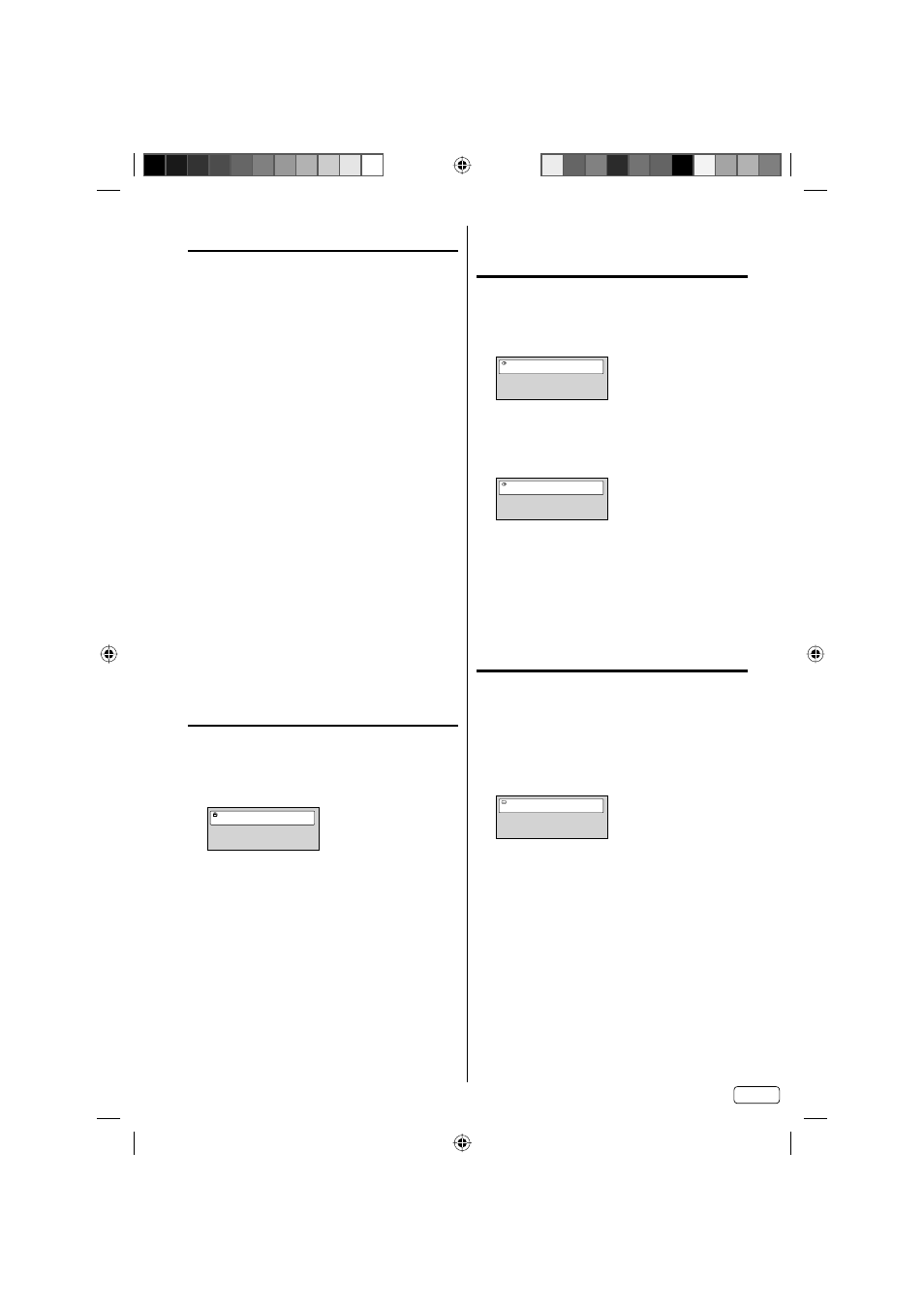
29 EN
Marking desired scenes
The TV/DVD stores the points that you want to watch
again up to 12 points.
You can resume playback from each scene.
Marking the scenes
1
Press MARKER during playback.
2
Select the blank Marker using ▲/▼/◀/▶, then
press ENTER at the desired scene.
• Up to 12 scenes can be selected.
• Repeat this procedure to set the other 11
scenes.
3
Press MARKER to return to the normal screen.
Returning to the scenes
1
Press MARKER during playback or stop mode.
2
Press ▲/▼/◀/▶ to select the Marker 1-12.
3
Press ENTER.
Playback starts from the marked scene.
To cancel the Marker
Follow the above steps 1~2, then press CANCEL.
NOTE:
Some discs may not work with the marking
operation.
The marking is cancelled when you eject the disc or
turn the power off.
Some subtitles recorded around the marker may fail
to appear.
Changing angles
When playing back a disc recorded with multi-angle
facility, you can change the view angle.
1
Press ANGLE during playback.
The current angle will appear.
Current/Total
Angle
1/2
2
Press ANGLE repeatedly until the desired angle is
selected.
NOTE:
In case of JPEG-playback, the JPEG-image is
rotated 90 degrees to the right.
Depending on the DVD, you may not be able
to change the angles even if multi-angles are
recorded on the DVD.
•
•
•
•
•
Changing soundtrack
language
You can select the language when you play a
multilingual disc.
1
Press AUDIO during playback.
The current soundtrack language will appear.
Current/Total
Audio
1/2
English
Dolby Digital 2/0CH
2
Press AUDIO repeatedly until the desired
language is selected.
The on-screen display will disappear after a few
seconds.
Current/Total
Audio
2/2
French
Dolby Digital 2/0CH
NOTE:
If the desired language is not heard after pressing
AUDIO several times, the language is not recorded
on the disc.
Changing soundtrack language is cancelled after
“Resume off” has been selected.
The initial default language or available language
will be heard if the disc is played back again.
Subtitles
Changing the subtitle language
You can select the language when playing back a disc
recorded with multilingual subtitles.
1
Press SUBTITLE repeatedly during playback until
your desired language appears.
The on-screen display will disappear after a few
seconds.
Current/Total
Subtitle 1/2
English
Turning the subtitles off
Press SUBTITLE during playback until “Off” appears.
NOTE:
• Changing subtitle language is cancelled after
“Resume off” has been selected.
• Some functions may not work on some DVDs. You
may not be able to turn subtitles on or off or change
subtitles.
While playing the DVD, the subtitle may change
when:
- you eject or insert the disc.
- you change the title.
• In some cases, the subtitle language is not changed
to the selected one immediately.
•
•
•
J59C0321A_EN.indd 29
J59C0321A_EN.indd 29
11/27/12 5:22:35 PM
11/27/12 5:22:35 PM