Logo download utility – Pertech 5300 Series User Manual
Page 22
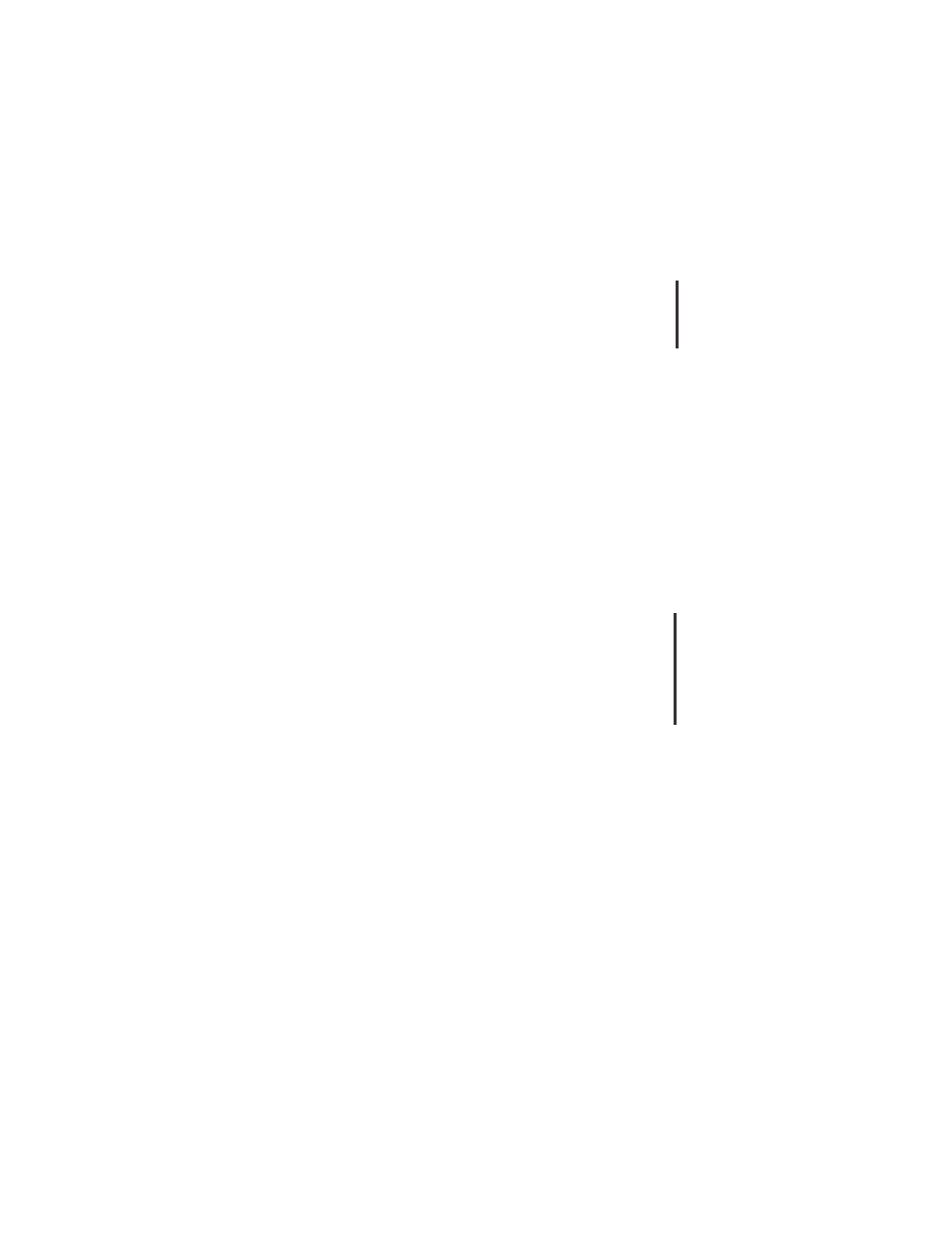
Pertech
220321A
15
Commands can be entered in ASCII text or Hexadecimal
format. To enter in hex, bracket the hex code with <>
symbols. If spaces are added between characters, the
printer driver will automatically convert them to <20>, or
20h, which is equivalent to ASCII space character, when
OK or Apply is clicked.
Note that some commands will affect page length and
may make the WYSIWYG (What You See Is What You
Get) system no longer an accurate representation of
the printed page.
Start of Document
This command will be sent at the start of each print job,
after the printer driver transmits its own print job setup
commands to the printer.
Start of Page
This command will be sent at the start of each page
break in a document.
End of Page
This command will be sent at the end of each page
break in a document.
End of Document
This command will be sent at the end of each print job.
Use of The Driver from within Applications
Margins:
Most word processor packages tend to automatically
set all margins to approximately 1 inch (25 mm). With
a printer whose feld width is less than 3 inches, this will
obviously need to be changed. A good starting point is
to set all margins to zero. This will usually ensure that
the left and right margins are set to the minimum (You
may need to specify the Fix utility in Word to do this).
It is recommended that the top and bottom margins
are also set to zero. Note that there is an inherent top
margin associated with the 53xx series printers which
corresponds to the distance between the print head and
the tear bar in Journal and Continuous modes. Bottom
margins should use the Bill Out feature of the driver.
Resident Printer Fonts:
Any of the fonts available to applications can be used by
the printer (See below about the Control Font). It should
be noted however that resident printer fonts (signifed
by a small printer icon in the font list) print much faster
and with slightly better resolution than True Type fonts
(signifed by the small TT icon). The style of printer fonts
as compared with the enormous range of available True
Type fonts is tiny. The choice of when to use each type
will depend very largely on the application. Note that
while it is possible to print TT fonts and generic printer
fonts on the same line, this should be avioded if pos-
sible. Printing TT and generic printer fonts on the same
line will slow down the print speed, as the print head
has to sweep twice, and it will increase the print job time.
Note that there are two point sizes for each font: 9 and
18. Most applications require that these be specifcally
set to either 9 or 18. If not, then the application will se-
lect a true type font instead. These resident fonts are:
Wide 8 CPI
Wide 10 CPI
Normal 10 CPI
Normal 12.3 CPI
Normal 14.5 CPI
Normal 16 CPI
Normal 20 CPI
Bold, Italic and Underline versions are all available. In-
verse printing causes these fonts to be printed all black.
Control Font:
The Control Font is the means by which the printer’s
extra features can be controlled. On a standard printer
there is no such thing as a Cash Drawer controller so
the Windows operating system was designed without
a means of such control. The way around this problem
is to use the Control Font that appears in the list as a
generic printer font. These are the only characters that
are used:
A - Fire cash drawer A
B - Fire cash drawer B
C - Clean Print Nozzles
1 - Select stored logo 1
2 - Select stored logo 2
3 - Select stored logo 3
4 - Select stored logo 4
5 - Select stored logo 5
6 - Select stored logo 6
7 - Select stored logo 7
8 - Select stored logo 8
9 - Select stored logo 9
Note that only the capital letters in this font do anything
and while the characters appear on the screen the
printer will not print them on the job, although they may
slightly affect the page length. These characters should
appear on a line by themselves, rather than embedded
into other text.
If there was no logo downloaded to the printer that cor-
responds to the digit, the printer will ignore the Control
font digit and nothing will be printed.
Note that the driver does not have the ability to store
logos, only print them.
Status:
The status information is not exported by the driver and
is only used to generate the status display on the task
bar. Note that the icon displayed on the task bar only
displays the last change in status from the printer.
To view the current complete status report, click on the
status icon and a small dialog box will appear.