Font, 19 rs232 interface, 19 usb interface – Pertech 5300 Series User Manual
Page 25: 19 hardware, Printer control language
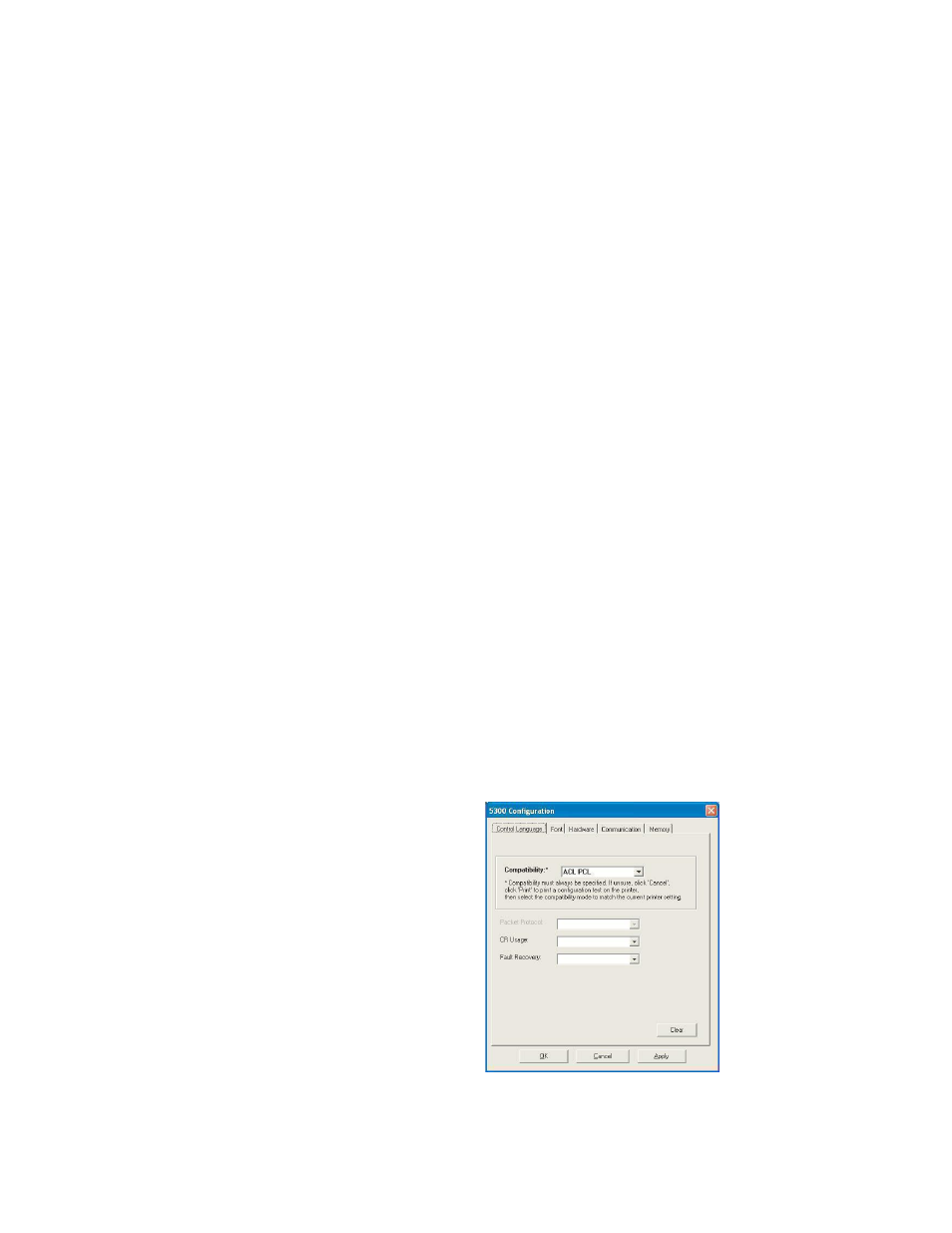
Pertech
220321A
18
The user can choose to Lock Settings if desired. This
prevents accidental changes from occurring in both the
host communication settings and confguration items.
When exiting the utility via the “Exit” button, there is a
prompt to save the current settings to disk. If the user
clicks “Yes”, then there is a second prompt asking if
locking is desired. To lock, click “yes” again and enter a
password, which can be used to unlock the settings later
if desired. A padlock icon will be displayed at the bottom
right if the utility is currently locked. To unlock, go to the
“Settings” menu under “Lock Confguration Settings” or
pressing CTRL-N on the keyboard and enter the pass-
word used to lock the utility.
Modify Host Communication
RS232: For RS232 connections, the baud rate and
handshaking method must match how the current printer
is confgured. If you are unsure how the printer is con-
fgured, print a self-test (hold the feed button and cycle
power). Make sure that a null modem cable is connect-
ed between the selected COM port and the printer.
USB: No special settings are required.
IEEE1284 is not available on the 5300.
Click on OK when the interface and parameters match
those of the connected printer.
Host communications will appear greyed out if the set-
tings have been locked.
Note: Under “Printer Confguration Options”, you may
change the communications parameters so that they will
no longer match the host confguration. The printer com-
munications parameters are sent last and they do not
take effect until the fnal printer reset when updating the
printer. However, if the printer needs re-confgured after
the update process, the host communication parameters
will then need to be changed to match the printer’s new
settings.
Printer Confguration Options
Click the “Confgure” button to open the confguration
window. Settings will appear greyed out if the settings
have been locked.
The 5300 has several different compatible languages
or “PCL’s” available. Because the compatibility mode
affects so many other confguration items, if the compat-
ibility changes, all other items are reset. (Note that not
all items are available depending on which compatibility
mode is selected).
For all confguration items, click on the list boxes for
each item to change an option. If an option is left blank,
which will be the case if the “Clear” button is pressed,
then that item will not be changed in the printer. Click
“OK” or “Apply” to accept the settings. Clicking “OK” will
close the window, and you will return to the main screen.
Neither “OK” or “Apply” save the items to disk, the pro-
gram must be exited to save the confguration.
If you are unsure about any of the particular items in any
of the Tabs, consult the appropriate 5300 manual for the
compatibility mode you are using.
If an item is left blank, then that item will not be changed
on the connected printer.
Printer Control Language
There are seven printer control languages available in
the confguration menu. If you are unsure which control
language your application needs to communicate with the
printer, contact your Pertech representative or application
vendor for assistance.
A Hex Dump Diagnostic mode setting is available for
printing of Hex information helpful in determining control
code issues.
The Auto Line feed setting can be changed to allow Car-
riage Returns to be treated as Line Feeds. Additionally,
some control languages offer an ACK on CR for status
back to the host ( See your Compatibility Mode Program-
ming manual for details on how to implement ).
The Soft Fault Recover (ACL mode only ) setting allows
for Automatic or Host Controlled recover when a Soft
Fault occurs. Examples of Soft Faults occurrences are
Cover Open, Paper Out etc. ........