Playing back from external source, Activating "u-cubed" sound effect – SoundFreaq SFQ-02RB User Manual
Page 16
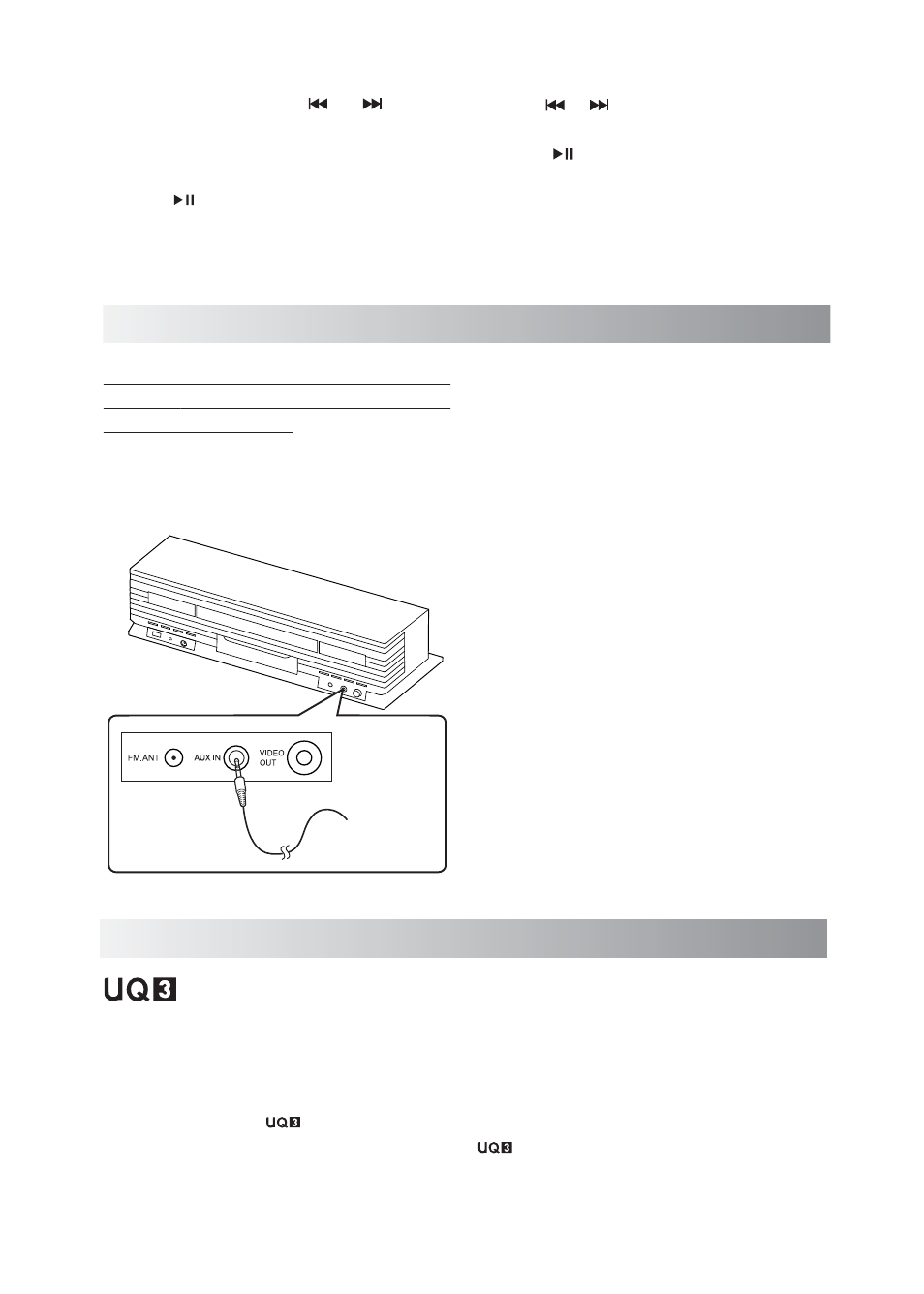
.15.
B. Auto Scanning - Hold " "/ " " button
until the frequency display starts flashing.
The frequency will be scanned automatically
until a station is found.
4. Hold " " button to start storing a station.
The channel number and “Select” word start
blinking together on the display of the
iPad/iPhone.
5. Use " "/ " " to select the channel number
(from 01 to 20) to be set.
6. Press " " button again to store the frequency.
The selected frequency will then be stored
with the preset channel number.
1. Turn the unit power on.
2. Set the volume to the minimum position.
3. Select AUX mode with the AUX button on
the unit or the SOURCE button on the
remote control.
4. Start playback on the external device.
5. Adjust the volume level to the level that you
want to listen to.
Note: Each time you press the volume buttons
to adjust the level, the power indicator will
blinks.
Playing back from External Source
Listening to an External Audio
Device, Digital Music Player or Any
Other Audio Source
Connect an external device to the AUX IN jack
on the back panel of the unit using a stereo
mini plug cord (not supplied).
Activating "U-Cubed" Sound Effect
"U-Cubed" is an proprietary technology designed to create an ultra wide stereo sound
field in digital music systems. With exceptional natural sound reproduction of high definition and
fidelity, we create a listening experience where you feel like your speakers are separated much more
than they are.
To activate UQ3 on:
The unit, press the " " button to activate, press again to deactivate.
On the remote control or remote App, press the " " button to activate and deactivate.
Note: In tuner mode, the U-Cubed sound effect can not be activated.
To audio
output such
as CD/MD/
digital music
player, etc.