Troubleshooting – SoundFreaq SFQ-02RB User Manual
Page 17
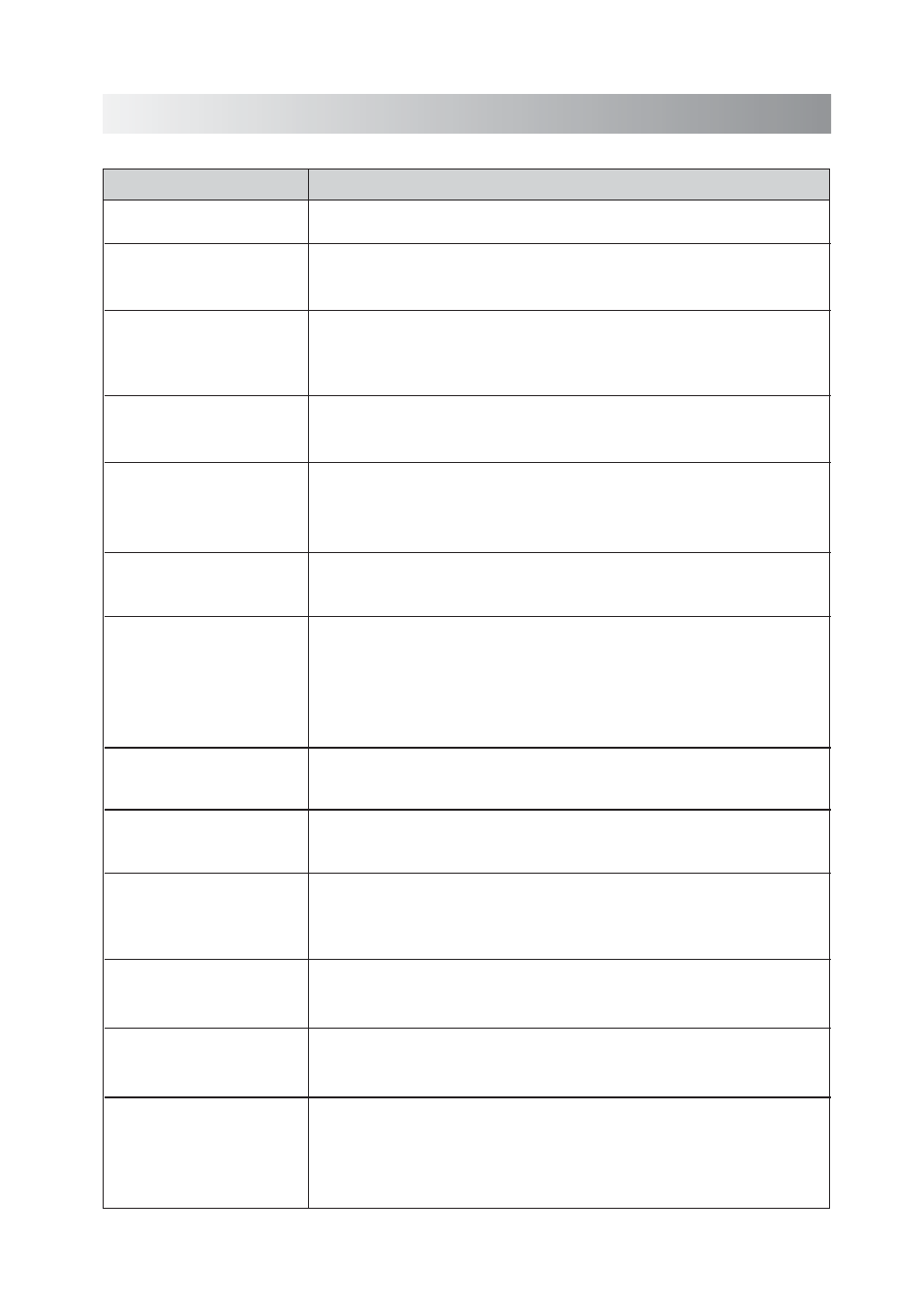
.16.
Troubleshooting
In These Cases
Check the following points
Check this list for a possible troubleshooting solution before calling for service.
• Is the selected dock adapter compatible to your iPad/iPhone/iPod?
• Is the dock adapter properly mounted on the unit? Make sure to mount the
dock adapter properly.
• AC adapter is not inserted securely. Plug in securely.
• The built-in lithium battery is no power. Charge the battery.
• Is the connector plug of the unit firmly inserted into the connector port of
the iPad/iPhone/iPod?
• Is the iPad/iPhone/iPod properly functioning? Test the iPad/iPhone/iPod
functions in stand-alone condition.
• Is the connector plug of the unit firmly inserted into the connector port
of the iPad/iPhone/iPod?
• Is the AC adapter plug firmly inserted into DC IN jack of the unit?
• The path between the remote control and the sensor on the unit is blocked.
• The battery of remote control is exhausted.
• Remove and reconnect the AC power plug and turn on the system again.
Hard to listen to broadcasts
because of noise.
No sound output.
• The antenna is not properly extended or positioned.
• Tune to the correct radio channel/frequency.
• Making sure the antenna is further away from any equipment that may be
causing the noise or interference.
Cannot set the
iPad/iPhone/iPod.
Power does not come on.
Cannot operate
iPad/iPhone/iPod.
iPad/iPhone/iPod cannot be
charged.
The system does not react
when the buttons are
pressed.
Unable to operate the
System from the remote
control.
• Check if the volume level is set to the minimum.
• Check if the volume level of your Bluetooth device connected to the system is
set to the minimum.
• Check if the volume level is muted. Press MUTE button on the remote control
again to restore the sound output.
• Check to make sure your Bluetooth device is not muted.
a. Right click the “Sound Step” icon in the “Device and Printer” dialog box.
b. Open the “Sound Step Properties” dialog box and select the “Services” tab.
c. Put the ticks on the “Audio Sink” and “Remote Control” boxes.
d. Press the “Apply” button and the exclamation mark of the “Sound Step” driver
icon will be cleared.
Bluetooth connection can not
be established between the
system and your Lenovo PC
with Win 7 OS.
• The system enters the saving energy mode. The unit may be no sound output
for more than 28 minutes. Turn on the system again and play back an audio
source.
The system is suddenly
powered off.
• The system enters the protection mode. The unit may have a short circuit.
Unplug the AC adapter immediately. You need to consult your seller and
leave all servicing to the qualified personnel.
All the indicators on the
system start blinking quickly
at the same time when iPod/
iPhone is charging.
Bluetooth connection can not
be built.
• When building a Bluetooth connection between the unit and your device for
the first time, if the connection is fail, you need to power off your device and
power on again to clear the device name, and build the connection again.
No sound output is via Bluetooth
or Bluetooth connection can
not be restored automatically.
• The unit may be powered off and powered on when playing back a track via
Bluetooth connection. You need to build the connection again.