Model 740, Practical operating tips – Studio Technologies 740 User Manual
Page 20
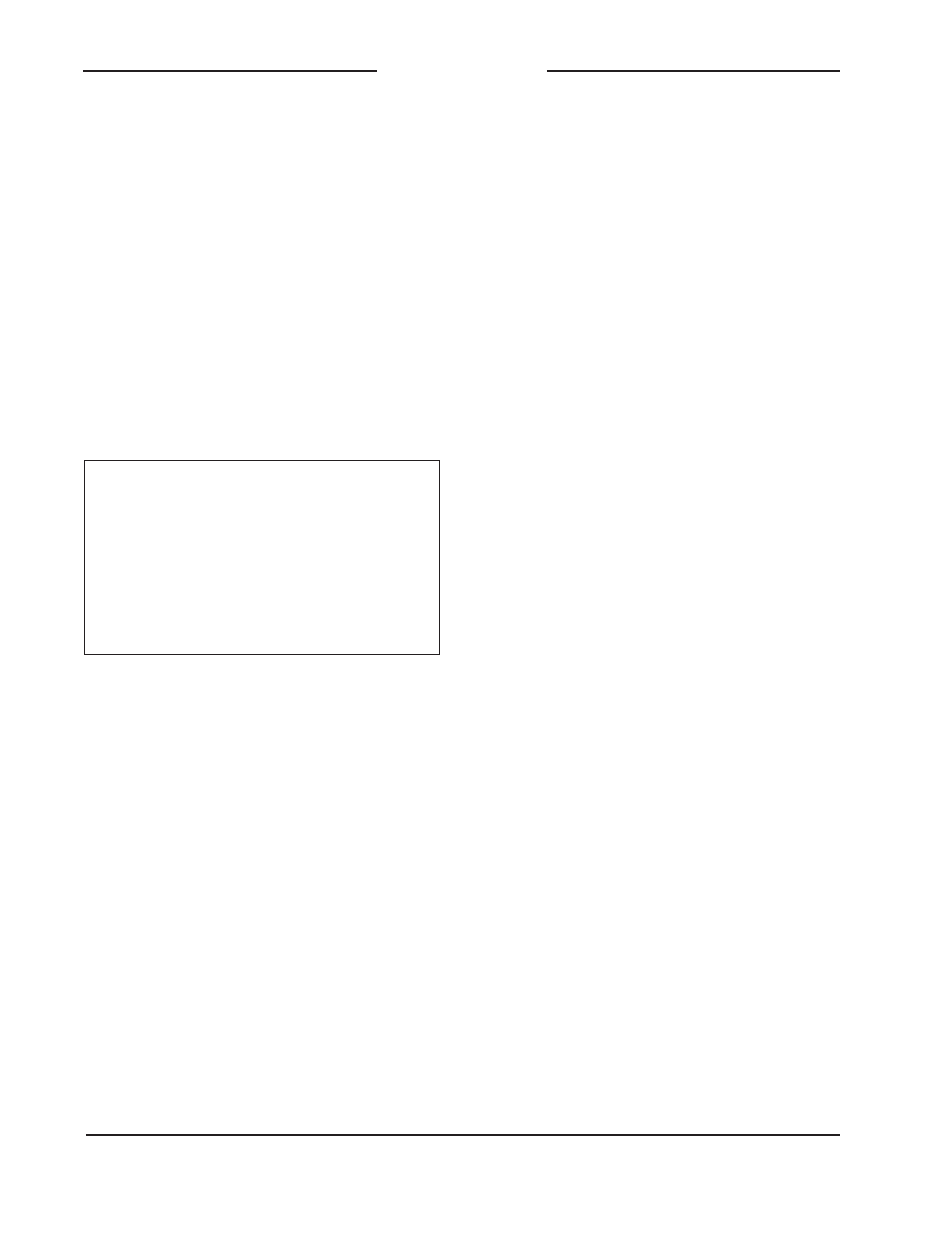
Issue 3, May 2004
Model 740 User Guide
Page 20
Studio Technologies, Inc.
Model 740
outputs are compatible with stereo head-
phones but really provide a 2-channel
monaural audio signal. Technically, one
output driver circuit connects, by way of
two series resistors, to both the tip (“left”)
and the ring (“right”) jack connections. In
this way the Model 740’s monaural main
output (and mono external monitor inputs)
will correctly drive the left and right chan-
nels on a pair of stereo headphones. The
series resistors ensure that correct opera-
tion will take place should headphones or
ear buds with 2-conductor (mono) plugs
be used.
Warning: Protect your ears! The
Model 740 is capable of driving head-
phones to extremely high sound pres-
sure levels. Hearing experts advise
against continuous extended play,
especially at high levels. Polka music
has been found to be especially dan-
gerous, so please be careful.
Practical Operating Tips
Now that we’ve reviewed all the sections
that comprise the Model 740, it’s time to
actually use the unit. The following para-
graphs provide suggestions regarding
how to best use the Model 740.
Setting the Overall Operating Level
The master output level control allows
the overall gain structure of the main audio
bus to be set. Correctly setting this control
ensures that maximum audio quality will
be achieved. In most cases simply set-
ting the control to the unity gain position
is appropriate; the unity gain position is
clearly marked with a triangle or “carrot”
and a “U” on the front panel. If you are a
fanatic for accuracy you may want set the
level control “precisely” using the follow-
ing procedure:
1. Set the tone button to the on (in)
position. This will cause the blue LED
to light and a precision-level sine-wave
tone to be connected to the main audio
bus. (The factory-default frequency for
the tone is 400 Hz tone but a configura-
tion change allows 1 kHz.)
2. Select main as the monitor source.
(This is only necessary if the meter
configuration has been set to “follow”
the monitor source.)
3. Adjust the master level control so that
the meter’s +4 dBu LED just begins
to light. The main audio bus is now
set for unity gain.
4. The procedure has now been complet-
ed. Return the tone button to the
off (out) position.
Signal Present/Peak LEDs
Bicolor status LEDs are associated with
each of the six mic/line inputs. Simply
stated, lighting green is fine, lighting red
is bad. So with a channel’s mic/line switch
and level control set correctly only the
green color should light. Signal peaks
may cause an occasional red “flash,” but
sustained red lighting indicates that audio
performance is being compromised.
Compressor Active LED
The compressor active LED is located di-
rectly to the left of the master level control.
It will light with a yellow color whenever
dynamic range control is taking place. If
the compressor has been configured not
to operate (disabled) then obviously the
LED will never light. If the compressor
is enabled, typical operation should find
the LED lighting on occasion, or even
frequently on signal peaks. But the LED
should never light continuously. If this is
the case the input level controls should