Model 770 – Studio Technologies 770 User Manual
Page 36
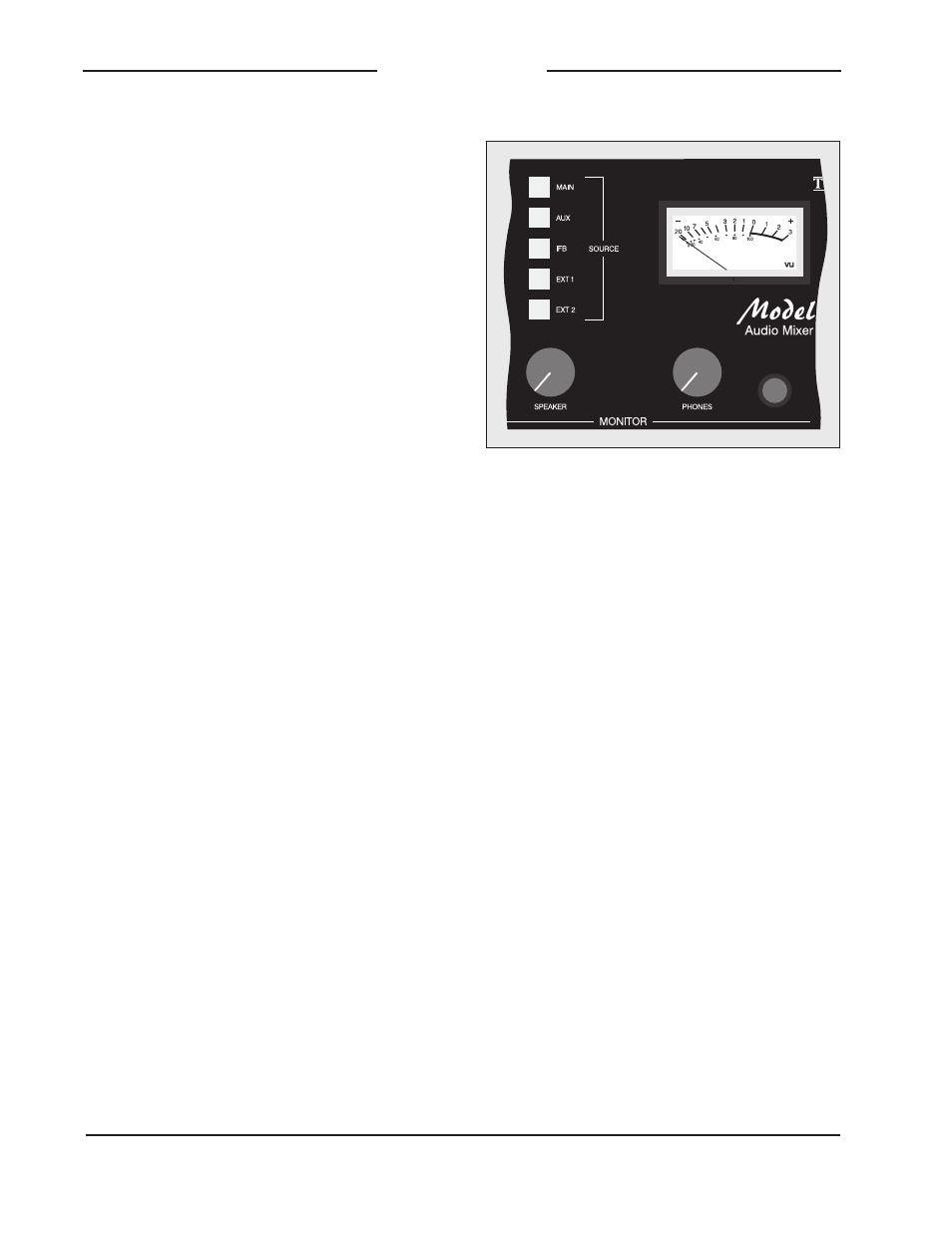
Issue 1, October 1997
Model 770 User Guide
Page 36
Studio Technologies, Inc.
Model 770
ones who are located internationally,
where call setup time can vary greatly.
Upon answer a one second acknowledg-
ment tone is sent out the interface. This is
to assist the caller in knowing that the
connection has been made.
Talk To Telco Function
The button labeled TALK TO TELCO is
used to connect audio from the goose-
neck microphone to the telco interface.
This allows a cue or setup information to
be sent to the connected device. If the
telephone interface is set to the telephone
line mode, only when the interface is in the
off-hook state will the talk to telco function
be available. When the telephone interface
is set to the standard audio mode the talk
to telco function is always available. Acti-
vating the talk to telco function temporarily
disables the receiving or sending of audio
through the telco interface. Pressing the
talk to telco button also causes the IFB
monitor output and the monitor sections
monitor output to mute.
Monitor Section
The monitor section assists the operator
in obtaining the best performance from
the Model 770. It controls the signal that
is presented to the VU meter, monitor
output, and headphone output. Acting
as a trusty assistant, the monitor section
allows visual and aural monitoring of a
variety of signals, without affecting the
main, AUX, and IFB audio buses. Under-
standing and becoming comfortable with
using the monitor section is crucial to
obtaining optimal Model 770 performance.
Source Selection Buttons
The core of the monitor section are five
monitor source buttons. These buttons
allow one or more of the audio sources to
be selected for monitoring. A review of the
sources may prove helpful:
Main This button selects the mixer
sections main audio bus as the monitor
source.
AUX This button selects the mixer
sections AUX audio bus as the monitor
source.
IFB This button selects IFB audio as the
monitor source.
EXT 1 This button selects external
monitor input 1 as the monitor source.
EXT 2 This button selects external
monitor input 2 as the monitor source.
The monitor source push-button switches
were chosen to allow more than one
source to be selected at a time. The ability
to simultaneously depress and lock mul-
tiple buttons is not a glitch, but is a
feature which can prove useful in some
specialized situations. An example is
where a mix-minus cue signal from a
remotely located facility is being returned
Figure 16. Detail of front panel showing
monitor section