Presence status, Setting your presence status – Teo IP Phone 7810 User Manual
Page 13
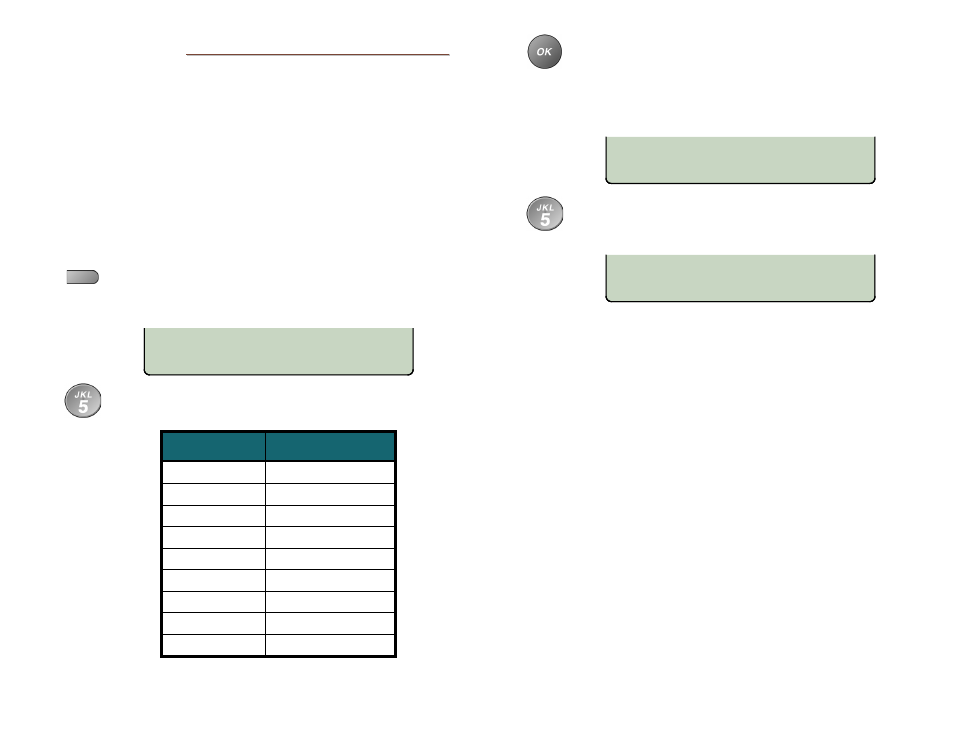
Teo IP Phone 7810 User Guide
13
P
P
r
r
e
e
s
s
e
e
n
n
c
c
e
e
S
S
t
t
a
a
t
t
u
u
s
s
The Presence feature allows you to set your presence status in
a Teo UC System and view the presence status of other users.
Your status may be viewed by other users in the system and
may be used to determine routing of calls to your extension.
Notes: This feature is only available if your phone is connected to a
Teo UC System.
Call Forward and Presence keys are mutually exclusive; your
phone can be configured with only one of these keys.
Setting Your Presence Status
Press the Presence key.
Your current presence status will be shown in the
display.
Press a dial pad key to select a different presence
status.
Dial Pad Key
Presence State
1
Available
2
Busy
3
Away
4
Not Available
5
Do Not Disturb
6
On Holiday
7
On Vacation
8
After Hours
9
Call Forward
Press the
OK
key or the Presence key to save the
selected presence status.
Your presence status will be shown in the phone’s
idle display, and the Presence key will be lit
red/green, unless your status is set to “Available”.
If you selected “Call Forward” (dial pad key 9), enter
the number that calls will be forwarded to, and then
press the
OK
key.
You can also set your presence status from other telephone
devices on the Teo UC System that share your line
configuration, such as the Teo Softphone, from the Teo UCM
User Portal, or through the Teo UC Mobile Client.
The presence status displayed on your phone is your “system”
presence status that can be viewed by other users.
Note: The “On The Phone” and “Offline” presence states are set
automatically by the Teo UC System, and cannot be set
manually.
FWD TO:5551234
DELETE CLEAR 123
ON VACATION
REDIAL
USE DIAL PAD KEYS TO SET
PRESENCE=AVAILABLE