Help – Wavetronix Command Collector (CMD-DCx) - User Guide User Manual
Page 48
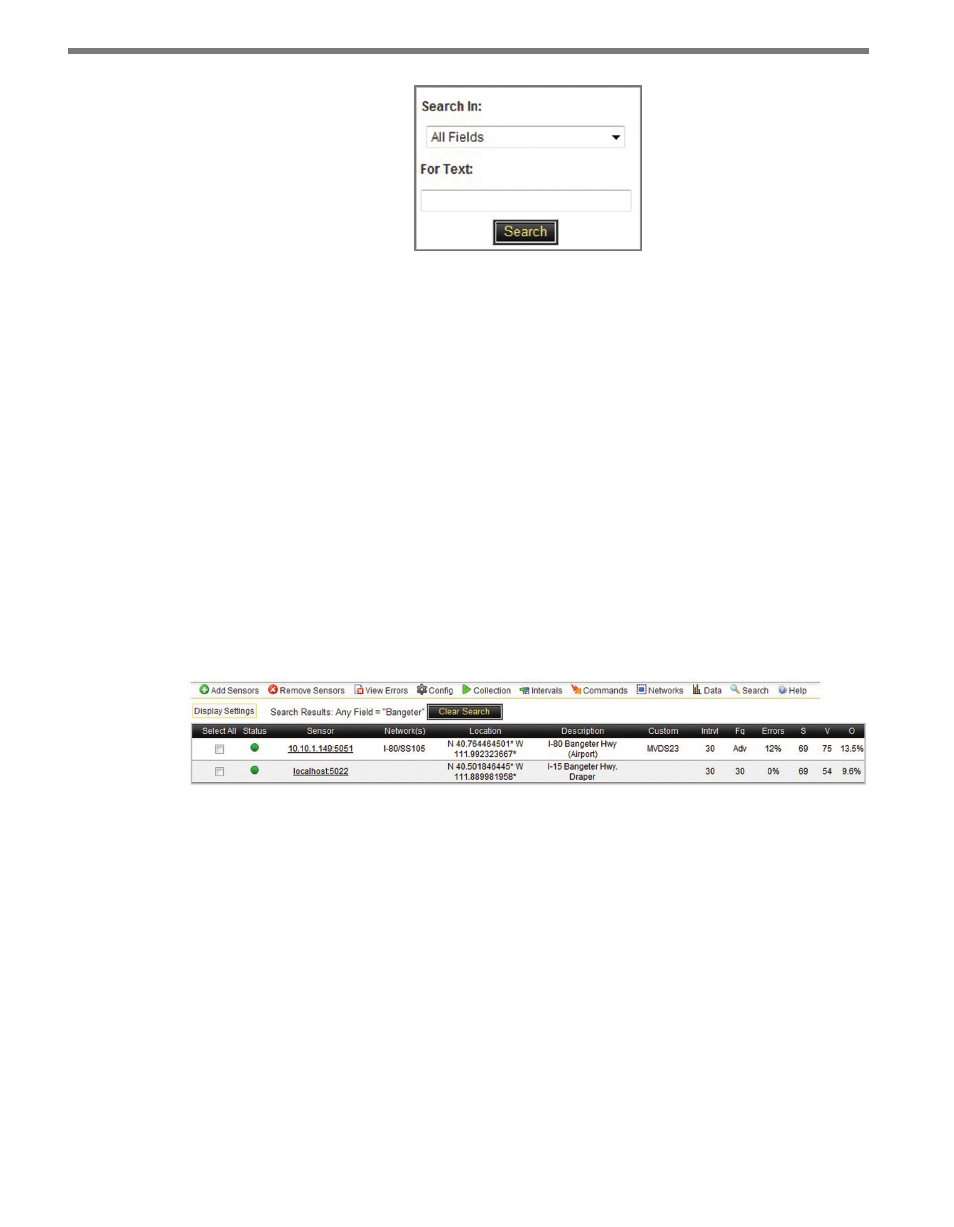
CHAPTER 4 • SENSOR TOOLBAR
47
Figure 4.18 – Search Box
Performing a search will temporarily override any filter settings for the sensor list and dis-
play only the sensors that meet the criteria. Search terms are not case sensitive.
Follow the steps below to perform a search:
1 Specify where to search by selecting the desired value from Search In: drop-down
list. The All Fields option searches for the given text in all fields, including Sensor,
Location, Description, Custom ID and Custom Fields. The Custom Fields option
searches for the specified text among all the custom properties of a sensor. Custom
Fields include all fields on the Sensor Configuration page except for sensor, location,
description, and custom id. Custom properties are NOT visible from the Sensors page,
but are entered when the sensor is added and can be displayed via the Sensor Configu-
ration page.
2 Enter the text you want to search for in the For Text: field.
3 Click the Search button. The sensor list will be narrowed down to include only the sen-
sors that meet the search criteria (see Figure 4.19).
Figure 4.19 – Search Results
The Clear Search button will clear the search results and return the sensor list to the previ-
ously defined filter settings.
Help
The Help button opens a window containing basic information about the Sensors page and
its functionality (see Figure 4.20).