X-Treme Audio XTI User Manual
Page 5
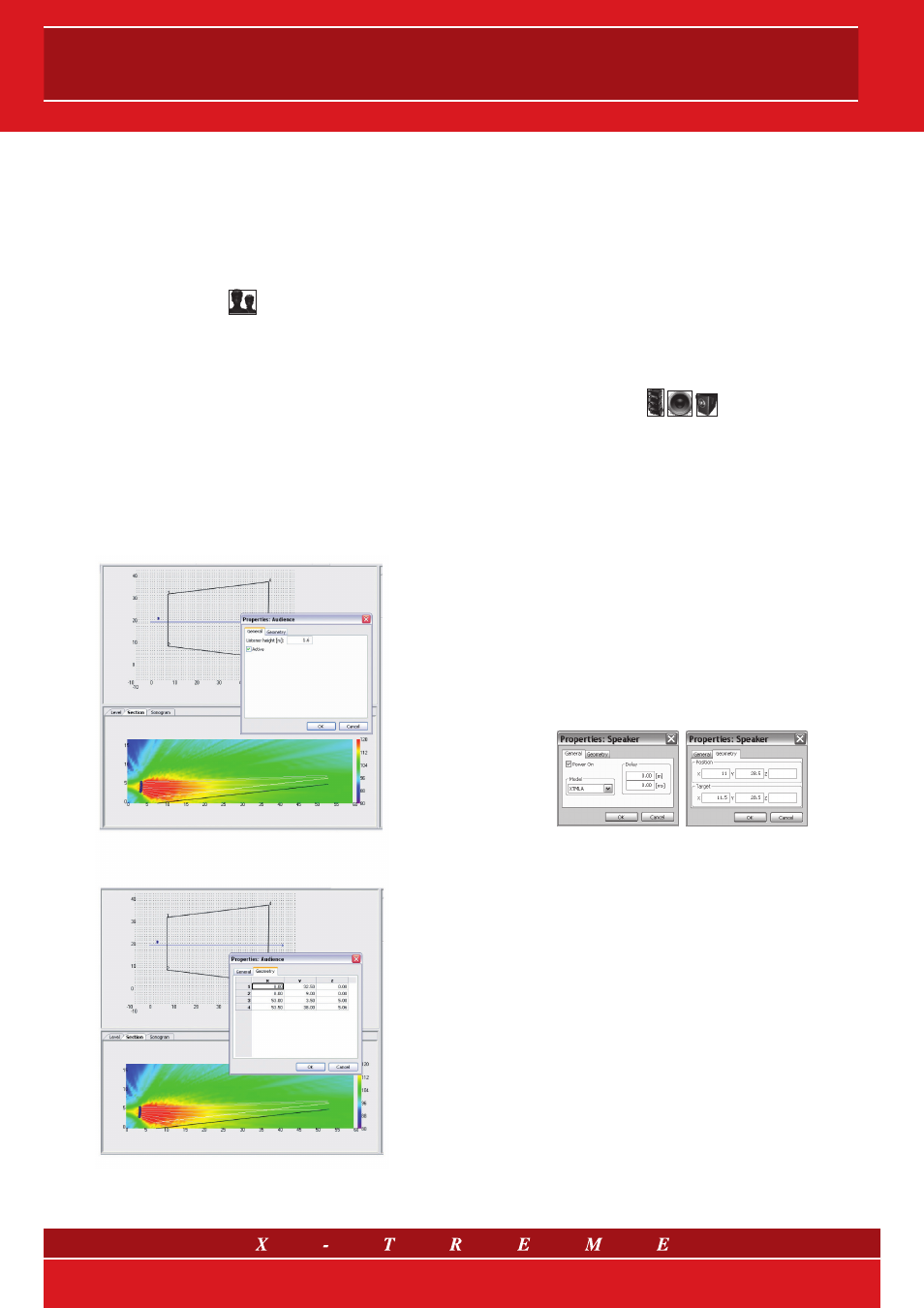
5. Creating an audience area
In the XTI program, a single audience area is represented by a four-
sided, horizontal or inclined plan. Areas with other shapes can be
assembled starting from this basic geometry.
These plans are generic surfaces on which the sound level is cal-
culated, and may represent a listening area, a stage or a rigging
tower.
To create an area, activate the icon,
then click on the four selected points in the map window. An editing
window then appears asking you to enter the listener height (which
can be different for sitting or standing audiences): this defines an-
other, height-shifted area, parallel to the “ground” quadrant, which
should contain the heads of the listeners. It is not advisable to set
different areas with points perfectly coinciding with each other.
It is possible to deactivate areas, meaning that they will not be
mapped. A deactivated area will have a grey outline instead of a
black one. Deactivating an area may be useful to visualize the sound
in zones located beneath another area. A deactivated area will still
be considered an obstacle if the Consider obstacles function is ac-
tive. A deactivated area will be not considered by the Create and
Autosplay functions, explained in due course.
Fig. 4 Screenshot of audience area management
This window permits further editing of coordinates, also inserting
the z values and thus tilting and raising the areas, which were hori-
zontal and at ground level until now. To edit the coordinates, refer
to the coordinate numbers (1 > 4) present in the map view.
To adjust the shape of the area, change the coordinates in the edit-
ing box, or drag the points directly with the Select tool for horizontal
movements.
Audience areas are also viewable in the section view. The z co-
ordinate of number 4 vertex is automatically calculated, since it is
bound to the other three coordinates because it must be part of
the same plane.
6. Adding arrays, single speakers and subwoofers
Activation of one of the
icons allows the user to add an array, a single speaker and a sub-
woofer, respectively. In the map view, left click on the point where
you wish the speaker to be located and drag it to the desired tar-
get point (see below). The editing window that appears will accept
the signal data and the geometry of the new element. For single
speakers and subwoofers in particular, the program requires the
following:
•
Model (chosen from the several X-Treme models available) and
its possible deactivation;
•
Electronic delay on the signal: this can be inserted in terms of
meters covered by the sound or the corresponding time in millisec-
onds (entering time data modifies the spatial data and vice versa);
•
Speaker position, in terms of the coordinates of the center of
the speaker’s front side (see further explanation);
•
Target point coordinates: this defines the horizontal aiming
direction (different target points that are in line with each other
and with the speaker correspond to the same aiming direction)
Fig. 5 Initial editing window
The target point is represented by a triangle shaped arrow in the
map view, which appears when a speaker is selected using the
Select tool. The target point of a speaker, if not adjusted, is placed
2 meters to the right of the speaker by default. To change the tar-
get point of a speaker directly on the map, you can drag the target
point arrow with the selection tool.
The default height of a single speaker, when created, is the lis-
tener height in the highest active area in that particular position.
The default height of the target point, when dragged, is the listener
height in the highest active area in the new target point position.
The default height for a subwoofer and its target point is half of
its vertical dimension (with the subwoofer placed on the ground).
Speaker and target point height for an array are not adjustable in
this initial editor and must be modified in a more detailed way in the
array edit window, located on the right of the default workspace.
This editor deserves a specific explanation, and will be discussed
in the following chapter.
5/9