Channel spacing, Unlocking the setup button, Setting the channel via the front panel button – ZeeVee HDbridge Advanced User Manual
Page 4: Changing modulation standards, Basic configuration (front panel)
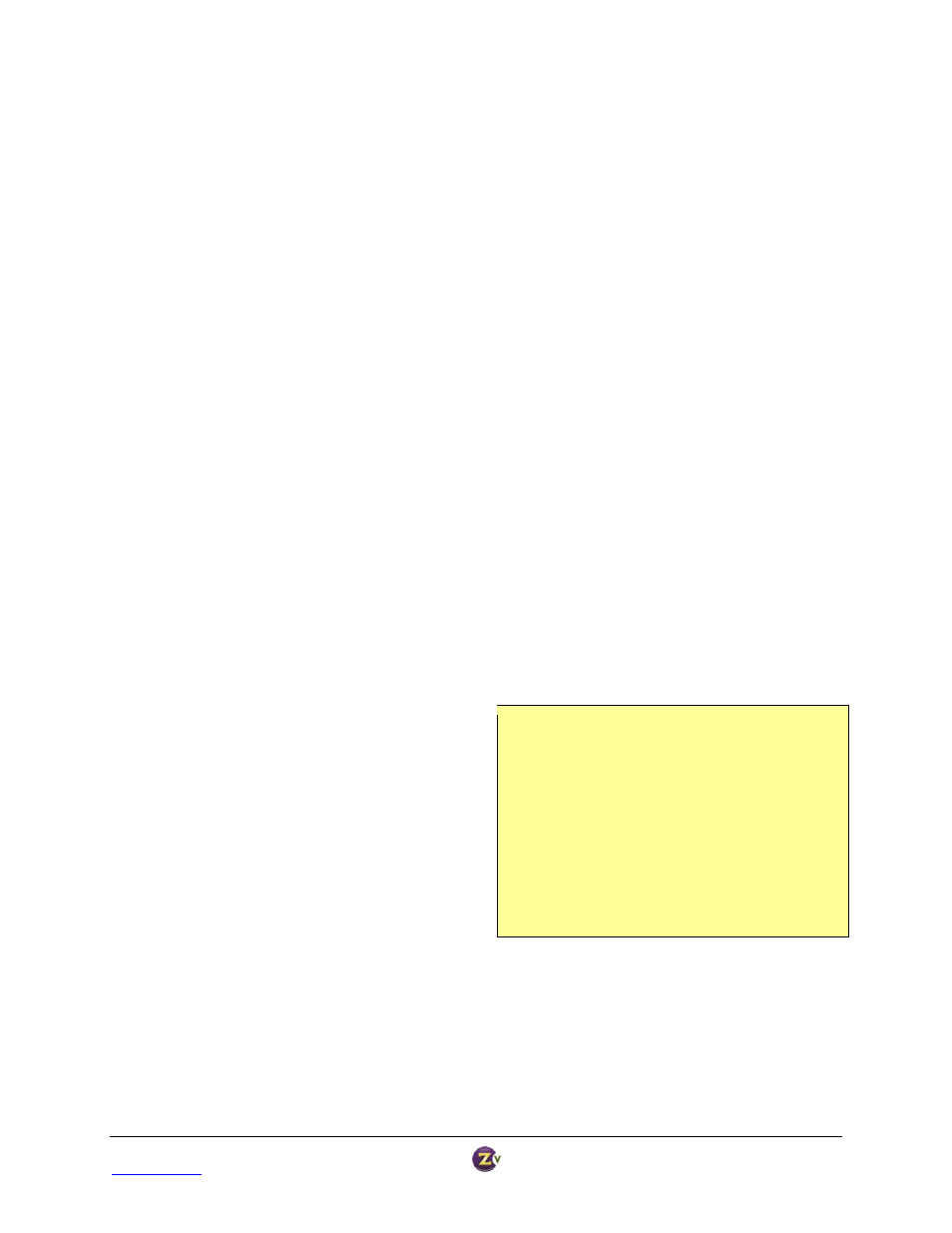
HDbridge™ Module Configuration Manual
Page 4
www.zeevee.com
Rev 1.0
Basic Configuration (Front Panel)
Factory default settings allow your module to broadcast a component video source with digital audio on Channel
2.1. Tune the HDTV to channel 2.1 to view your new Zv channel.
Channel Spacing
None required for digital channels. Channels can be set directly adjacent to each other and any other well-formed
digital channels and will not cause interference. Spacing may be necessary when combining with other modulated
analog channels.
Unlocking the Setup Button
After the unit boots up, it is ready for channel setup when the LED begins to show a steady blue. At that point, if
channel setup is not started within 30 seconds, the LED will flash twice, and the unit will lock to prevent accidental
reprogramming.
If the unit is locked, the LED will continue to show a steady blue even when the button is pressed.
To unlock, press and hold the button until the LED flashes twice (approximately 5 seconds). The LED will then flash
the current channel. The unit is now ready for programming.
Once unlocked, the unit will re-lock automatically if there is no activity within 30 seconds.
Setting the Channel via the Front Panel Button
RF and HDTV channels can be changed using just the front panel button, no PC or Ethernet connection is required.
When using the Front Panel Button for configuration, RF and HDTV channels are linked; for example RF channel 50
will be HDTV channel 50.1. To change the HDTV channel or to make other changes, refer to the Advanced
Configuration section on pages 8-9.
Digits are entered from left to right.
Each digit is entered by pressing the front panel
button multiple times. A “zero” is entered as 10
presses.
Wait for the LED to blink blue between digits.
After all digits are entered, wait a few seconds and
the programmed channel number is played back.
o The LED will blink red if an improper channel
was selected. The original value is restored.
o If the channel is valid, the broadcast is
changed before playing back the new channel.
Example: Programming Channel 50
Press the Front Panel Button 5 times. The
LED blinks YELLOW at each press.
Wait for the LED to flash BLUE once.
Press the Front Panel Button 10 times.
Wait for the LED to flash BLUE once.
Wait 5 more seconds (exits channel setting
mode).
The system will play back the new channel
number.
To read back the current channel (assume it is Channel 50):
Press and Hold the button until the LED turns yellow, and then blue again. Release the button.
The LED will flash yellow twice per second FIVE times.
There will be a two second pause.
The LED will flash yellow twice per second TEN times.
The LED will return to a steady blue.