AEC 3-Pump 33-Station Controllers User Manual
Page 19
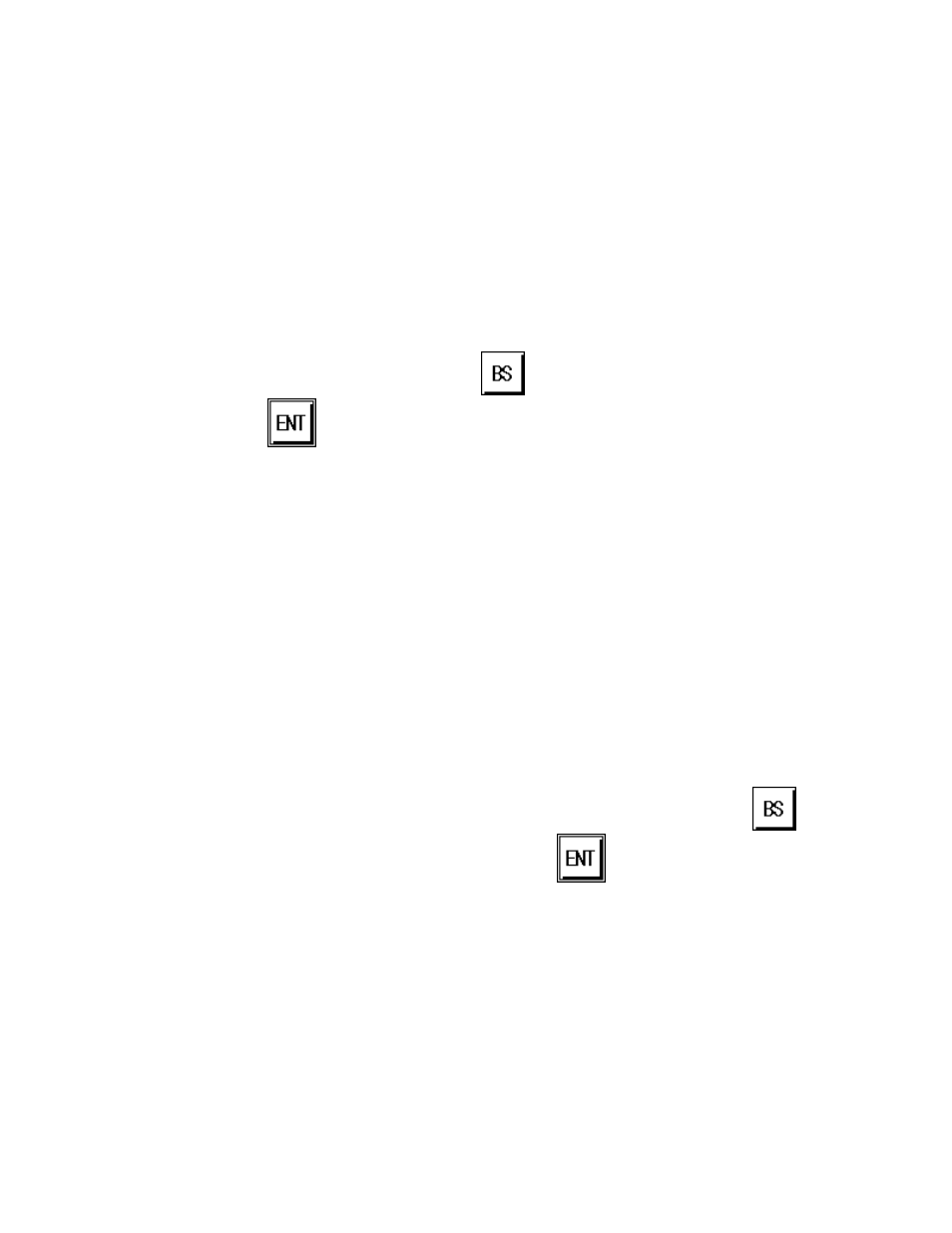
3–Pump 33-Station Controllers
Chapter 3: Installation
18 of 51
Setting Up Pump Staging
To avoid an excessive power demand at your facility when the conveying system starts up,
you can stagger the times at which pumps start. Whenever a demand would cause two pumps
to start simultaneously, your choice for pump staging sets the delay between the start of one
pump and the start of the next. The factory default is a delay of three seconds. You need to
change this setting only if this delay is too long or too short for your facility.
To set the delay between the start of one pump and the next, complete the following steps:
1. Go to the “System Setup” screen by touching the Menu button on any screen. Then
touch System Setup. The “System Setup” screen will pop up.
2. Touch the Pump Staging button. A keypad pops up.
3. Enter the number of seconds (between 0 and 99) for the length of the delay between the
start of one pump and the next. Use
(Backspace Key) to erase any mistakes.
Use
(Enter Key) to enter the value. The keypad disappears, and the new setting
appears under Pump Staging.
Setting Up Touch Switch Delay
During operation, the controller normally displays the “Station Status” screen or the “Pump
Status” screen, showing the current status of all stations or pumps. Briefly touching the icon
for a station or pump toggles between taking it offline (disabling it) and putting it online
(enabling it). Touching the icon and holding it takes the user into the controller’s menu
system. The setting for button delay determines how long the user must keep an icon touched
before a menu appears. The factory default is 1.5 seconds. You need to change this setting
only if you find that users are having difficulty with the current setting.
To change the touch switch delay, complete the following steps:
1. Go to the “System Setup” screen by touching the Menu button on any screen. Then
touch System Setup. The “System Setup” screen will pop up.
2. On the System Setup screen (Figure 4), touch the Button Delay button. A keypad
pops up.
3. Enter the number of seconds (between 0 and 99) for the button delay. Use
(Backspace Key) to erase any mistakes. Use
(Enter Key) to enter the value.
The keypad disappears, and the new setting appears under Button Delay.