3 menu structure, 2 unit calibration and setup – AEC OFC Series User Manual
Page 22
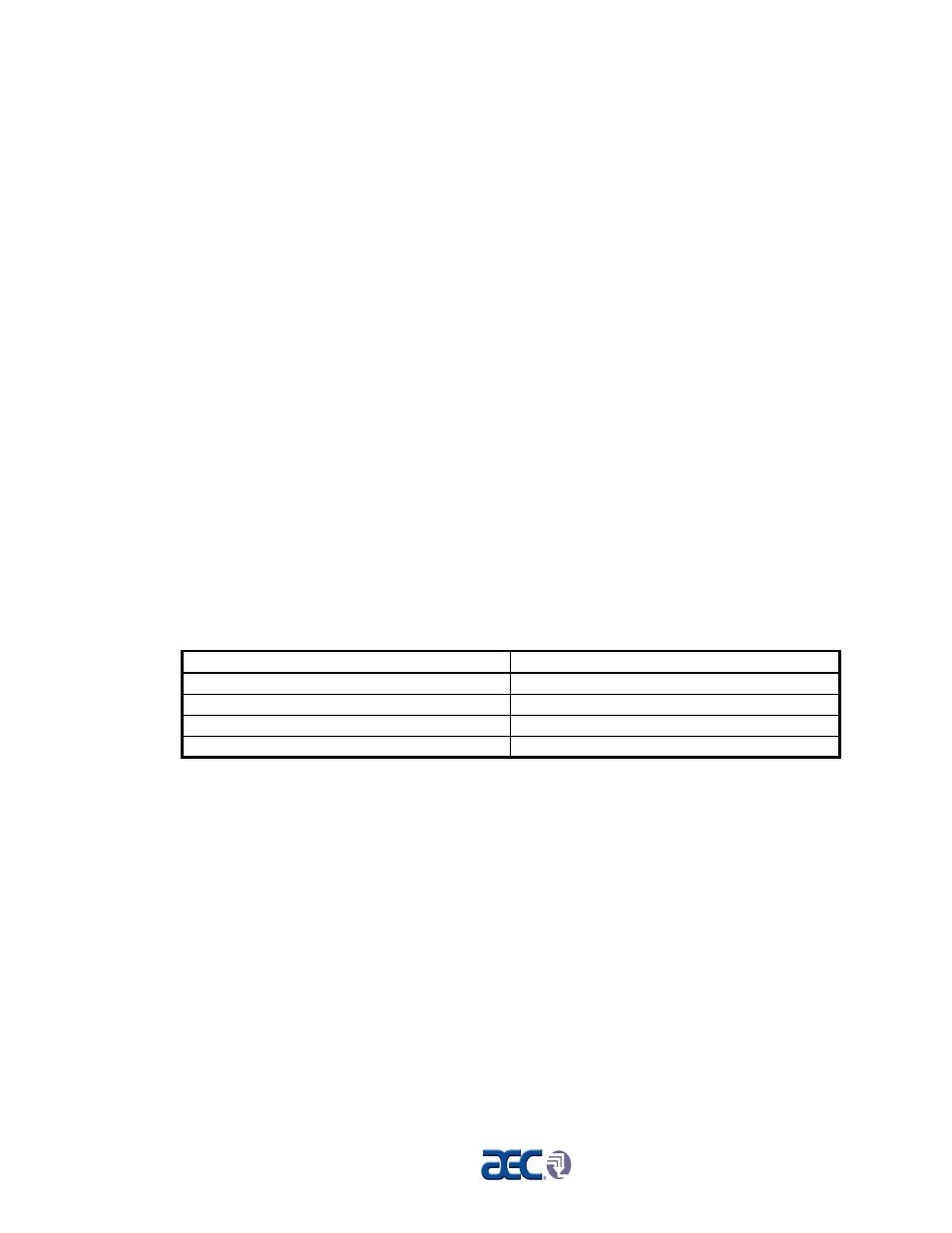
Page 22
OFC Series Extrusion Control Units
4-2 Unit Calibration and Setup
Scale Calibration
Starting from the #1 Startup menu, press 3, 1, 4, 1. This will bring you directly to the
Scale Calibration menu.
Simply follow the menu prompts to set the hopper empty weight (zero weight), and
then place the calibration weight on the hopper and key in the calibration weight to set
the scale span.
If you want to check the scale periodically, enter the Diagnostics menu (pressing 3, 2, 4
from the #1 Startup menu) to check the scale readout.
If sufficient material is not present in the weigh hopper, the display will notify you of a
load problem.
System Setup
The system setup menu allows adjustment of the software program to conform to the
particular configuration of each system as the application requires.
;
Set in the weigh hopper size. This is normally preset in the factory, based on
32#/cu. ft. material, but should be checked. Hopper sizes are approximate and
can vary according to the application. Use the following as a guideline:
Hopper
Setting
9” weigh hopper
Set in 8#
12” weigh hopper
Set in 15#
14” weigh hopper
Set in 25#
20” weigh hopper
Set in 50#
Note: Some adjustment for bulk density may be required.
If an OFC unit is connected to a host computer system, the unit ID number and
communications baud rate may have to be adjusted before the unit will communicate.
This is done in the communications menu. Set up the host unit first to determine the
proper ID number for each slave unit and then set in the ID number on the slave.
Make sure that all units on the same network are running on the same baud rate (they
will all have to be talking the same communication protocol).
;
Program in the haul off roll diameter ft./revolution. This will vary from extruder
to extruder, depending on the size of the roll. This figure will be the actual
circumference of the roll.
;
Set in the desired Rate Deviation window by pressing keys
3
, 1, 1, 4 for haul-off
weight per length control or 3, 1, 1, 7 for dual control from the Startup menu.