Wireless configuration utility setting – Airlink AWLL017 User Manual
Page 13
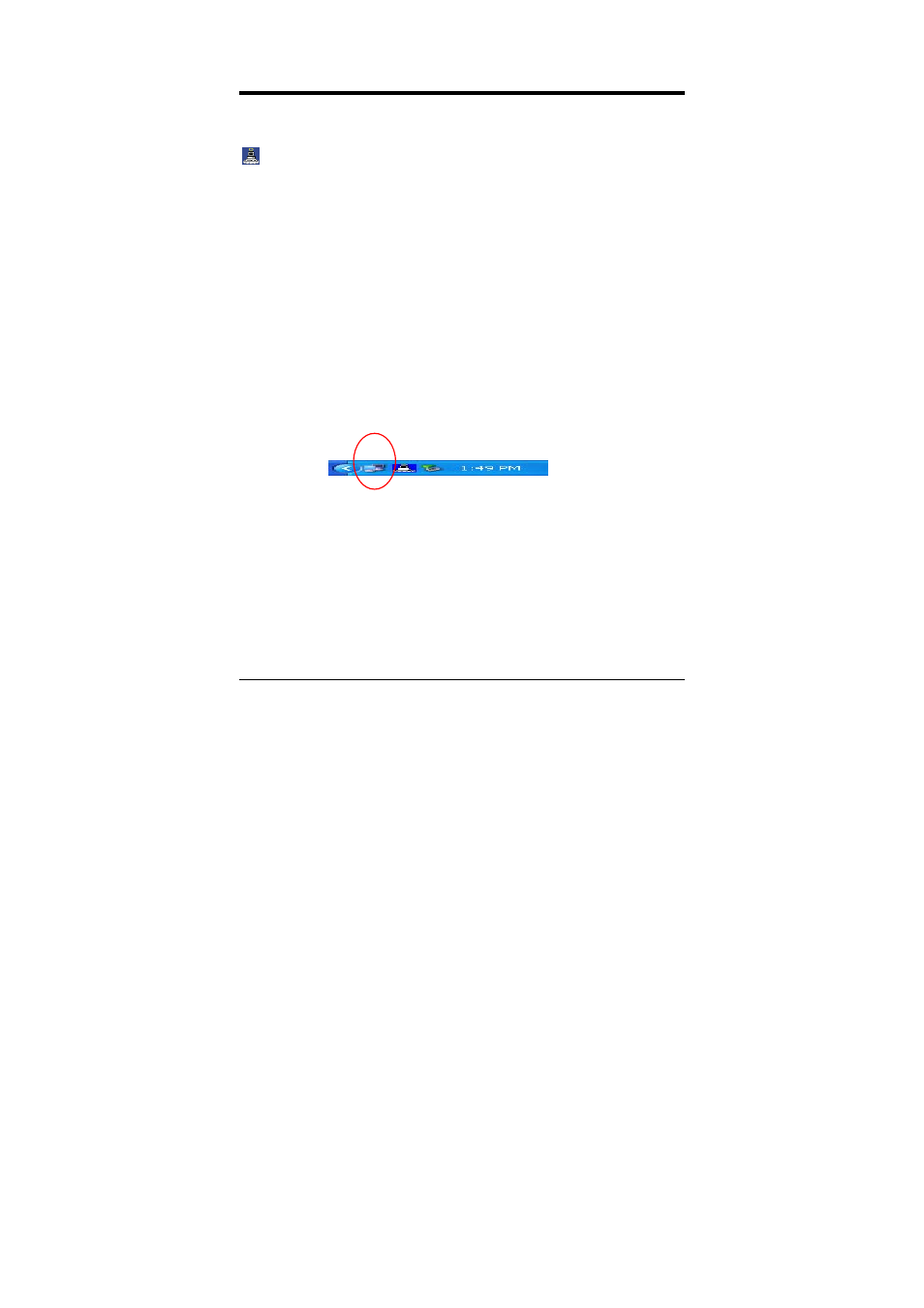
WIRELESS CONFIGURATION UTILITY SETTING
With the Wireless Configuration Utility, users can configure all the
functions of the Wireless USB Adapter. Double-click the utility icon
that appears in the Windows system tray or go to Start, Programs,
802.11 Wireless LAN, 802.11b Wireless USB Adapter HW.00
V1.11, Wireless Configuration Utility HW.00
Note: Windows XP provides its own Wireless Zero Configuration
Utility. When it is enabled, it will override the management of the
Wireless Configuration Utility. To disable the Windows XP utility and
allow the Wireless Configuration Utility to manage your adapter,
perform the following steps:
1. Double-click the Windows XP network icon and click Advanced
(or Properties). See Fig 3.1
13
Fig 3.1
On the Wireless Networks tab, uncheck the Use Windows to
configure my wireless network settings box and click OK.
The Wireless Configuration Utility includes seven tabs: Monitor,
Statistics, Site Survey, Encryption, Advanced, Profiles, and Info.