Control panels and device parameters – Grass Valley iControl Solo v.6.00 User Manual
Page 22
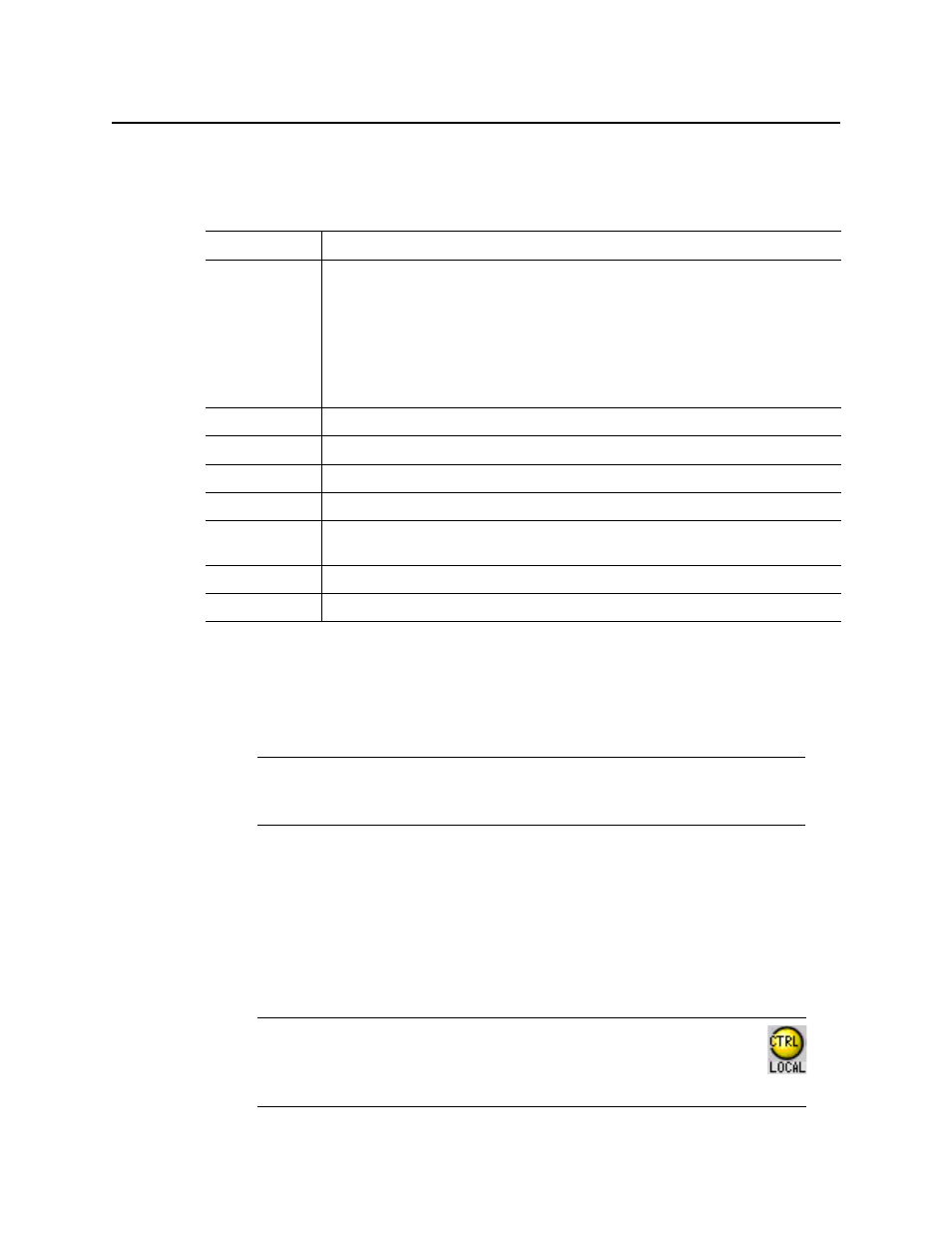
Using iControl Solo
Control Panels and Device Parameters
18
iControl Solo shows the current status of every device and service within your iControl Solo
system. By default, iControl Solo displays the following information for each device:
Control Panels and Device Parameters
Most Miranda devices can be controlled using control panels. A control panel is a software
interface that lets you monitor and control various device parameters.
To access the control panel for a device, double-click the device in iControl Solo. Alternatively,
right-click the device name, and then click Show control panel on the shortcut menu.
The device name is displayed at the top of its control panel, along with a dashboard containing
one or more icons representing the status of key device parameters. Error conditions are
indicated by color and by a text message that appears below the dashboard. If more than one
error condition is present, hold the pointer over an icon to continuously display its associated
error message; otherwise the display cycles through all reported errors.
Status icon
Green (OK), yellow (warning), red (error), or grey (not connected) (see
"Alarm Status"
, on page 22).
Label
The device type (by default) or a user-specified name. The text color reflects the device configuration
status.
See:
•
"Changing Device Information"
on page 32
•
"Reference Configuration"
on page 22
•
"Adding Cards to the Reference Configuration"
on page 33
•
"Removing Cards from the Reference Configuration"
on page 34
Short label
Abbreviated 8-character label.
Source ID
Name of the signal source.
Device type
The device type.
Comments
Optional; may be entered by the user.
Config status
Whether the device is or is not part of the Reference Configuration, also if there is a mismatch
between the actual and defined device (see
"Reference Configuration"
, on page 22).
Frame
Name of the frame housing the device (when applicable).
Slot
Number of the slot where the device is located inside the frame (when applicable).
Note: Miranda cards are shipped with Installation & Operation Guides that provide
detailed descriptions of their respective control panels, along with instructions on
their use.
Note: If the Control icon on the dashboard is yellow, this indicates that local
card control is active—the card is being controlled from a local hardware
control panel. In such a case, any changes made using the iControl Solo
interface will have no effect on the card.