Loudness logging and analyzing – Grass Valley iControl Solo v.6.00 User Manual
Page 27
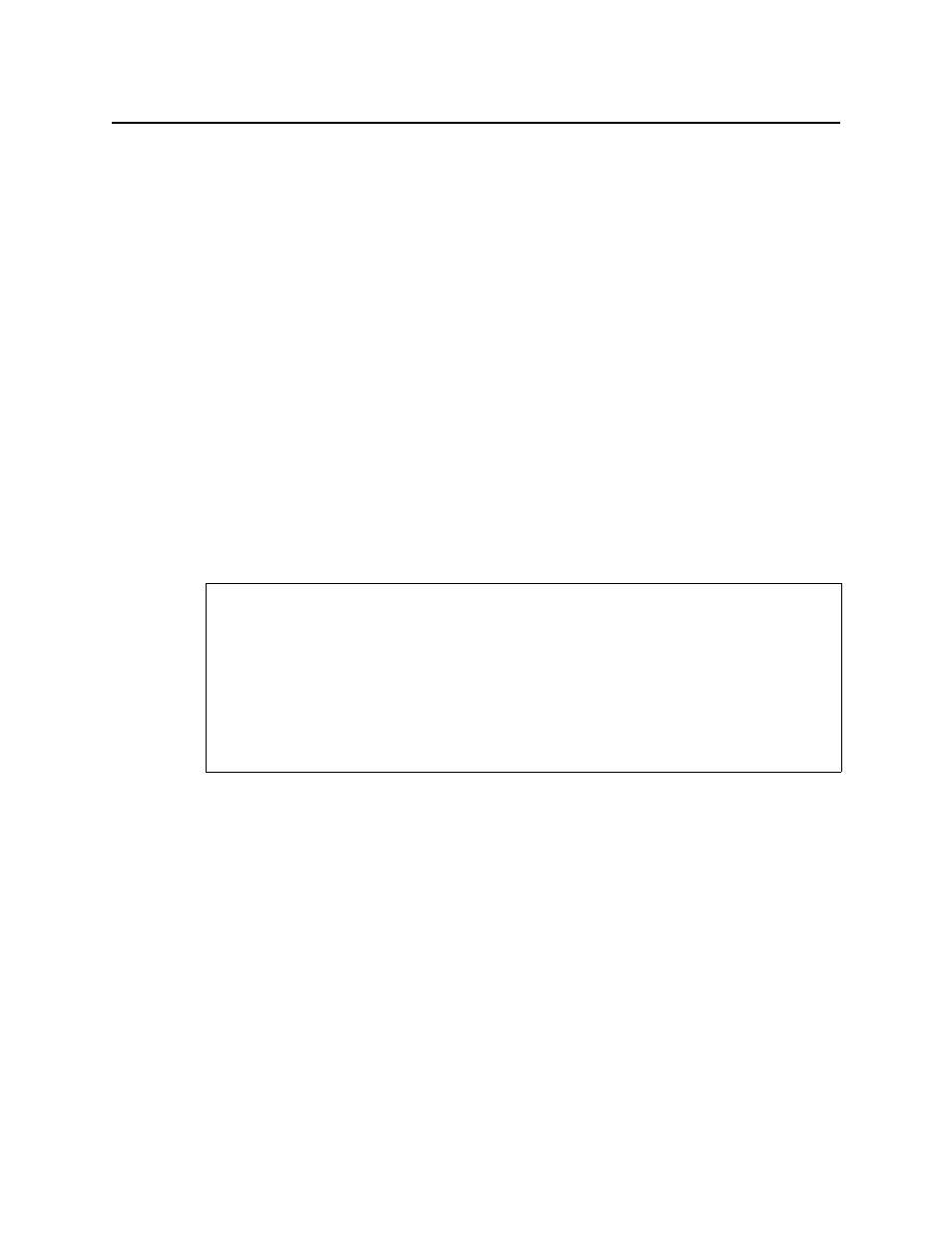
iControl Solo
User Guide
23
Network view, the device name is replaced by the slot number followed by the indication
Empty
.
When you to designate a card as part of the reference configuration, then the name of the
card and the slot number it occupies are retained. If the card is removed, its label will be visible
as before, but with the description
Missing from slot
appended.
Loudness Logging and Analyzing
Certain devices like the Kaleido-Solo are capable of monitoring the loudness of audio streams.
The data generated from monitoring may be sent to your client PC where iControl Solo’s
Loudness Logger can record and archive this stream of loudness data to a dedicated local
folder.
After (or even during) the logging of loudness data, iControl Solo’s Loudness Analyzer can plot
a log file’s loudness, making visible the data in units of LUFS (EBU) or LKFS (A85) over the time
period covered by the file. Loudness Analyzer allows you to zoom into the data plot as well,
effectively taking a subset of the time frame analyzed while increasing data granularity in the
chart.
Additionally, with Loudness Analyzer, you may edit analysis parameters as well as showing or
hiding certain data plots (e.g. choosing to show or hide the DIALNORM and Short-term
Momentary 1 data plots on the chart).
Loudness Logger
Loudness Logger allows you to start and stop the logging of loudness data streams coming
from external audio sources, such as Kaleido-Solo. When you initiate logging of a loudness
data stream, you are streaming the data to a log file on your client PC.
See also
For more information about:
• Loudness Logger, see
page 23
.
• Loudness Analyzer, see
page 25
.
• loudness logging and analyzing, see
"Working with Loudness Logger and Loudness
Analyzer"
, on page 34.
• Loudness Logger and Loudness Analyzer, see the Loudness Log Analyzer User Manual
(M948-9000-100).