Removing cards from the reference configuration, Working with loudness logger and loudness analyzer – Grass Valley iControl Solo v.6.00 User Manual
Page 38
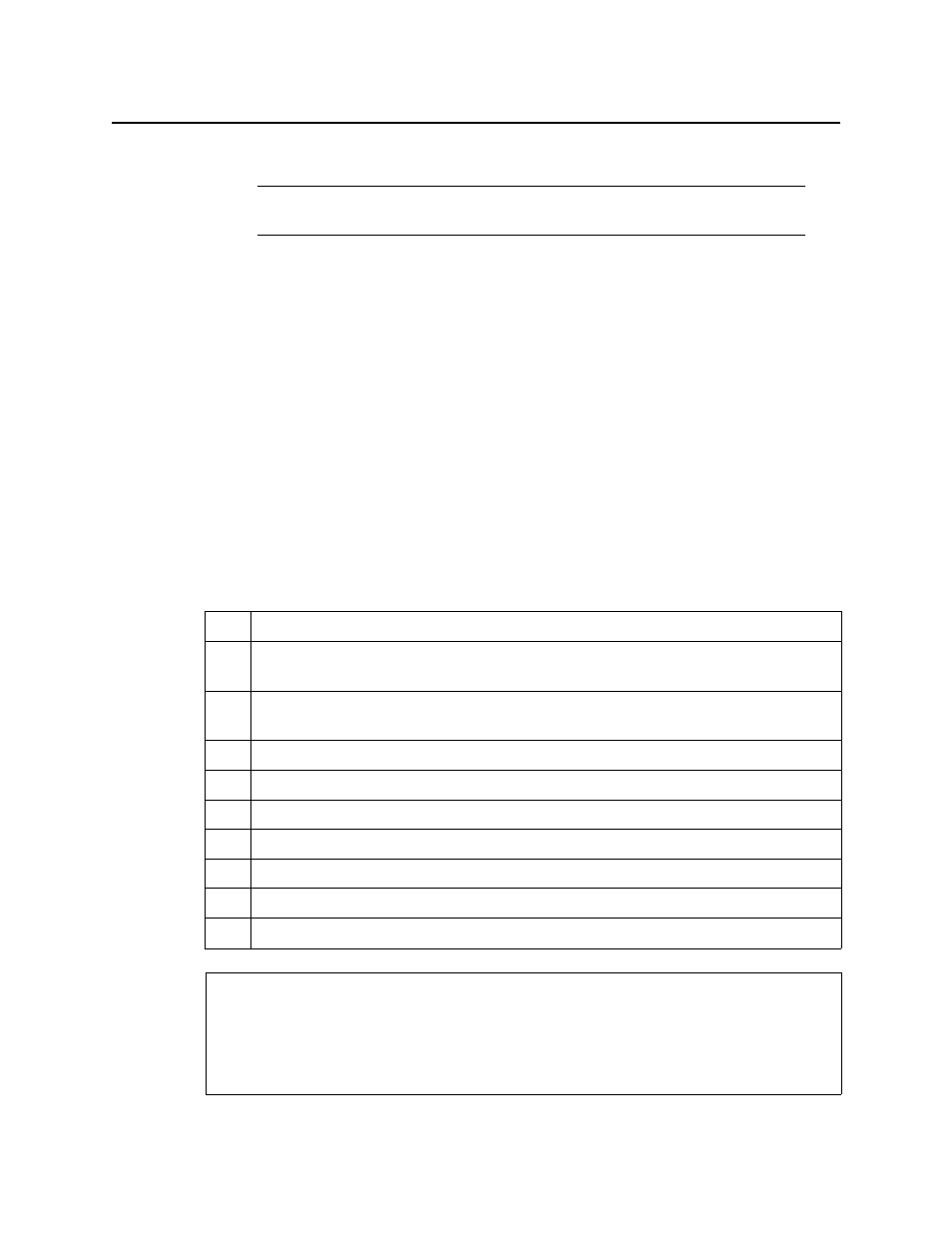
Using iControl Solo
Removing Cards from the Reference Configuration
34
The phrase In Ref. Configuration appears in the Config status column.
Removing Cards from the Reference Configuration
To remove a card from a reference configuration
• In iControl Solo, right-click the card you wish to remove, and then click Remove from
reference configuration.
The phrase Not In Ref. Configuration appears in the Config Status column.
Working with Loudness Logger and Loudness Analyzer
There are several tasks you can perform related to both logging and analyzing loudness data
in iControl Solo. Certainly, before you do anything else, you must make sure your system is
properly configured. You must also make sure you log before you analyze. While the sequence
of these tasks may seem obvious, the sequence of other required tasks may not be. The
following is an approved workflow for configuring, logging, and analyzing loudness data in
iControl Solo.
Note: If this card is physically removed from its slot, the card name remains in the
Label column, along with the phrase Missing from slot.
Sample workflow: Logging and analyzing loudness
1.
Open Loudness Logger (see
page 35
).
2.
Specify a location in your local file system where you would like loudness data to be saved
(see
page 37
).
3.
Log loudness data for the desired audio stream (see
"Logging an Audio Stream’s Loudness
Data"
, on page 39).
4.
Stop the loudness log recording (see
page 40
).
5.
Open Loudness Analyzer (see
page 36
).
6.
Configure general Loudness Analyzer settings (see
page 40
).
7.
Open a loudness log file (see
page 44
).
8.
[OPTIONAL] Zoom into Loudness Analyzer’s data plot (see
page 47
).
9.
[OPTIONAL] Configure loudness analysis parameters for this data plot (see
page 45
).
10.
[OPTIONAL] Generate a loudness analysis report (see
page 49
).
See also
For more information about:
• Logging and analyzing loudness data, see
page 23
.
• Loudness Logger, see
page 23
.
• Loudness Analyzer, see
page 25
.