Buttons, Channel select menu – Grass Valley iMC-Panel-100 v.7.2.9.0 User Manual
Page 79
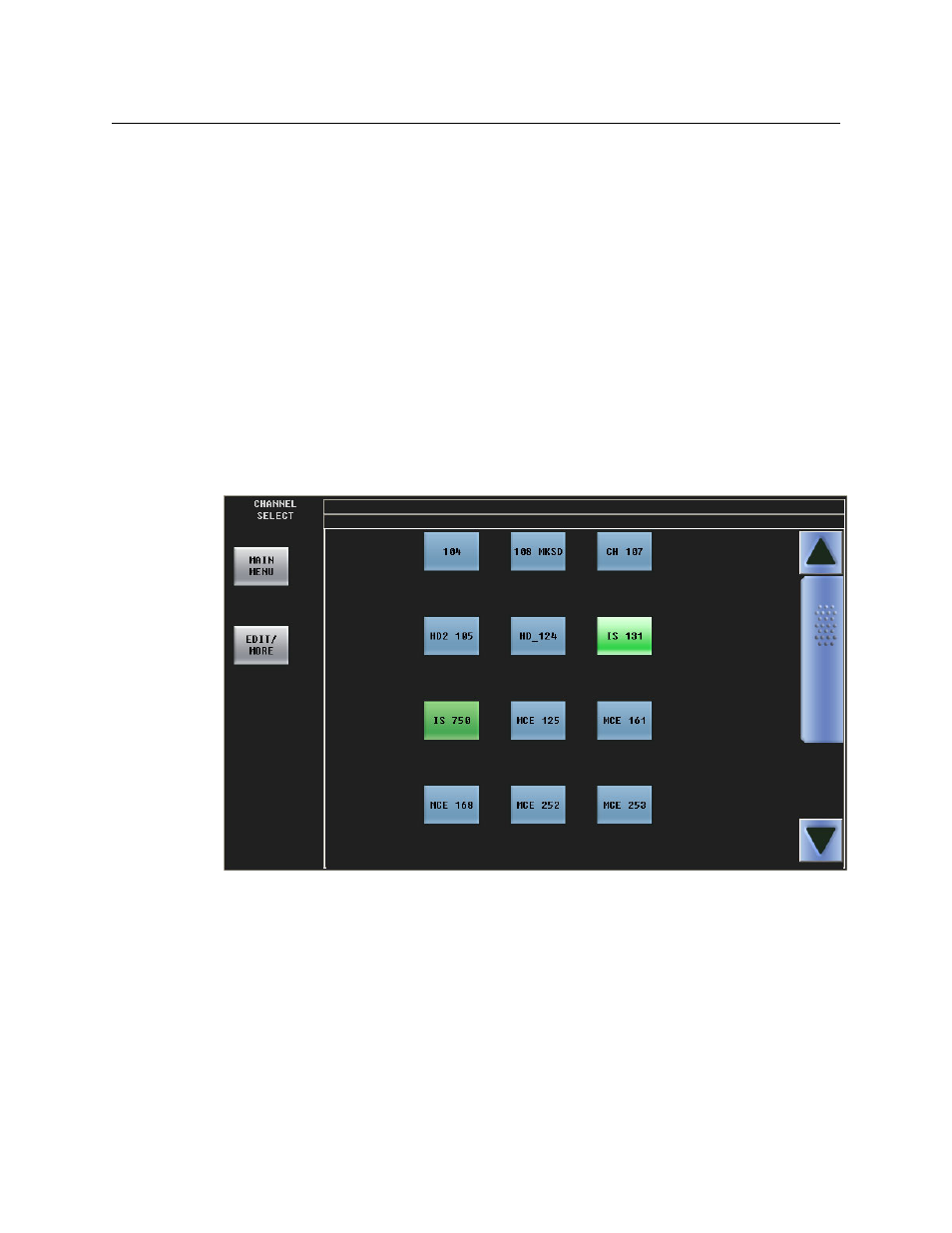
67
iMC-Panel-100
Operator’s Guide (for Imagestore 750s)
Buttons
These buttons allow you to manipulate the automation playout to a limited extent.
The meanings of the terms ‘Cue Next’, ‘Skip Next’, ‘Hold Next’, and ‘Take Next’ are defined by the
automation system. Consult your system’s administrator if you need to know what these func-
tions are.
The ‘Take’ button initiates a transition.
The ‘Primary Take’ button initiates a transition of the armed primary functions to program
output.
The ‘Secondary Take’ button initiates a transition of the armed secondary functions to program
output.
Press the ‘Main Menu’ button to return to the main menu.
Channel Select Menu
Figure 5-10 shows the panel’s channel select menu:
Fig. 5-10: Channel Select Menu
This menu shows a list of channels. The currently selected channel is highlighted. If the list has
more than 12 channels, scrolling is enabled.
Press any channel button to select that channel. The channel selection is immediate, although it
take about one second for the channel to be acquired. If your panel is under “automatic gang
mode” and you choose the default channel, all channels in the automatic channel gang are
selected and gang selection is enabled. A multiple channel selection takes slightly longer than
one second.
However, the channel selection is not immediate if the channel (or one of the ganged channels)
is in use at a panel that does not share. Either you will be given the opportunity to preempt (i.e.,