Grass Valley iTX Master Control v.2.3 User Manual
Page 15
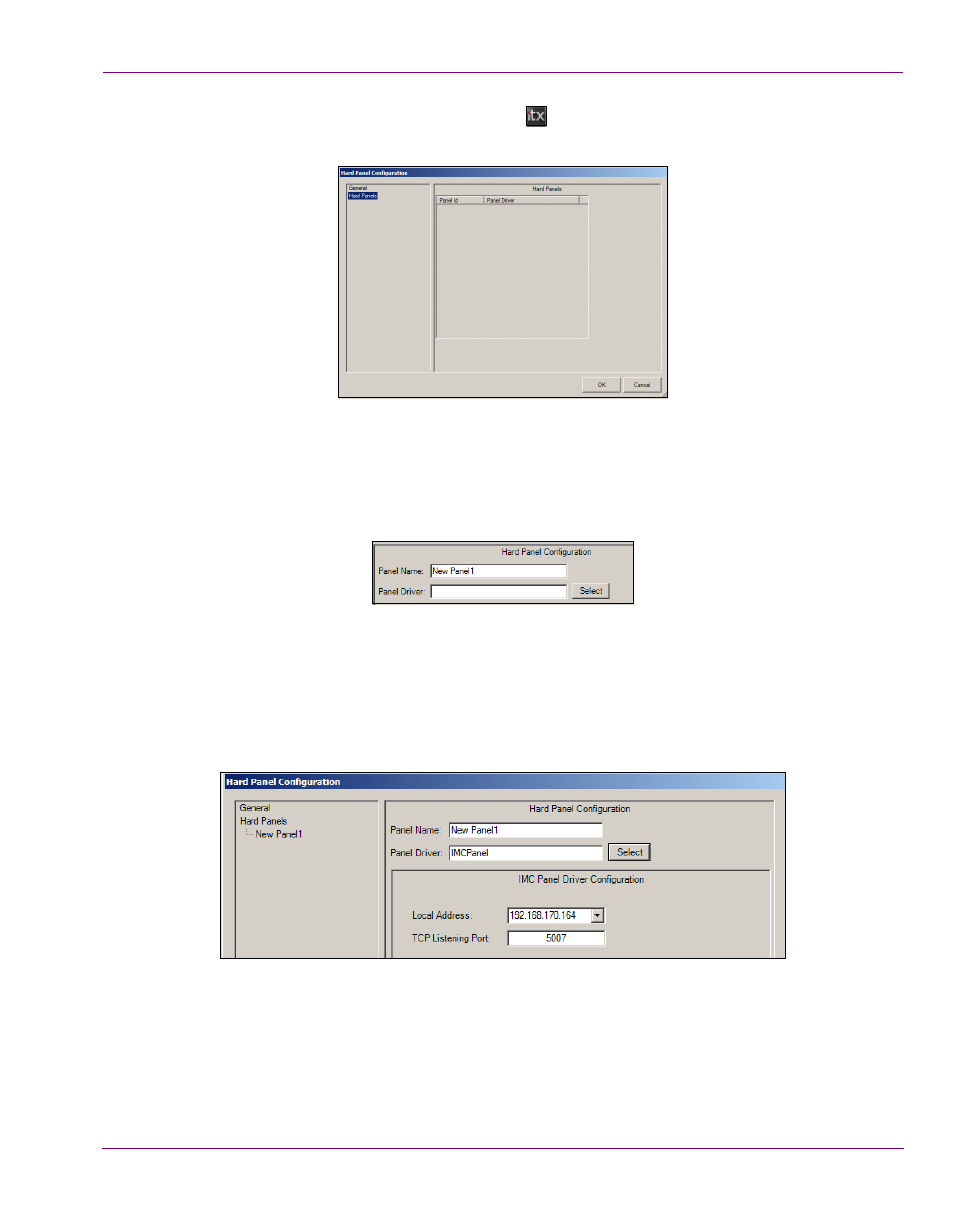
iTX-MC User Guide
2-5
iTX-MC system configuration
2.
Right-click the Hard Panel Controller icon
and select the Configuration
command. The Hard Panel Configuration window appears.
3.
Right-click the Hard Panels heading and select the Add new Hard Panel command.
A new panel heading (New Panel1) is added as a sub-heading.
4.
Select the New Panel heading and then type a name for the panel in the Panel Name field.
This name must be identical to the name given to the panel device when it was configured
using the MC Panel Configuration tool.
5.
Click the Select button associated with the Panel Driver field, which opens the Select
Driver window.
6.
Select IMCPanel from the Driver Name list and click OK.
The IMC Panel Driver Configuration section is added to the Hard Panel Configuration
pane and automatically fills in the Local Address (which is the IP address of the
computer hosting the iTX Desktop) and TCP Listening Port setting (5007).
7.
Click OK to automatically save the hard panel’s configuration and close the Hard Panel
Configuration window.