Looping playlist, Renaming a playlist, Finding the cursor – Grass Valley K2 Dyno S Replay Controller v.3.2 User Manual
Page 74: Navigating multiple playlists
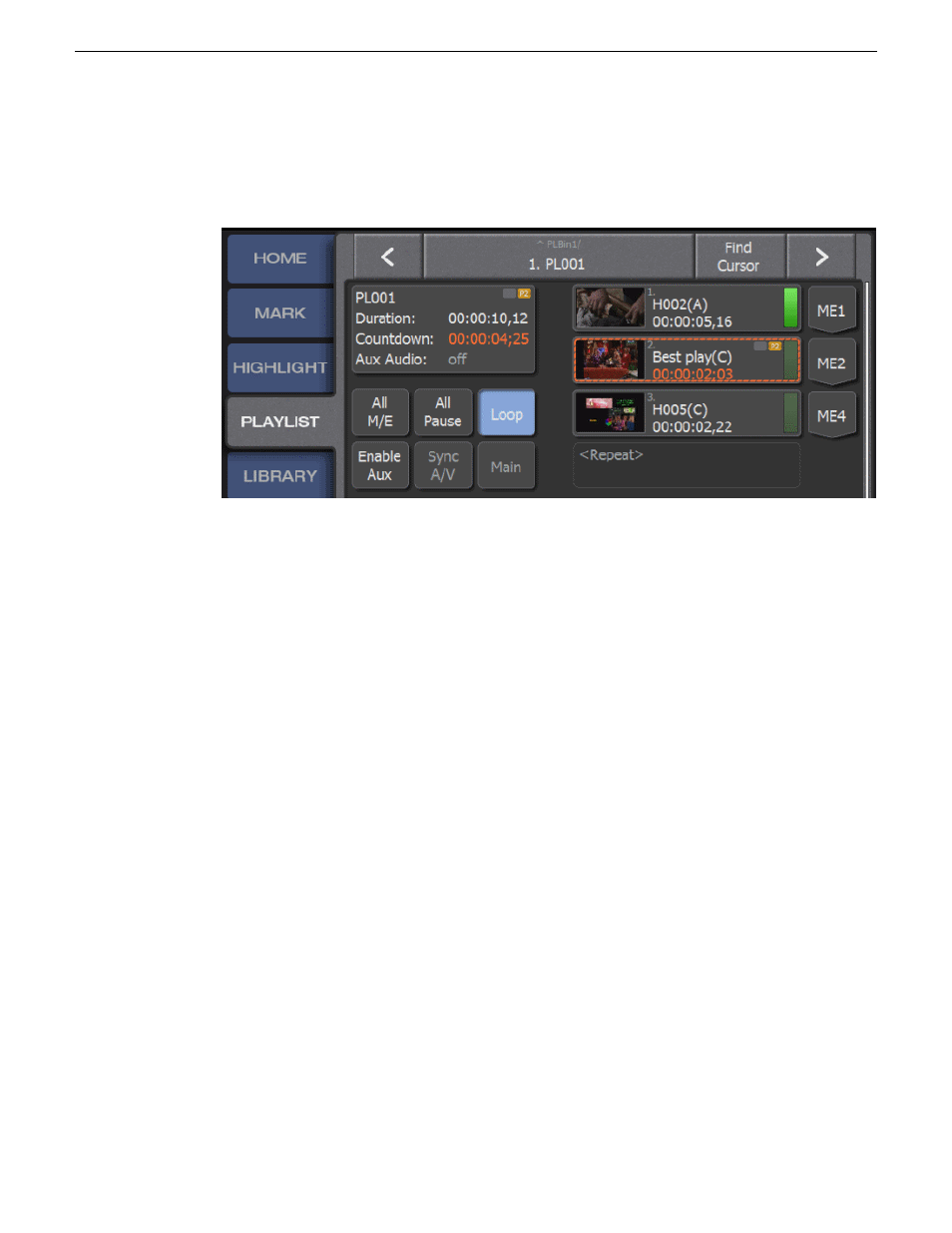
Looping playlist
1. Open the
PLAYLIST
screen.
2. Select and cue an active playlist.
3. Tap
Loop
.
When the playlist reaches the conclusion, the list follows it's applied M/E transition and then
returns to the first event in the list, continuing to play.
Renaming a playlist
1. Open the
PLAYLIST
screen.
2. Cue the playlist to be renamed so that it is active and visible on the touch screen.
3. Tap the playlist title bar at the top of the touch screen.
A box at the bottom of the bottom of the touch screen appears with the word
QuickKeys
.
4. Type in the new name of the playlist and then press
Enter
on the keyboard.
Finding the cursor
On the
PLAYLIST
screen a longer playlist can go beyond the boundaries of the screen, which obscures
the cursor position.
To find the location of the cursor or selected element, tap the
Find Cursor
SoftKey at the top of
the
PLAYLIST
screen.
The screen advances to the location of the currently selected element.
Navigating multiple playlists
1. Open the
PLAYLIST
screen.
74
K2 Dyno S User Manual
20140207
Playlists